How to Access Your Computer's Programs on Windows Without Using the Start Menu
Method 1 of 2:
Windows Vista
-
 Open the start menu.
Open the start menu. -
 Click Computer.
Click Computer. -
 Double-click on the Local Disc (C:) icon (May be named slightly different on some computers).
Double-click on the Local Disc (C:) icon (May be named slightly different on some computers). -
 Click an empty space on the address bar (Bar at top of screen that says Computer > Local Disc (C:)).
Click an empty space on the address bar (Bar at top of screen that says Computer > Local Disc (C:)). -
 Type C:ProgramData and press enter/return.
Type C:ProgramData and press enter/return. -
 Open the Microsoft folder.
Open the Microsoft folder. -
 Open the Windows folder.
Open the Windows folder. -
 Open the Start Menu folder.
Open the Start Menu folder. -
 Open the Programs folder.
Open the Programs folder.
Method 2 of 2:
Windows XP
-
 Open My Computer, on your desktop.
Open My Computer, on your desktop. -
 Double-click on the Local Disc (C:) icon (May be named slightly different on some computers).
Double-click on the Local Disc (C:) icon (May be named slightly different on some computers). -
 Open the Documents and Settings folder).
Open the Documents and Settings folder). -
 Open the user folder that you want to access programs from.
Open the user folder that you want to access programs from. -
 Open the Start Menu folder.
Open the Start Menu folder. -
 Open the Programs folder.
Open the Programs folder.
3.8 ★ | 4 Vote
You should read it
- How to Zip Folder on Windows
- How to Access Shared Folders on a Network
- Fix the problem of opening the Download folder on Windows 10 too slowly
- How to Protect Folders With Passwords
- How to open a folder on a Mac using a command in Terminal
- Error of not being able to open the Download folder in Windows 10 and 11
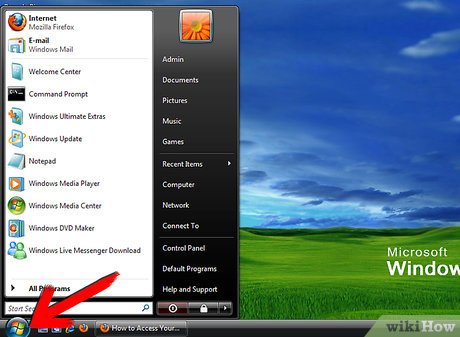
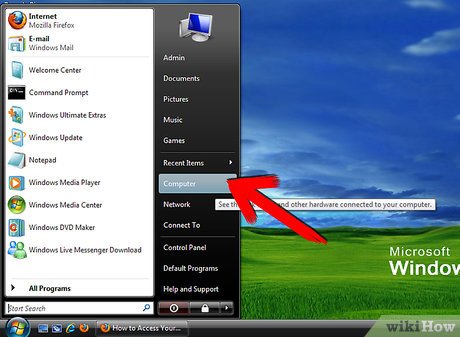
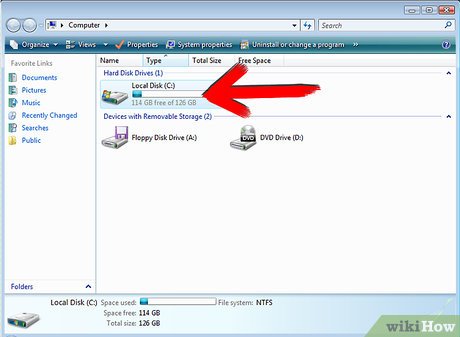
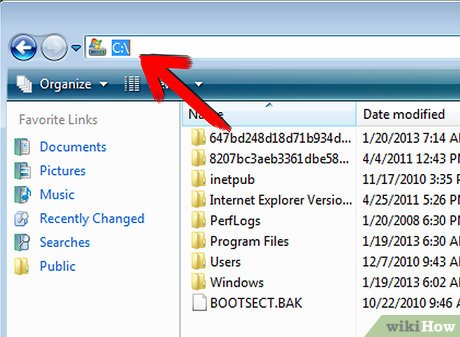





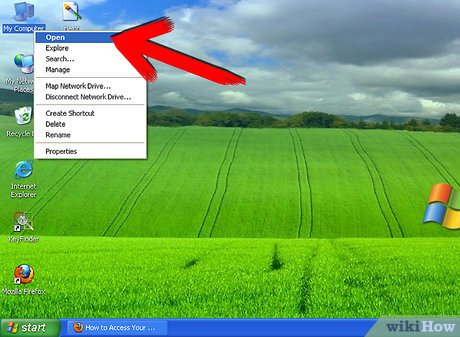
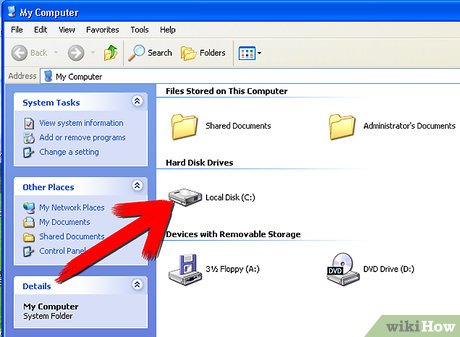
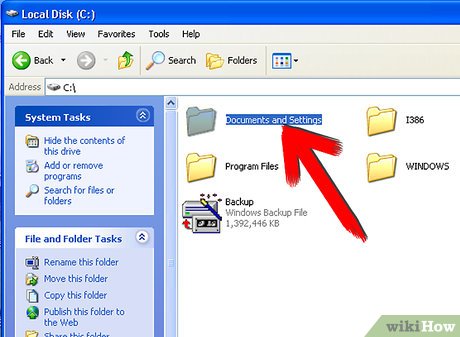
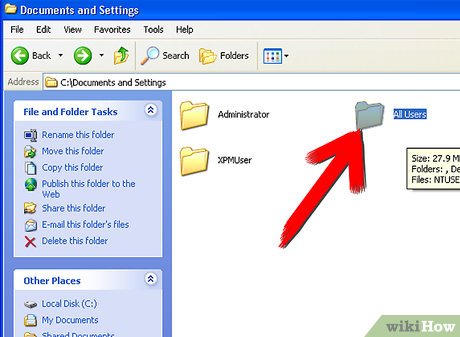
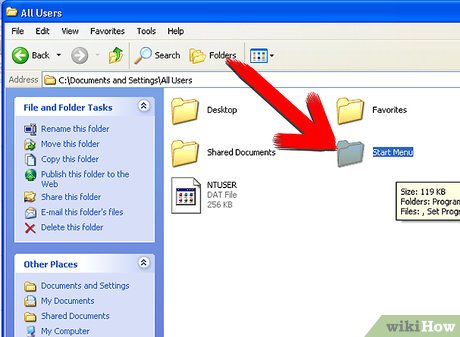
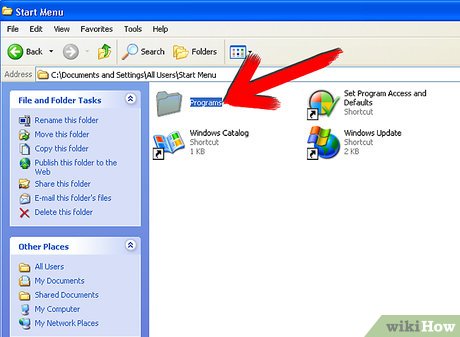
 How to Configure Automatic Updates in Windows
How to Configure Automatic Updates in Windows How to Change Windows Logon Screen
How to Change Windows Logon Screen How to Bind Keys on Windows
How to Bind Keys on Windows How to Get Microsoft Points
How to Get Microsoft Points How to Check if Microsoft Windows is Activated
How to Check if Microsoft Windows is Activated How to Buy Multiple Windows Licenses
How to Buy Multiple Windows Licenses