4 tools to create USB boot install Windows 10
USB boot has become an indispensable tool when fixing computer errors, reinstalling Windows. If a Win disk can only help you install an operating system, then you can do more with USB boot. Just have the ISO file of the operating system you want to install and a tool to support USB boot standard is that you can create USB boot used to install Windows, fix errors when needed.
Moreover, many tools also support creating multiboot USB to help you install multiple operating systems on the same USB, for example, can create USB multiboot that contains both Windows 7, Windows 8, Windows 10, even versions Linux distro. Then, when you plug the USB into the computer, you just need to select the operating system you want to boot into.
In this article, we will introduce you some of the most commonly used, easy-to-use tools for creating bootable USB on your computer. You can use these tools to create USB boot from the latest Windows 10 ISO file. Everyone you follow.

1. Rufus
Rufus is one of the best and simplest free tools to create a Bootable USB drive on a Windows computer. When using the tool, you can easily create Windows, Linux installers and create other Bootable USB drives that require low-level access.
In addition, Rufus also supports GPT / UEFI, so you can easily install Windows and Linix Distro in full EFI mode. The application is quite small in size, simple interface with basic options such as choosing partition type, file system, .

See detailed instructions at: How to create USB Boot, USB install Windows by Rufus
2. WinToFlash
WinToFlash is another free software that allows you to quickly create a USB Bootable drive on a Windows computer with just 1 or 2 clicks. The free version of WinToFlash is integrated with ads. Unlike Rufus, WinToFlash can only create a USB Bootable drive for Windows.
However, WinToFlash allows you to create a USB Bootable drive with the Windows recovery interface and Windows emergency bootloader, and even the application allows you to tweak partition tables.
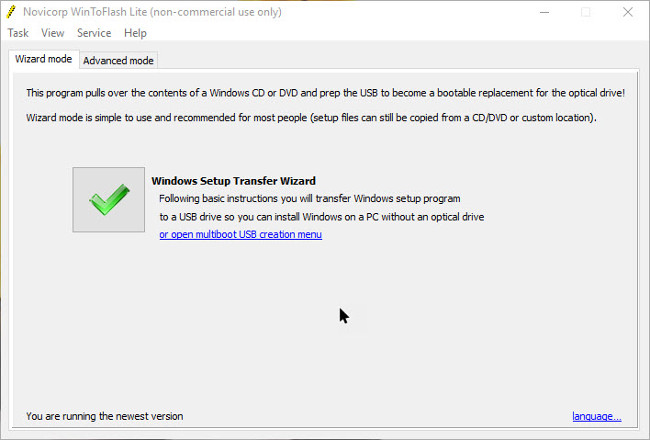
3. UNetbootin
UNetbootin is a popular software that supports creating USB Bootable drives for Windows 10 and USB drives for Linux with just a few mouse clicks. The advantage of UNetbootin is that even without any ISO file or CD / DVD drive installed, you can easily download the latest ISO version for any Linux Distro from UNetboot, then create a Bootable Media drive. .
In addition, UNetbootin also supports "Frugal install" mode so you can copy all files from an ISO file to your hard drive and then boot from it, just like booting from a USB drive.

See also: Create an Ubuntu Bootable USB
4. YUMI - software to create booting multi-configuration on USB
Unlike the above software, YUMI - a multi-configured boot software on USB is an open source application that allows you to create USB Bootable drives with many different operating systems.
YUMI supports a wide range of operating systems such as Windows, all major Linux operating systems, installation drivers from Antivirus software and other testing tools such as finding passwords, backup utilities, etc.
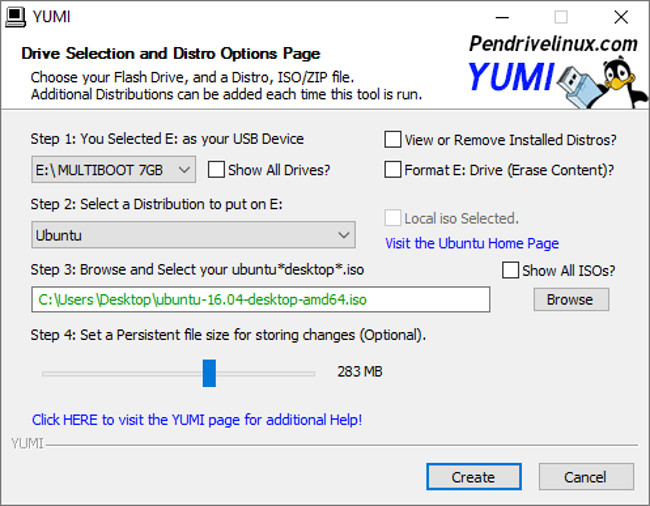
Refer to some of the following articles:
- Protect your Google account with USB "security key"
- Summary of some ways to fix USB Device Not Recognized on Windows 7, 8 and 10
- Want to know if your computer supports USB 3.0, read this article
Good luck!
 How to fix 'The disk selected has an MBR partition table' when installing Windows
How to fix 'The disk selected has an MBR partition table' when installing Windows How to set up BIOS to boot from USB / CD / DVD, external hard drive
How to set up BIOS to boot from USB / CD / DVD, external hard drive Install Win 7 from your hard drive, no need for USB, install Win disk
Install Win 7 from your hard drive, no need for USB, install Win disk Instructions for installing Windows 7 from DVD
Instructions for installing Windows 7 from DVD Instructions on how to ghost Windows 7 using USB
Instructions on how to ghost Windows 7 using USB How to convert fixed and mobile hard drives in VirtualBox
How to convert fixed and mobile hard drives in VirtualBox