Get familiar with the OpenOffice editing program
Writer in this open-source office suite has almost the same functionality as Microsoft Office's Word and new things like creating brand labels, math formulas or business card templates .
First of all, here to download the version of OpenOffice 2.2.1 with a capacity of 108 MB and install. This set of applications includes 6 parts: Writer (text editor), Math (compose math formulas), Impress (slide show), Draw (draw), Calc (spreadsheet), Base (database) . At installation, the program asks if you allow Writer to open different text formats - if you agree, the files created by Microosft Word or Kingsoft Writer carry the symbol of OpenOffice.
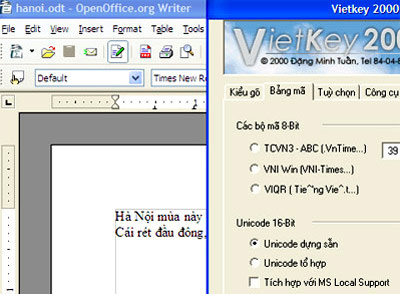
OpenOffice's Writer interface. Screen shot .
After running Writer, you will see the program interface is quite similar to Word in some basic features such as menu system, icons. Users type Vietnamese normally with corresponding codes and fonts as written in Word, for example Unicode code with Times New Roman, Arial fonts ., VNI code goes with fonts starting with VNI . Writer is able to read Word documents (Microsoft has just released an additional program for Word to be able to read open source documents).
There are a few differences between Writer and Word:

The New tab in the File menu can open not only a new .odt text but integrate other programs in the OpenOffice suite. For example: New > Spreadsheet opens Calc spreadsheet, New > Presentation opens Impress's presentation writing interface . This connection makes it easier for users to work because they don't have to search The corresponding program in the Start menu > Programs .
In addition, Business Cards is a handy item for you to design your business card in different forms.

Normal text can be converted to PDF format with one click of the icon as shown above or from the File > Export as PDF menu.

Those who like to decorate text can use the Gallery feature (the icon like the one marked with the red border above or go to Tools > Gallery ) to open the different themes (themes). Note that Gallery's window is hidden between the horizontal ruler and the menu section above, so when you want to view it, move the cursor there to pull it out. To select an image as a background, right-click on it> Background > Page (for the whole page) or Paragraph (for a paragraph).
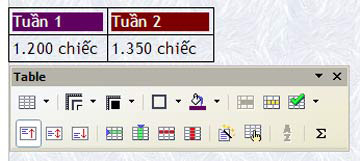
After selecting the table insert from the Table menu, you will operate quite comfortably because there is a small tool panel that automatically pops up. Even if you turn it off, you can still make a call easily by just left-clicking outside the table and left-clicking in the table. In Word, this tool panel is only available when users click the Tables and Borders icon to work so it is sometimes difficult to find.
However, the user may be surprised to execute the Copy - Paste command from a certain page to the Writer interface because the surrounding text is the outline of the table and the text is beyond the predefined editing area. Want to remove this, (1) drag the text out and delete Table > Delete Table (2) place the cursor in the table, go to Table > Convert > Table to Text > OK .
You should read it
- How to insert a table, create a table in Word 2016
- How to set up LibreOffice Writer to run like Microsoft Word
- Navigate directly from table to table in Word 2013
- Create automatic table of contents in Word for Word 2007, Word 2010 to Word 2019
- How to fix: The table in Word is overflowing
- 10 impressive table of contents for Microsoft Word
 MS PowerPoint - Lesson 3: PowerPoint toolbars
MS PowerPoint - Lesson 3: PowerPoint toolbars Word tips: Avoid printing unwanted text
Word tips: Avoid printing unwanted text Excel 2007 also calculates the wrong results
Excel 2007 also calculates the wrong results Methods to protect E-mail from being looked at
Methods to protect E-mail from being looked at Create links (Link) in MS Word
Create links (Link) in MS Word Count the number of characters in the paragraph
Count the number of characters in the paragraph