Methods to protect E-mail from being looked at
E-mail is an unreliable communication tool, but it's not entirely private. When e-mail is transferred between sender and receiver via the Internet, it can be 'snooped' and 'scanned' in many ways. Everyone is worried about many things they don't expect through e-mail every day, if you want your e-mail to be really safe, you should encrypt them.
The problem is that e-mail encryption is very hard. First you have to create a digital ID, certified by a 3rd party. You must then exchange those IDs with the person you want to send a protected encrypted email.
You also need to store your identification code carefully. If you lose this code, you will no longer be able to send or receive encrypted e-mails, and you will not be able to read the previously sent and received encryption again.
With a little guide and interest you can send business secrets (or sentimental words) that only recipients can read.
I use two e-mail exchange programs: Microsoft's Outlook 2003 and Mozilla's Thunderbird. To use the built-in encryption support, check out the Comodo and Thawte pages, both of which offer free e-mail protection.
Thawte's approach is softer and more attentive, but no page offers simple instructions to find your certificate code through online applications. As I have checked, it takes time to properly handle the process and the identification code has never been exposed.
The new ID is hidden in the 'known storage' of the web browser you use. IE and Outlook share the same resource, but Firefox and Thunderbird use two different resources. Check the corresponding ID and export it to a backup.
 To do this in IE, go to Tools , Internet Options and select the Content tab. Here, click the Certificates button and a new identifier will appear under the Personal tab; Select it and click Export . In the Export Wizard results box, choose to export the private key, leave the Export File Format default and you have a password and file name.
To do this in IE, go to Tools , Internet Options and select the Content tab. Here, click the Certificates button and a new identifier will appear under the Personal tab; Select it and click Export . In the Export Wizard results box, choose to export the private key, leave the Export File Format default and you have a password and file name.
On Firefox go to Tools , Options and select the Advantaged tab. Here, click the Certificates button. In the Certificates Manager select the new e-mail code under Your Certificates tab, and then click the Backup button.
Save the identifier that is exported to a USB drive, a reliable storage place on the network or in some other safe place. Both IE and Outlook share resources so there is no need to enter this code into the mailing program. For Thunderbird, take the same steps as you did in Firefox, click the Import button instead of the Backup button and check the results in the browser. If you are using a combination of Firefox and Backup, go to Tools , Options of Outlook and select the Security tab and then click the Import / Export button at the bottom.
You are now ready to exchange identification codes with others, so you can send encrypted e-mails. In Outlook, open a new window to edit the message, enter the recipient's address, and click the yellow envelope with a red dot on the toolbar; write the code and send it to your friends list. In order for others to add a new identity ID to the Outlook version, they must open the message you sent and add you to the list.
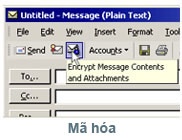 With Thunderbird choose Security , Digitally Sign This Message as you have entered in the e-mail. Thunderbird automatically adds new codes received from digital signatures.
With Thunderbird choose Security , Digitally Sign This Message as you have entered in the e-mail. Thunderbird automatically adds new codes received from digital signatures.
Through so many steps, it is now possible to send encrypted e-mails. When composing an e-mail in Outlook, click the Encrypt button in the yellow envelope with a blue lock in the second toolbar. With Thunderbird choose Security , Encrypt This Message . If there is no recipient's identifier, when you send a message it will report an error. If you have everything set up correctly, your e-mail will be protected safely.
 Create links (Link) in MS Word
Create links (Link) in MS Word Count the number of characters in the paragraph
Count the number of characters in the paragraph MS Excel 2003 - Lesson 3: Manipulating data in spreadsheets
MS Excel 2003 - Lesson 3: Manipulating data in spreadsheets Set password protection file not open and save content edit
Set password protection file not open and save content edit Set password to protect text file content but still be readable (Office 2003)
Set password to protect text file content but still be readable (Office 2003) Change some options in MS Word
Change some options in MS Word