AI features that make Paint our favorite Windows photo editing app
Microsoft Paint , which has been built into Windows since Windows 1.0, has been a simple, rudimentary tool for four decades. However, recent advances in AI have transformed Paint from a basic drawing program into a surprisingly powerful and versatile image editing application.
1. Create polished artwork from rough sketches

Gone are the days when Paint was limited to crude shapes—at least, that's what most of us could create.
Co-creation in Paint uses AI to turn simple sketches into polished, detailed works of art. It analyzes your initial drawing and fills in the details to create a polished, professional-looking image.
This feature lets you enter a simple text prompt and draw a basic sketch of a landscape or character. AI will then intelligently fill in the details, such as adding textures, shadows, and other elements. This is a godsend for those with poor drawing and sketching skills.
To try out Cocreator's useful features, follow these steps:
- Open Microsoft Paint , click the Copilot icon on the top ribbon, then click Cocreator to open the side pane.
- In the Cocreator interface, you'll see a text box where you can describe the style and elements you want to add to your sketch. Note that Cocreator is optimized for English text prompts - other languages may experience reduced performance.
- Start drawing on the canvas with your mouse or stylus. This can be as simple as basic shapes and lines, but you can use any tool or color you want. For best results, use the color you want in your output. As you draw, you'll see AI-generated artwork in the sidebar based on your text and sketches.
- Adjust the Creativity level by moving the slider. Lower Creativity means less AI input and output that is closer to your sketch. Higher Creativity means more AI input, more imaginative and varied output.
- Select the Style option from the drop-down menu to choose between art styles like watercolor, ink sketch, anime, pixel art, and oil painting to customize your artwork even more.
- You can also click Try again to have Cocreator generate multiple variations of the artwork until you find one you like.
- When you're happy with your artwork, hit Apply . The artwork will appear directly on the Paint canvas, allowing you to refine it using Paint's standard editing tools.
This is a handy concept visualization tool for creating design prototypes if you're brainstorming ideas or creating illustrations from basic sketches. Plus, artists can quickly refine their concept sketches without switching to more complex software.
Note : The Cocreator feature requires a Copilot+ PC, a new Windows 11 AI PC powered by a supercharged NPU.
2. Create AI Artwork Using Text Prompt
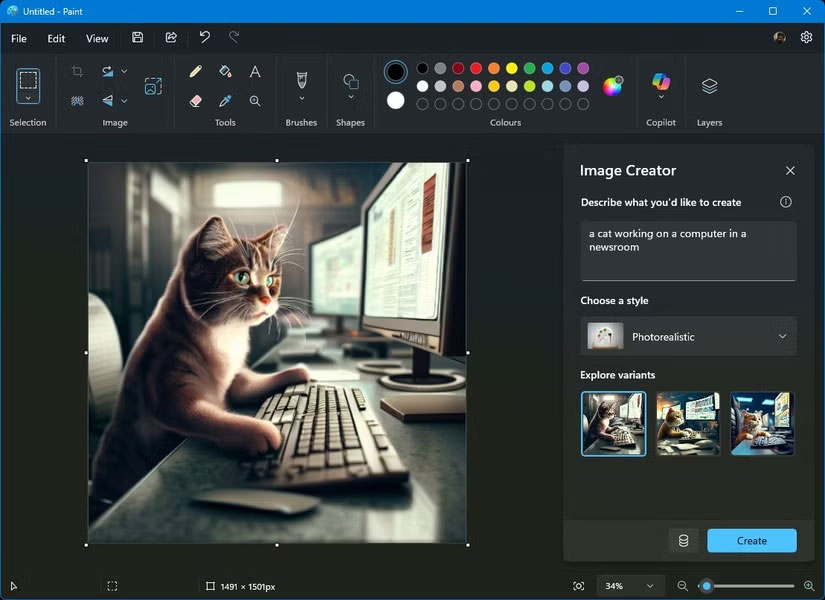
The Image Creator feature in Paint offers the ability to turn text into images similar to what we've seen in other AI-powered services and chatbots. It's pretty simple, allowing users to create entirely new images just by describing them in text.
With Image Creator in Paint, you can use the DALL-E text-to-image model to create realistic images through natural language processing and generate AI artwork.
Follow these steps to try Image Creator for yourself:
- Open Microsoft Paint , click the Copilot icon on the top ribbon, then click Image Creator to open the side pane.
- In the text box, enter a description of the image you want to create. Be as descriptive as possible to produce results that match your expectations.
- After entering your text, select the Style you want to create your image in, then select the Create button .
- Image Creator will generate 3 different variations of the image you requested; you can click on any variation to apply that image to the Paint canvas.
Image Creator can help you create unique images for your marketing campaigns and articles, as well as illustrations for presentations and visual aids for training sessions. Many people even use it to occasionally create images for their social media posts to make them more engaging.
Note : To create images using Image Creator, you will need to sign in with your Microsoft account. Each time you create an image set, it will cost you 1 credit - make sure you use Copilot's features wisely to get the most out of your AI credits.
3. Add objects to photos
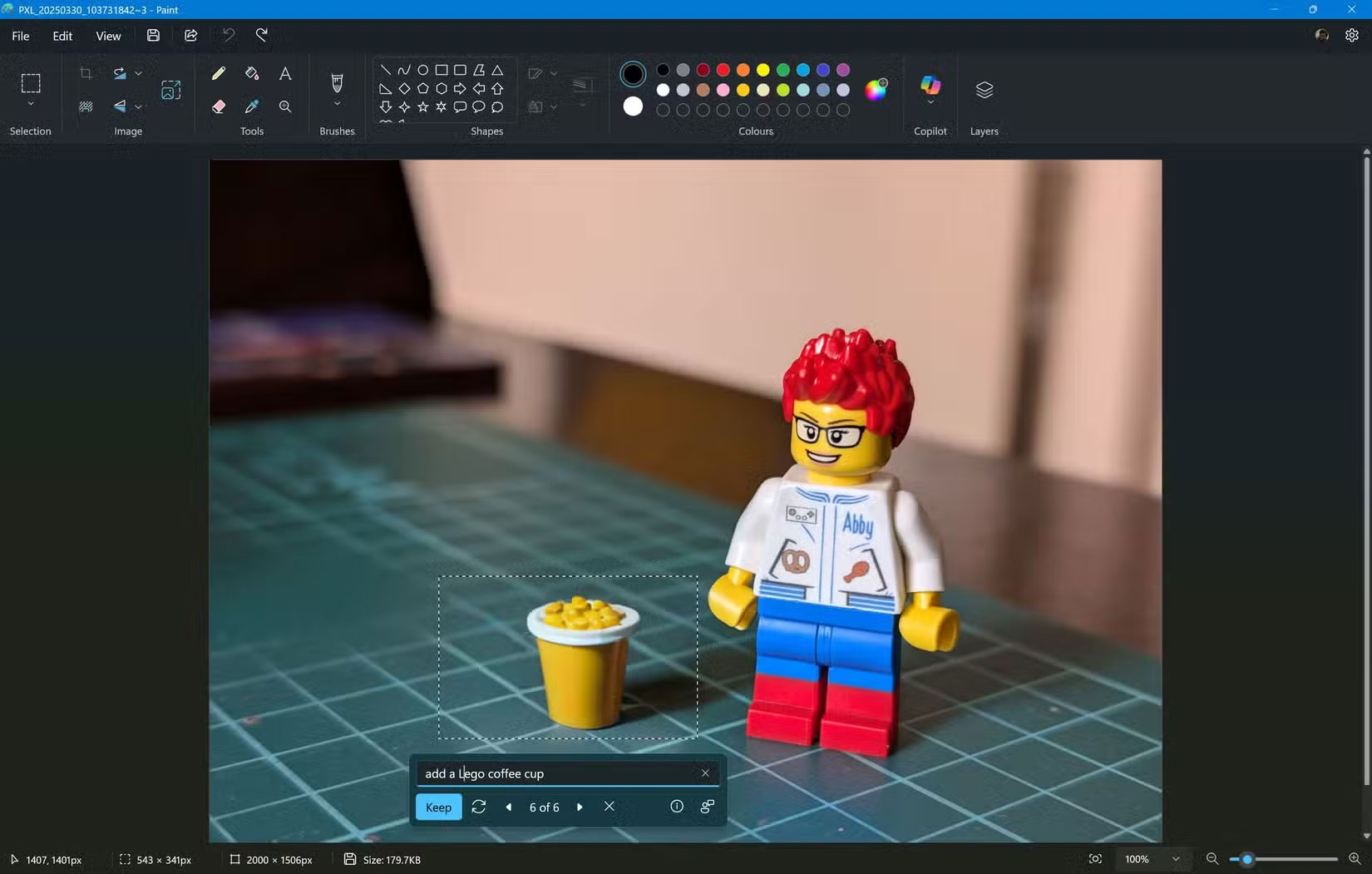
Generative Fill in Microsoft Paint lets you enhance your artwork or any image by seamlessly adding AI-generated objects to selected areas. Whether it's adding a missing cloud to the sky or an object to balance out a composition, this tool lets you enhance your photos with AI. There are many great AI photo enhancement tools you can try, but Paint works well because of its simplicity.
Here's how to start adding objects to a photo in Paint:
- Open your photo in Microsoft Paint .
- Using the Selection tool in the ribbon, create a Rectangle or Free-form selection to mark the location where you want to add the new object.
- Once you select that area, you'll see a small pop-up menu anchored to your selection. Click the Generative Fill option in the menu.
- Use the pop-up text box to describe what you want to add to your selection and select Create . If you don't like what's created, you can tweak it by editing the text prompt or request a re-creation by selecting the Try again button .
- Once you're happy with one of your created images, use the Keep button to apply it to the Paint canvas.
The Generative Erase feature works the same way. Click the Generative Erase option in the pop-up menu when selecting, the selected object or element will be erased and the AI will automatically fill in that area to match the surrounding background.
These Generative features are perfect for enhancing photos, editing art, or even fixing mistakes in digital drawings.
This is a great way to experiment with adding unexpected objects to your images for creative effects and quirky objects to create artistic or surreal pieces. It also allows you to remove unwanted or distracting objects from your photos (or objects that you might not be friends with right now, for example).
Note : Like Cocreator, the Generative Fill feature is only available for PC Copilot+.
4. Remove background from photo
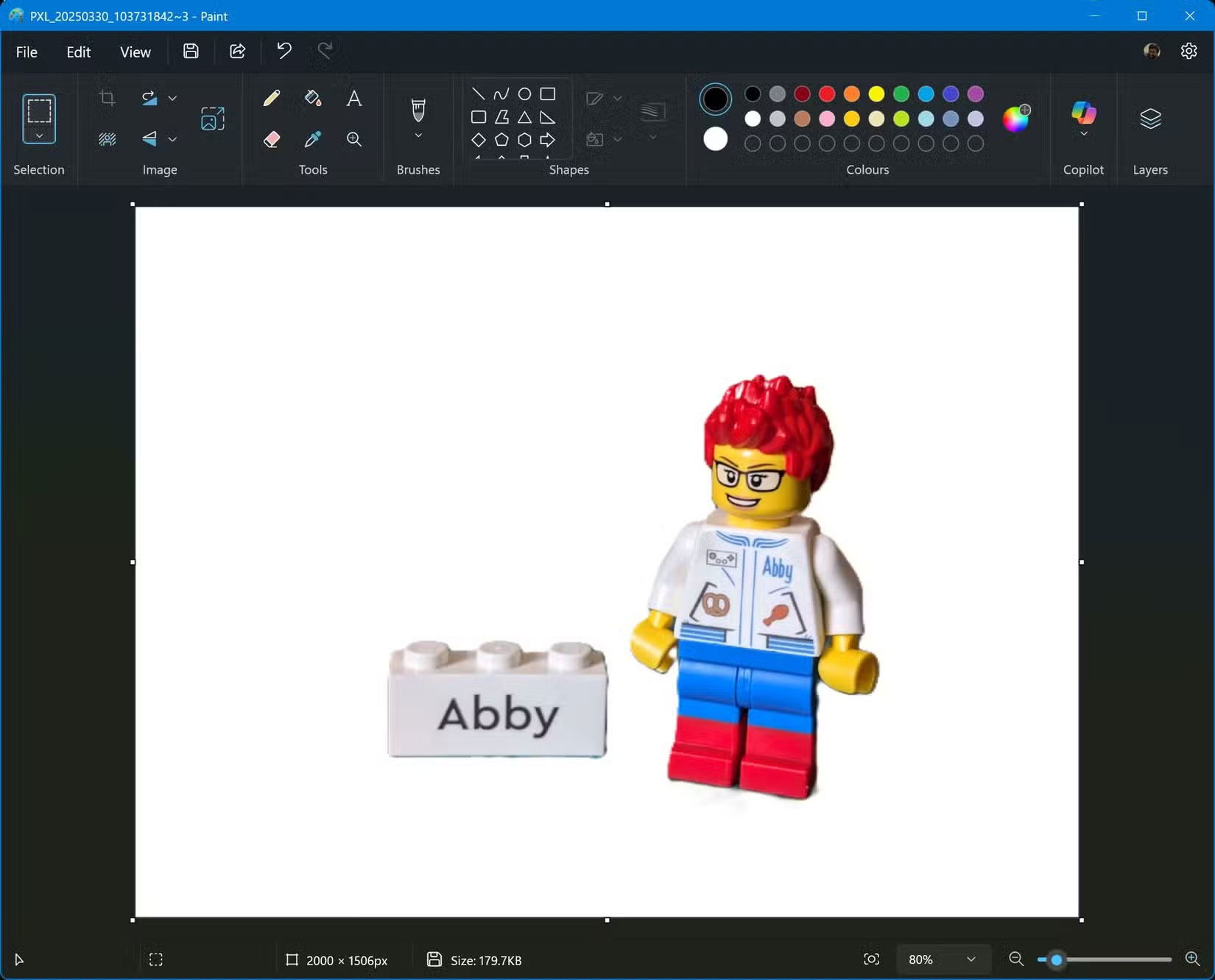
Separating the subject of a photo from the background is a common task when editing photos. The Remove Background feature in Paint simplifies this process, allowing you to precisely remove the background from a photo.
Whether you want to create a transparent image, replace the background, or isolate an object, Remove Background makes it incredibly easy. You don't need advanced photo editing skills or have to rely on unreliable online services to do it.
- Open the image in Microsoft Paint .
- Click the Copilot icon on the top ribbon, then click Remove background . Paint will take a few seconds to analyze the photo, automatically identify the subject of the photo, and separate it from the background.
- Alternatively, you can use the Selection tool in the ribbon, create a Rectangle or Free-form selection to specify the area you want to remove the background from.
- When you select an area, you will see a small menu appear anchored to the area you selected. Click the Generative erase option in the menu.
The Background Removal feature is a handy tool that can be used in a myriad of situations. You can isolate and cut out objects for use in graphic design projects, multimedia presentations, and collages. You can also create professional-looking headshots and portraits with clean backgrounds, and remove backgrounds from product photos for clean e-commerce listings.
The integration of AI features has breathed new life into Paint, making it an attractive option for both casual users and those looking to edit images quickly and efficiently. These Copilot features not only simplify complex tasks but also open up new creative possibilities, making Paint a favorite Windows photo editing app for everyone.
You should read it
- Synthesis shortcut Paint you must know when using
- Instructions on how to crop photos with Paint
- Learn how to use Paint to edit photos on Windows
- How to download and install Paint.NET
- This popular photo editing app will no longer work on Windows 7 and Windows 8.1
- How to make a transparent photo background with Paint
 Instructions for using Signal messaging application on phone, PC
Instructions for using Signal messaging application on phone, PC What is Text Blaze? How does it work on Chrome?
What is Text Blaze? How does it work on Chrome? Why should you disable automatic summarization with Gemini in Gmail?
Why should you disable automatic summarization with Gemini in Gmail? How to delete Meta AI chat history
How to delete Meta AI chat history 7 Best VPNs for Streaming Content
7 Best VPNs for Streaming Content How to use Copilot to create a presentation from notes
How to use Copilot to create a presentation from notes