Follow these 7 steps to keep Windows 11 from slowing down again!
The truth is, even the most powerful Windows 11 system can slow down if you're not paying attention. From clearing temporary files to updating software, there are plenty of simple and effective ways to keep your computer running like new.
7. Scan for corrupted system files
Your computer relies on certain system files to run smoothly, and if any of these files become corrupted, it can affect performance. Errors, crashes, or unexpected slowdowns are often caused by corrupted system files that silently disrupt Windows.
Windows 11 comes with a built-in tool called System File Checker (SFC) that can help fix this problem. Running this tool with admin rights allows Windows to scan important system files and automatically repair them.
For more complex problems, the Deployment Image Servicing and Management (DISM) tool can help. This tool can repair the system image itself and ensure all core files are intact.
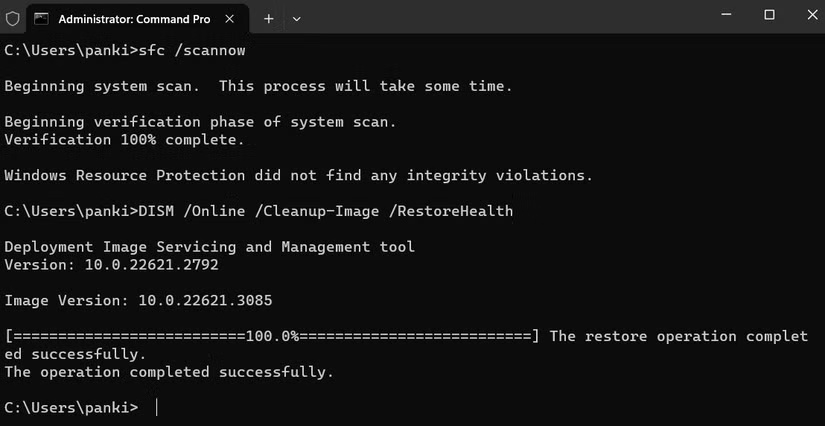
6. Delete temporary files
Think of your computer as a kitchen. You can cook delicious meals, but if you never clean it out, it's only a matter of time before things get messy. Temporary files in Windows 11 are exactly that—digital trash for your computer.
These files pile up in the background every time you install software, browse the web, or even update your system. Deleting temporary files is one of the easiest yet most effective ways to keep your computer running smoothly.
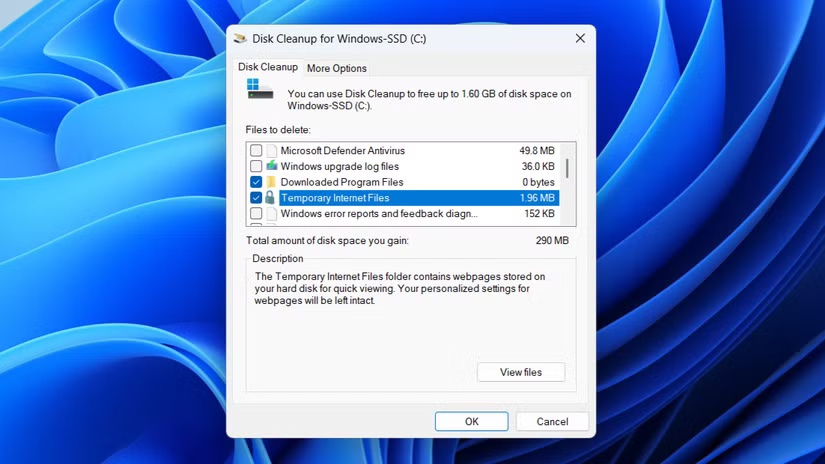
5. Free up storage space regularly
Your computer may have the best specs, but even the fastest processor and most RAM won't improve performance if your storage is nearly full. As your personal files, downloads, and apps build up, Windows 11 has less room to work with, which can slow things down.
That's why it's important to keep an eye on your computer's storage space. Freeing up space regularly ensures Windows can run apps, install updates, and perform background tasks without slowing down or encountering unexpected errors.
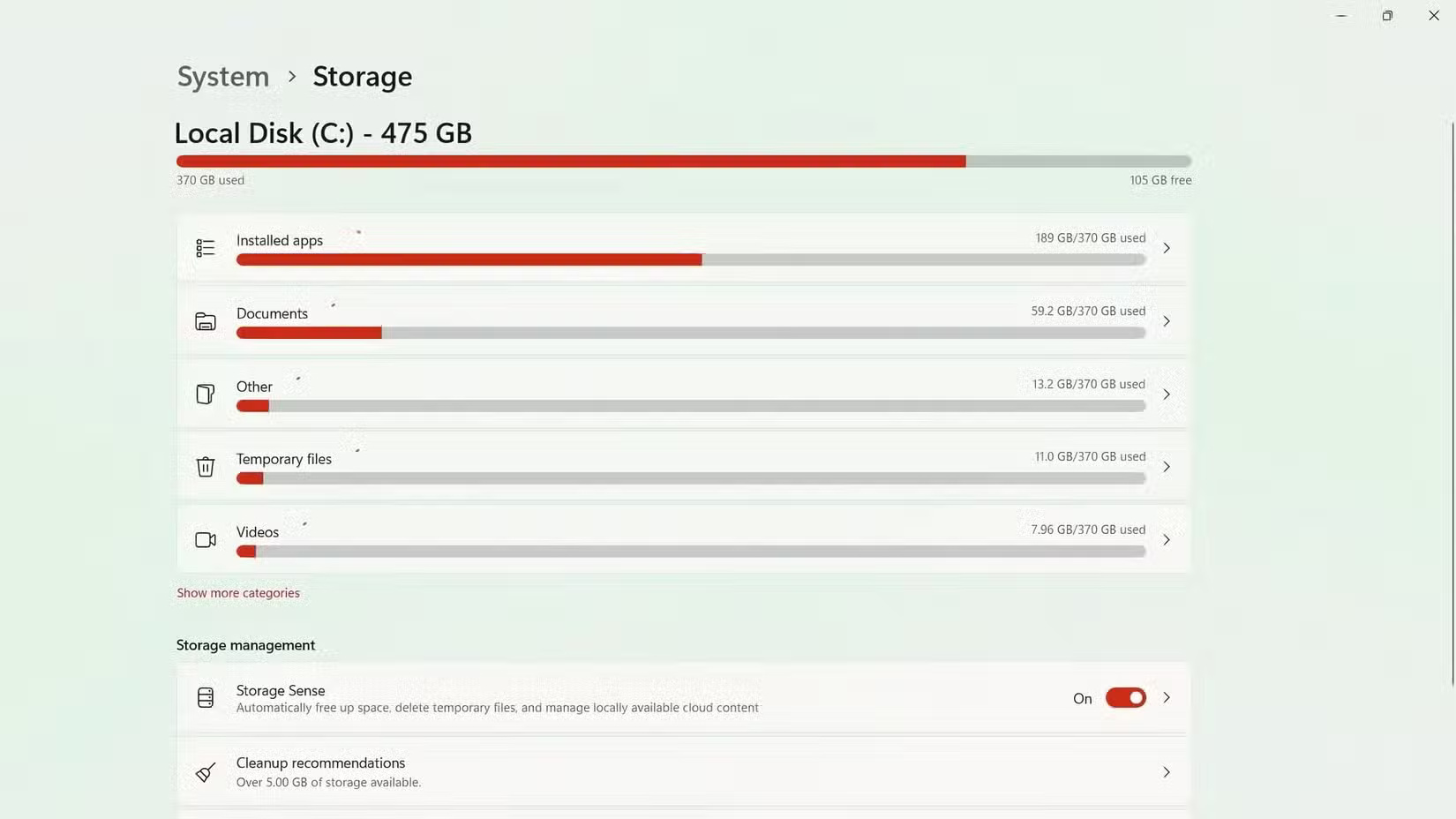
4. Clear browser cache
Of all the things we do on our PCs, it's easy to overlook the one application we rely on the most: our browser. Whether it's streaming video, shopping online, or logging into an account, most of our daily activities happen in our browsers—so keeping it running smoothly is important.
One of the simplest ways to do this is to clear your browser cache regularly. While cached data is meant to help pages load faster, it can build up over time and slow things down. Clearing your cache not only improves your browsing experience, it also ensures that web pages display correctly.
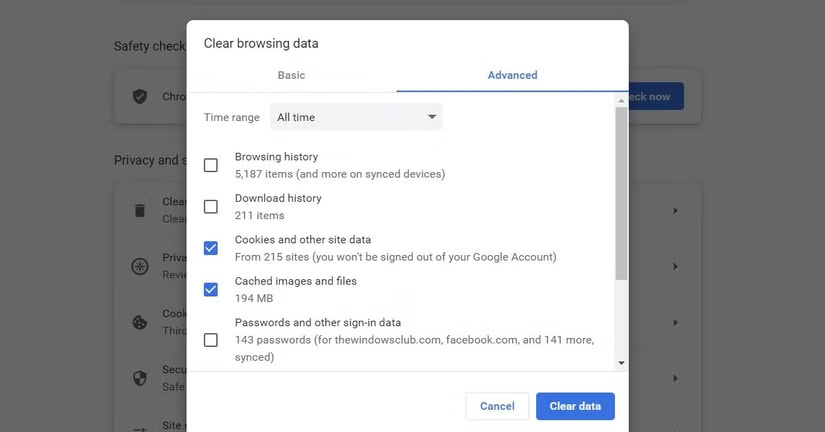
3. Run a manual virus scan for added security
Even if you're running a strong antivirus program on your PC, it's still a good idea to run a manual virus scan every now and then. Automatic protection is great, but manual scanning helps you catch threats that might have slipped through.
With Windows 11, you don't need third-party antivirus software to run manual scans. Windows Security makes it quick and easy.
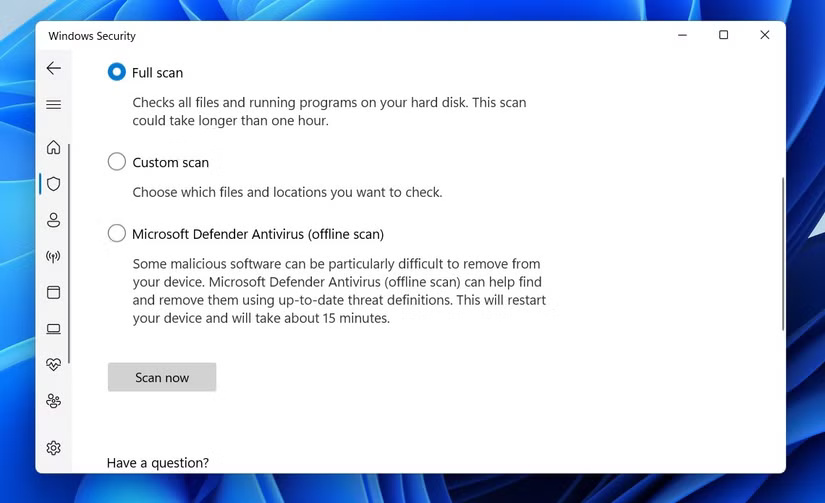
2. Always update software and drivers
Even a well-maintained PC can experience slowdowns or bugs if you're running an older version of Windows. Software updates aren't just about new features. They often include important performance improvements, bug fixes, and security patches that keep Windows 11 running at its best.
Getting update notifications every few weeks can be annoying, but you shouldn't ignore them. If you don't want updates interrupting your work at unexpected times, you can set up Active Hours in Windows , which prevents automatic reboots during times when you normally use your computer.
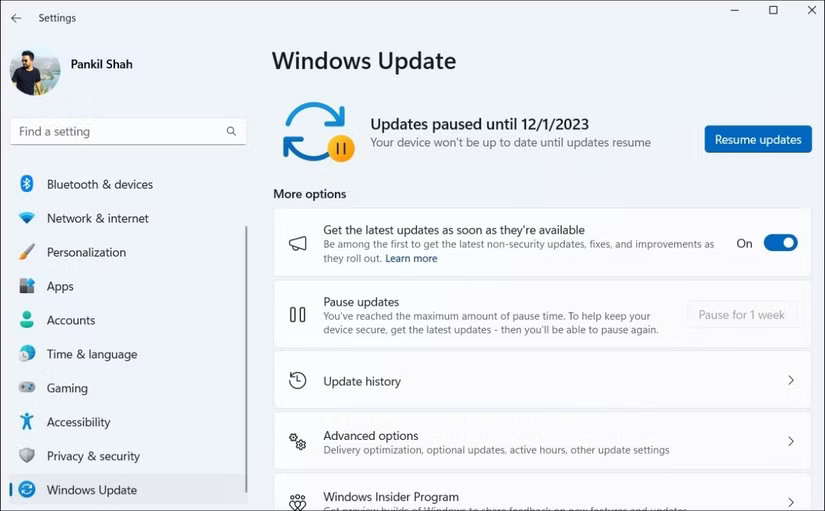
1. Clean the hardware to prevent overheating
It's not just the software that needs attention, but the computer's hardware too. Even a powerful Windows PC can struggle to perform everyday tasks if it overheats. Dust can build up inside the computer, clogging fans, vents, and heatsinks. This can restrict airflow and cause internal temperatures to rise.
If you don't pay attention, overheating can also shorten the life of your PC's internal components. Regularly cleaning your vents and fans helps maintain proper airflow and keeps your system running efficiently.

Performing all of these steps regularly may not be fun, but the results are well worth it. Plus, keeping up with these maintenance tasks doesn't take much time. Stick with it, and you'll enjoy a smooth, secure, and hassle-free Windows 11 experience every day.
You should read it
- How to prevent Discord from hanging, freezing in Windows 10/11
- Invincible Windows Phone
- How to prevent Microsoft from automatically downloading Windows 10 updates?
- How to prevent Windows from automatically locking
- Instructions to prevent shutdown on Windows 10 computers
- How to prevent others from changing your Windows desktop theme and icons
 How to fix Snipping Tool keeps showing error
How to fix Snipping Tool keeps showing error How to use TickTick desktop widget instead of to-do apps
How to use TickTick desktop widget instead of to-do apps 10 Windows Settings You Should Never Leave as Default
10 Windows Settings You Should Never Leave as Default Small changes help slow Windows computers speed up significantly
Small changes help slow Windows computers speed up significantly How to fix temporary files taking up a lot of space on your computer
How to fix temporary files taking up a lot of space on your computer Instructions for activating virtual machines on Windows 11
Instructions for activating virtual machines on Windows 11