Instructions for activating virtual machines on Windows 11
Virtual Machine on Windows 11 will support users to run an operating system other than Windows right on your computer. Then we can install and use software and applications on the virtual machine without affecting the main system in use. Below are instructions for activating the virtual machine on Windows 11.
How to enable Windows 11 virtual machine via Settings
Step 1:
You open the Settings interface on your computer, then click on System and look to the side, select Advanced to open advanced settings on your computer.
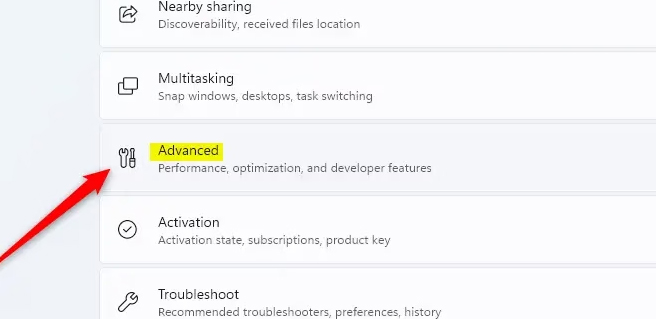
Step 2:
Next, click on Virtual Workspaces to launch the virtual machine on Windows 11.
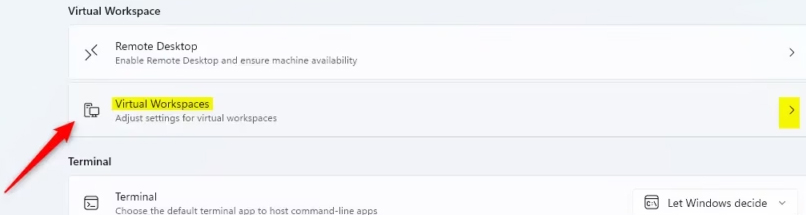
Step 3:
Next, you need to activate Virtual Machine Platform to turn on the virtual machine on Windows 11.
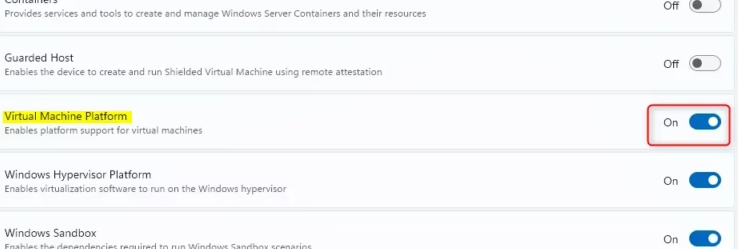
How to turn on Windows 11 virtual machine via Control Panel
Step 1:
Type Turn Windows features on or off into the search bar and then click on the result.
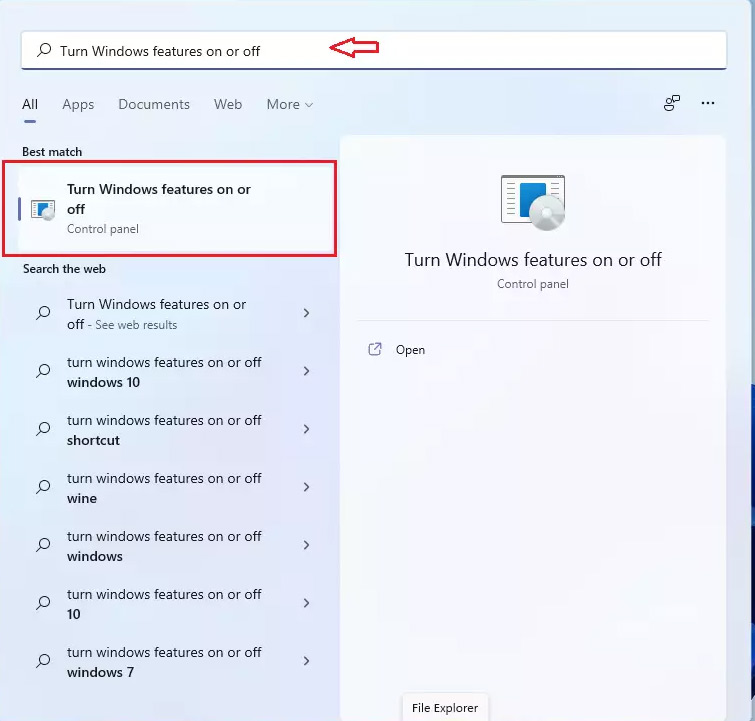
Step 2:
Switch to the new interface, click on Virtual Machine Platform to turn on the virtual machine on Windows 11.
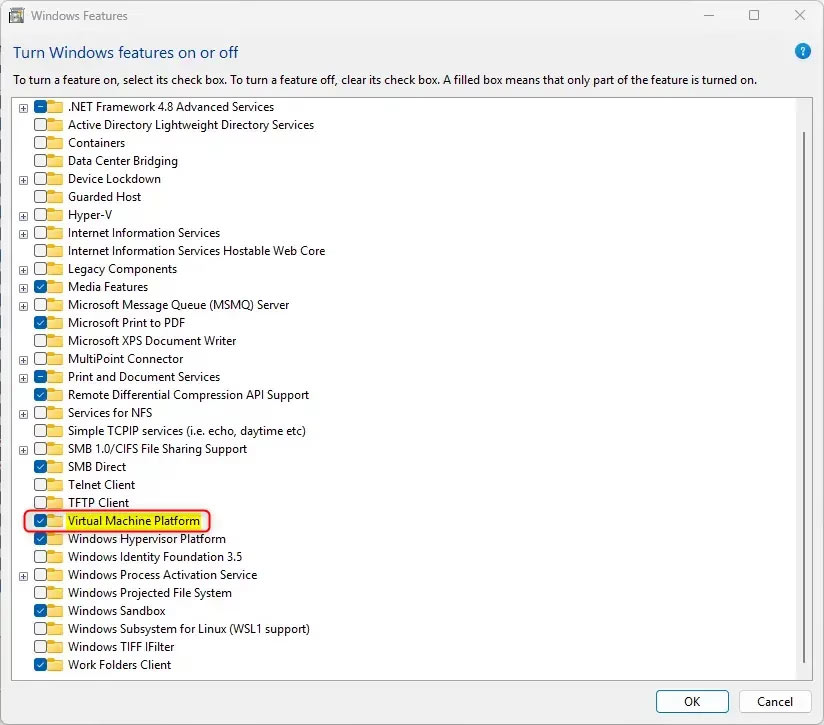
After rebooting, Hyper-V will be enabled, allowing you to create virtual machines and run multiple operating systems.
Activate virtual machine from Command Prompt Windows 11
We need to open Command Prompt with Admin rights, then you enter the command below to launch the virtual machine.
DISM /Online /Enable-Feature /FeatureName:"VirtualMachinePlatform"If you want to turn off the virtual machine enter the command below.
DISM /Online /Disable-Feature /FeatureName:"VirtualMachinePlatform"Power on virtual machine via Windows PowerShell
We also need to open PowerShell with Admin rights and then enter the command below.
Enable-WindowsOptionalFeature -Online -FeatureName "VirtualMachinePlatform"To cancel virtual machine mode, enter the command:
Disable-WindowsOptionalFeature -Online -FeatureName "VirtualMachinePlatform"You should read it
- How to Tune a Java Virtual Machine (JVM)
- Steps to install windows 11 on virtual machine, how to install windows 11 on VMware
- How to create a Windows 10 virtual machine with VMware Player and VirtualBox
- How to set up a Windows virtual machine in Linux
- Stealing virtual machines and virtual machine data
- Why You Should Have a Virtual Machine in Hand
 Windows 11's built-in security tools can't protect you from these threats
Windows 11's built-in security tools can't protect you from these threats Outdated Drivers Are Slowing Down Your Windows PC: What to Do?
Outdated Drivers Are Slowing Down Your Windows PC: What to Do? How to clone Windows settings to take your workflow anywhere
How to clone Windows settings to take your workflow anywhere 10 Great Windows Features That Many People Don't Use
10 Great Windows Features That Many People Don't Use 8 portable Windows tools you should have on your USB to use anywhere
8 portable Windows tools you should have on your USB to use anywhere How to View All Accounts on Windows 11
How to View All Accounts on Windows 11