How to fix temporary files taking up a lot of space on your computer
If your storage drive is constantly running out of space and you have no idea what's eating it up, check your temporary files. They can silently take up huge amounts of space, sometimes tens of gigabytes, without you even noticing.
The Easiest Way to Delete Temporary Files
Windows has a built-in Disk Cleanup utility that helps you delete temporary files and other unnecessary files without deleting any important files. To launch the tool, click Start , type disk cleanup , and open it from the search results.
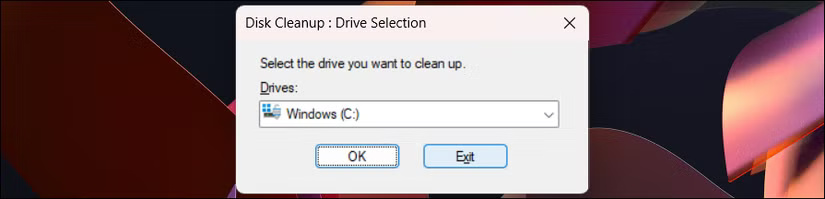
Next, select your primary drive and click OK . The application will scan the selected drive for unwanted files and display all the files that you can safely delete. This includes temporary files, Windows Update cleanup, and thumbnails, which are selected by default. Otherwise, manually select the Temporary files option under Files to delete .
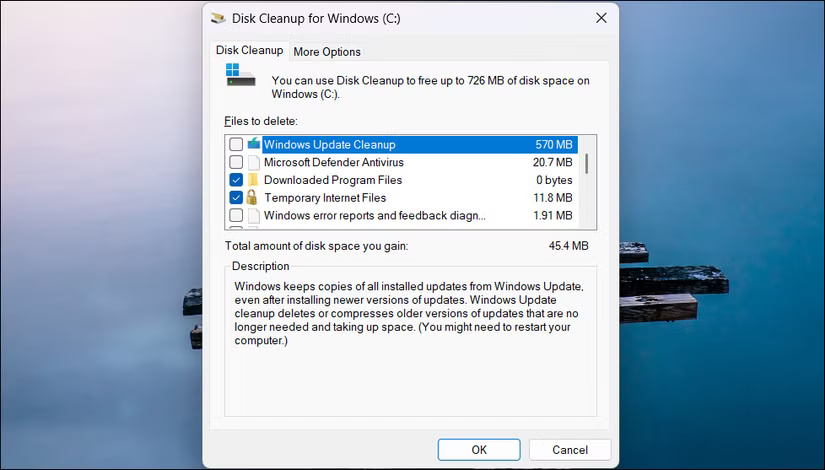
For a more thorough cleanup, click Clean up system files , select the drive, and click OK . This will show additional files like previous Windows installations and system error memory dumps. Also, unlike manual cleaning, Disk Cleanup won't delete any files currently in use by open applications.
After selecting the files, click OK and then click Delete files to confirm the operation.
You can also manually delete these files.
If Disk Cleanup doesn't delete temporary files, you can also delete temporary files manually. Press Windows + R , type %temp% , and press Enter to open your user's temp folder in File Explorer.
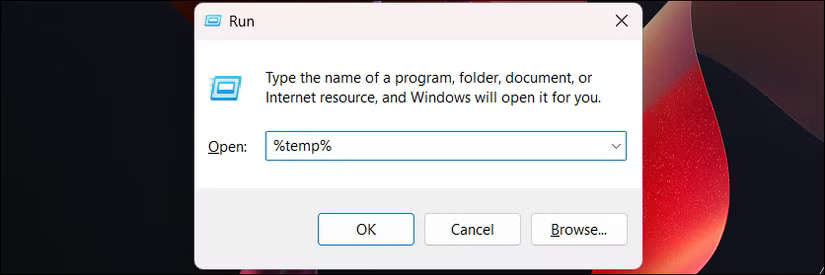
Press Ctrl + A to select all files, then press Delete . Windows will notify you if it cannot delete any files that are in use; just click Skip to continue.
There is another temporary folder at C:WindowsTemp that accumulates system-level temporary files. However, you will need admin rights to delete this folder. To delete the files, press Ctrl + A to select all, delete what you can, and skip any files you can't delete.
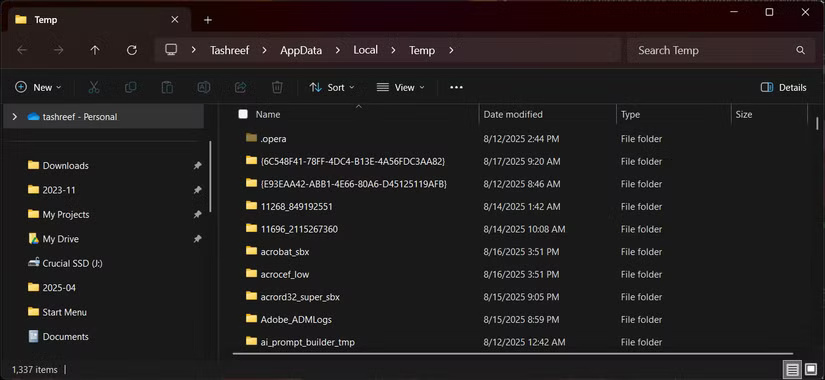
While the manual method allows you to force temporary files to be deleted, be cautious. Never delete files you are unsure of. Also, use known temporary locations like %temp% for user accounts and C:WindowsTemp for system files.
Do not delete the Prefetch folder , as deleting it will not free up any meaningful storage space. This folder contains data that Windows uses to speed up program launches, so deleting it may slow down application launches until Windows rebuilds the files.
Set up automatic temporary file cleanup with Storage Sense
In Windows 11 , you can set up automatic PC cleanup using Storage Sense . This Windows feature monitors your storage drives and deletes unnecessary files to free up space when enabled.
To enable this feature, go to Settings > System > Storage , then click Configure Storage Sense under Storage management . Now, select the Cleanup of temporary files option .
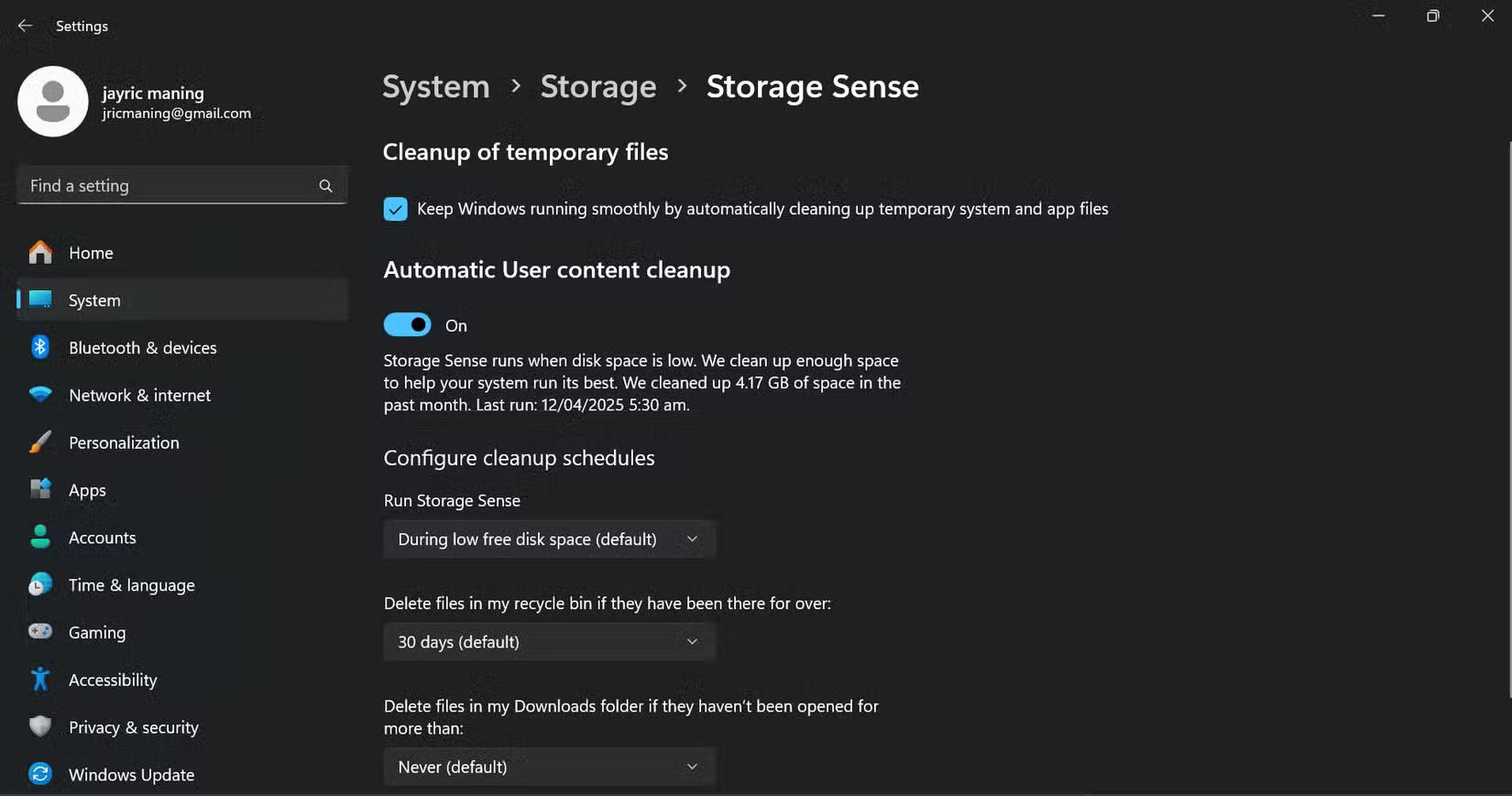
Next, turn on the Automatic User content cleanup switch . Also, choose how often you want Windows to run Storage Sense and whether to delete files in the Recycle Bin and Downloads folder. Leave the default/never if you're not sure.
You can exclude files from OneDrive that you haven't opened recently to free up space locally, while still being able to access them in the cloud. Storage Sense can also automatically handle those giant Windows Update files, deleting them after the 10-day Go back option expires and you can't undo the upgrade anymore.
Setting up Storage Sense takes just five minutes, but can save you hours of manual maintenance. It's especially useful if you're running Windows on a smaller SSD, where every gigabyte counts. It runs quietly in the background, only kicking in when the conditions you specify are met.
Cleaning up your PC for 10 minutes can save you from running out of storage space and having to delete files when you need them most. Whether you choose manual deletion, Disk Cleanup, or automatic Storage Sense, regularly deleting temporary files will help keep your PC running smoothly and give you more space on your drive.
See also:
- How to delete TSRs that start automatically when you turn on your computer
- Discover great free software
- What is Hiberfil.sys? How to delete Hiberfil.sys?
You should read it
- Automatically delete temporary files every time a Windows 10 computer is opened
- Free up space on Windows 10 by deleting temporary files
- How to Delete Temporary Files and Delete Prefetch Files from Your Computer
- How to Delete Temporary Files in Windows 7
- How to Automatically Delete Temporary Files on Windows 11
- Steps to remove temporary files stored on Kaspersky
 Instructions for activating virtual machines on Windows 11
Instructions for activating virtual machines on Windows 11 Windows 11's built-in security tools can't protect you from these threats
Windows 11's built-in security tools can't protect you from these threats Outdated Drivers Are Slowing Down Your Windows PC: What to Do?
Outdated Drivers Are Slowing Down Your Windows PC: What to Do? How to clone Windows settings to take your workflow anywhere
How to clone Windows settings to take your workflow anywhere 10 Great Windows Features That Many People Don't Use
10 Great Windows Features That Many People Don't Use 8 portable Windows tools you should have on your USB to use anywhere
8 portable Windows tools you should have on your USB to use anywhere