Fixed error 0x80070643 on Windows
The Windows 0x80070643 error message occasionally appears after updating a failed application or operating system and may be a symptom of a variety of technological problems, from virus or malware infections to files broken or deleted and even improperly shutdown.
Fortunately, there are many methods you can use to solve this problem and help your Windows device work properly again.
What is error 0x80070643? How to overcome it?
- Error 0x80070643 how does it appear?
- The cause of error 0x80070643
- How to fix error 0x80070643
- Other errors are like error 0x80070643
Error 0x80070643 how does it appear?
Error 0x80070643 often appears during the update of Windows operating system, installing or updating applications.
When enabled in Windows update, error 0x80070643 will appear in the Update History screen after trying to install in the Windows Update page. It will look like this:
Failed to install on (date) - 0x80070643 If this error message occurs during or after installing or updating the application, a notification will appear.

The cause of error 0x80070643
Error message 0x80070643 is usually caused by incorrectly configured system settings, malware or viruses, driver problems, corrupted files, deleted system files or old versions of programs that have not been removed quit properly, when the new version has been downloaded.
Error 0x80070643 can also occur when the computer or Windows tablet is turned off or disconnected from the power during use.
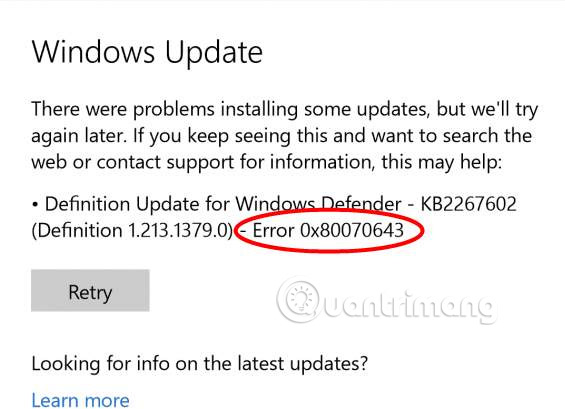
How to fix error 0x80070643
Error 0x80070643 can be annoying. But do not worry! There are many effective ways to fix this error directly integrated into Windows. These methods require very little advanced knowledge when done.
1. Retry the installation : Sometimes, regardless of the cause of the error 0x80070643, just try installing or updating it will fix the problem. Therefore, it is worth to try this way at least once more before continuing to troubleshoot.
2. Reload the file : If you downloaded an update or application and that caused an error message 0x80070643, this file may have been corrupted during the download process. Try downloading again to see if that fixes the problem.
Tip : It is better to delete the downloaded files first, to prevent you from accidentally installing them instead of the new download.
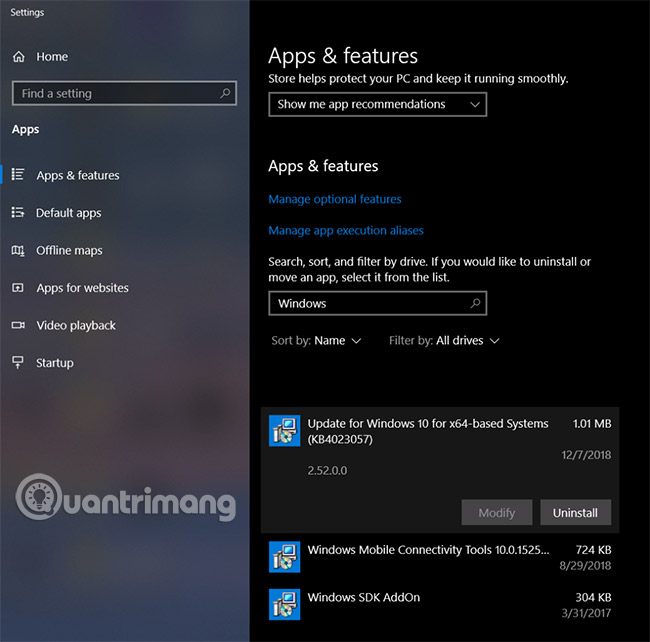
3. Check your Internet connection : A faulty internet connection can cause 0x80070643 error, by interrupting the process of downloading important files and delaying the installation or updating, if the process requires connection. connect to online server.
4. Close other programs : Sometimes, running other programs may affect an update or installation, by accessing important files and running out of device resources. Try closing all open programs on your computer and exit all activities running in the background such as Telegram, Google Chrome or Skype.
5. Pause current downloads and updates : Downloading updates for other applications and software may slow down your Internet connection and affect downloading or installing many important files . Make sure no other apps are being updated or installed and try again.
Tip : Most modern Windows 10 applications are updated via the Microsoft Store application. You can view all active updates by opening the application, then selecting the dot icon, and then clicking Downloads and updates in the upper right corner.
6. Reboot your computer : Restarting the basic computer can fix a variety of Windows problems.
7. Run Windows Update Troubleshooter : The Windows Update Troubleshooter is preinstalled on Windows, can scan and fix any problems related to operating system updates, as well as applications. You can find it in Settings> Update & Security> Troubleshoot> Windows Update . This method is one of the easiest and most effective ways to perform Windows update repair.
Tip : If you get error 0x80070643 when trying to run, install or update a relatively old software, you should also try to run the Program Compatibility Troubleshooter , which can be found on the same screen as Windows Update Troubleshooter .
8. Install the latest .NET Framework : The .NET Framework error may cause installation and update errors in Windows, including error 0x80070643. You can fix the problem by installing the latest .NET Framework update from the official Microsoft download page.
9. Run the .NET Framework Repair Tool : If you have the latest .NET Framework update and you suspect it's still the cause of error 0x80070643, you can try downloading and running the .NET Framework Repair Tool.
This is the official repair software from Microsoft, which can be downloaded and run from its site on the Microsoft website.
10. Turn off the antivirus program : Antivirus programs carry a lot of scandal because of conflicts with application installation and system functionality. Try disabling your antivirus program and try updating or reinstalling.
Important note : Don't forget to turn on the antivirus program again after you've completed the task.
11. Perform SFC scanning : SFC scanning can detect and repair corrupted system files on the computer. To run SFC scanning, open Command Prompt, enter " sfc / scannow " and press Enter . Wait for the scan to finish, close the Command Prompt, then try installing or updating again.
12. Restart the Windows Installer process : A problem in Windows Installer can often cause error 0x80070643, but this can be fixed by restarting it. To do this, press Windows + R , enter "services.msc", then press Enter . Select Windows Installer once to highlight it, then select the Restart link on the left.
13. Uninstalling the application : If error 0x80070643 occurs during application update, it may be that the existing version of the application is corrupted and causes a problem. Another way is to uninstall the application, then reinstall. When you reinstall, the latest version will apply so you don't need to update it.
The easiest way to uninstall the application in Windows 10 is to right-click its name in the Start menu and select Uninstall.
Other errors are like error 0x80070643
Although error 0x80070643 is one of the reasons that Windows updates fail, there are many other reasons why Windows updates refuse to download or install properly on a computer or laptop, same The series of problems may be caused by updates.
Wish you another successful recovery!
 How to fix error code 0x80004005
How to fix error code 0x80004005 How to use Local Group Policy Editor to tweak your computer
How to use Local Group Policy Editor to tweak your computer How to create a hacked Windows Registry file yourself
How to create a hacked Windows Registry file yourself Fixing errors cannot Copy Paste in Windows
Fixing errors cannot Copy Paste in Windows How to fix CMOS Checksum errors
How to fix CMOS Checksum errors How to fix 0xc000007b error on Windows
How to fix 0xc000007b error on Windows