How to quickly fix text simplification errors in Word when copying from the internet
Copying and pasting while using Word is quite common. And usually the process of using these commands will not be a problem at all. However, if we copy content from the internet into Word, it is different. When performing this operation, many people encountered simplification errors. This makes the Word page layout worse and it takes us time to fix the error.
So is there any way to handle text spacing errors in Word when copying from the internet ? Come to this article and TipsMake will bring you detailed information.
Where does the word spacing error in Word when copied from the internet come from?
Many people feel confused when copying content from the internet when pasted into Word has text simplification errors. However, the cause explaining this situation is quite simple. Specifically, the text format used on the internet will be different from the text format on our Word file. Therefore, when performing copy and paste operations in the usual way, errors are obvious.

Methods to fix text spacing errors in Word when copying content from the internet
As mentioned above, abnormal letter spacing will cause your Word page layout to be disturbed. And of course, you will not be able to use this layout to present your Word page. In that case, you can try some of the following methods to handle it.
1: Manual method
If the content you copy is not too much, fixing the problem will be quite simple and does not require any tricks. Specifically, you just need to click on the blank spaces in the text you just copied. Then use the delete or backspace key to delete the space.
Note: There are some cases where this method will not be effective
2: Use the Find and Replace tool
With manual measures, you can handle the problem with short content. So what to do in case the content you copied is too long? If you use manual methods in this case, it will be very time consuming. Instead, try using the Find and Replace tool available in Word software.
- B1 : In the Word working window, press Ctrl + H to activate the Find and Replace tool.
- Step 2 : In the Find what box, enter ^L and in the Replace with box, enter ^p .
- B3 : Finally, click Replace All and then select ok to confirm.

3: Set up in Word software settings
With the two methods I just introduced, the possibility of fixing the error is very high. But if luck is not on your side and the copied content still has typographical errors. Now try accessing Word's settings to set up according to the instructions below.
- Step 1 : Open the file tab then select options .
- Step 2 : When the options window appears, select Advanced in the left column.
- B3 : Look at the right window, find and tick the box that says Don't expand character spaces on a line that ends with Shift + Return . After completing the steps above, go back to the Word work screen to enjoy the results.
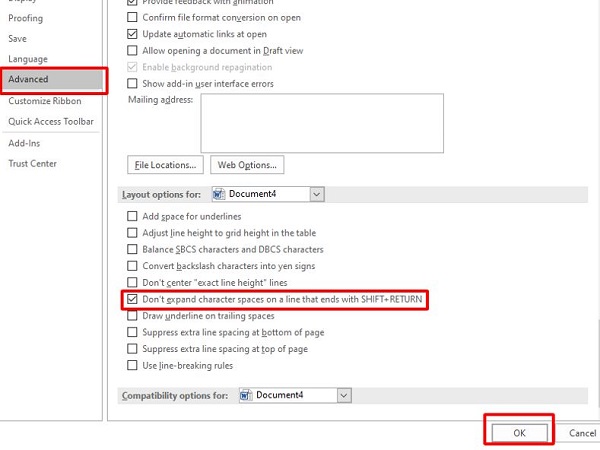
The above methods will quickly help you fix text spacing errors in Word when copying from the internet. If your friends are also experiencing the same error, please share this useful information with them immediately!
 How to batch delete photos in Excel - No need to delete them manually
How to batch delete photos in Excel - No need to delete them manually How to fix the error of not being able to print images in Word - Images are not displayed
How to fix the error of not being able to print images in Word - Images are not displayed How to handle spaced letters in Microsoft Word
How to handle spaced letters in Microsoft Word Instructions for inserting text into images in Word - Design banners, greeting cards,...
Instructions for inserting text into images in Word - Design banners, greeting cards,... How to insert a signature into PDF with Foxit Reader - Create a personal touch on PDF documents
How to insert a signature into PDF with Foxit Reader - Create a personal touch on PDF documents How to insert videos into Word is very simple
How to insert videos into Word is very simple