Fix the error of automatically exiting applications on Windows 10 + 11 extremely quickly
If you are having trouble with this situation, immediately apply the measures shared by TipsMake below.
Similar to smartphones, computers also have many applications that users install to serve their needs. Installing or running these applications is not difficult. However, sometimes these applications do not work properly. Specifically, the error of automatically exiting applications on Windows 10 + 11 is not unfamiliar to many users. You don't need to worry too much, TipsMake has suggested a detailed fix.
Instructions on how to fix application auto-exit errors on Windows 10 + 11
When using an application such as a game, studying, or working on the computer and this application automatically exits, it will definitely make the user extremely frustrated. The reason the computer running the application exits to the desktop could be due to an error in that application, a third-party software conflict, an invalid Windows update. Below are ways to fix the error of the application automatically exiting. on Windows 10 + 11.
(Note: The instructions are done on Windows 10. For Windows 11, you can also apply the same, the interface may be a little different from Win 10)
1/ Restart the computer
To fix the situation where the computer automatically turns off the application, the fastest way is to turn off the power and restart the computer. Although this is a trick that couldn't be simpler. But it is very useful and applicable to many different error cases for devices. If the machine just has some simple problem, the problem can be fixed without the need for other complicated operations. Therefore, you should try this method first.

2/ Check system requirements and computer temperature
First, users need to check the system requirements of the application that is failing. Specifically, if the application requests how many MB or GB of RAM the system only meets that request, or even lower. This will cause an error that automatically exits Windows 11 and 10 applications. Therefore, the best way is to check or upgrade your computer's RAM.
Besides, check to see if the device is overheating. For example, overheating the CPU, GPU or hard drive will also cause some problems with the application's operation.

3/ Close applications and background programs
Are you opening too many applications at the same time or do you have too many applications running in the background? This could be the 'culprit' that causes the active application to hang and exit the application on its own. Therefore, to handle application auto-exit errors on Windows 10 and 11, users should close all other applications running in the background. Then, reopen this application and check if the error has been fixed or not.
4/ Update – Uninstall and reinstall the application
- Not only does the error come from the computer, but also from the running application itself. Therefore, you need to check and update applications and programs to the latest version (if any). If it's game applications, check the forums to see if any users have the same problem as you. In case other brothers have the same situation, it may be because the current version of the game is having problems. Please wait for the manufacturer's announcement and patch!
- Don't forget to check for compatibility errors with your device's hardware. Users need to ensure that the computer has the appropriate driver version installed, especially the video card driver.
- If all of the above measures do not work, try to consider uninstalling and reinstalling the faulty application.

5/ Start the computer in Safe Mode
- B1: Press the key combination Windows + I > Select Update & Security.
- Step 2: Select Recovery in the left column > Click Restart Now in the Advanced Startup section.
- Step 3: Click Troubleshoot > Open Advanced Options > Start-up Settings.
- Step 4: Click Restart > Press F4 key to start the device in Safe Mode.
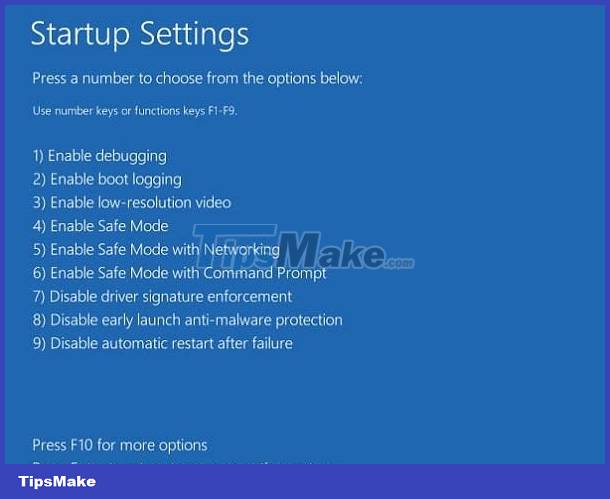
After that, you should open the applications and check for problems with this application.
Above are 5 ways to fix the application auto-exit error on Windows 10 + 11. If it still doesn't work, you can contact the support department of that application for advice. In addition, it cannot be ruled out that it is due to the computer's hardware. Quickly go to a warranty center or reputable address to check.
You should read it
- Steps to fix volume automatically increase/decrease in Windows 10
- Prevent Windows Store from automatically opening on Chrome and Firefox browsers
- How to fix 'Diagnosing Your PC' error in Windows 10
- Common Auto-GPT installation errors and how to fix them
- New features of Android Auto
- How to turn off Firefox automatically restart when entering Windows
 Learn how to fold the laptop screen and still run Windows 10 + Win 11
Learn how to fold the laptop screen and still run Windows 10 + Win 11 How to use Task View on Windows 11
How to use Task View on Windows 11 How to install Windows 11 on VirtualBox 7.0
How to install Windows 11 on VirtualBox 7.0 How to connect to BTPAN (Bluetooth Personal Area Network) in Windows 11
How to connect to BTPAN (Bluetooth Personal Area Network) in Windows 11 How to use Toolbox in Microsoft PC Manager on Windows 11
How to use Toolbox in Microsoft PC Manager on Windows 11