Fix Windows 10 computer automatically close all applications when sleep
Putting your computer into sleep mode is probably the choice for many of you when you want to take a break from work to get out and breathe some fresh air.
Or for Laptop, when you fold the screen, by default the computer will be put into sleep state. When you want to use it again, you just need to open the Laptop and type in a periodic key to "wake up" the computer. And now, you can continue but the work was unfinished just now.
If you have not really figured out what Sleep mode is, I recommend you to read through this article:
Great, but a lot of you say that their computer has had a very nasty sleep mode that is, all their applications are closed when Windows is on. they go into Sleep mode.
It's like you've just restarted your computer, all unfinished programs are turned off.
This means that you may lose all documents that you are in progress, documents you have not saved.
Therefore, in this article I will share some ways to fix Windows 10 error when closing all apps while Sleep!
I. How to fix Windows 10 automatically close all applications when sleep
// This tutorial I guide directly on Windows 10, but you can apply to Windows 7, 8, and 8.1 too.
You will often see this error after installing new updates, there is a change to your Windows 10 system, or due to a power installation error or a conflict of 3rd party software.
Now try the following ways to fix the above error in turn:
1. Use the Power Troubleshooter tool
Every time you encounter any error on the system, the first tool that we should use is the Troubleshooter tool available on Windows.
And in this case too, the Power Troubleshooter will automatically fix common Power Plans related errors, it will revert the settings in the Power Plan back to the original default settings.
This error correction tool helps you check your settings, for example the time the screen turns off automatically, automatically Sleep, ., using this tool also helps to adjust and increase the usage time for the PIN. Laptop too. Which perhaps say more accurately is to save the Laptop Battery .
Perform:
First you open up Windows Search (using the combination Windows + S) => then enter the keyword Troubleshooter => and open the tool named Troubleshoot Settings in the list of search results.
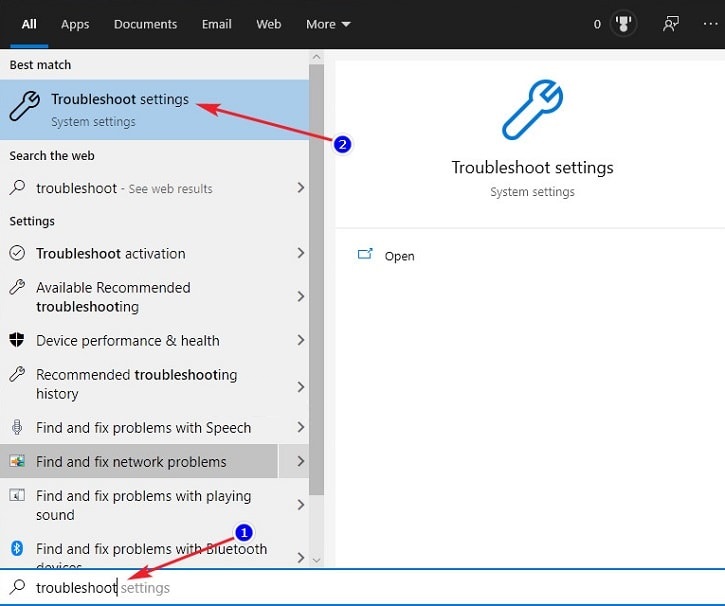
In Troubleshoot Settings this window , scroll down to find Power => click on it and choose Run the Troubleshooter to run the Windows 10 Power Plans troubleshooter.
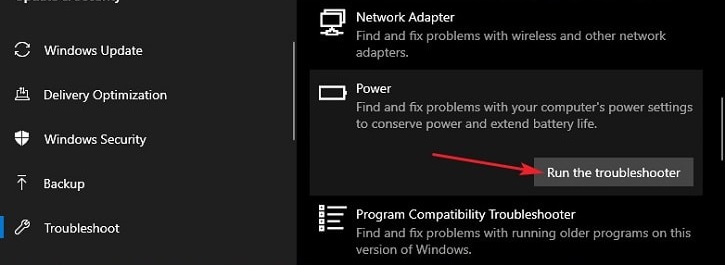
Wait for this tool to run for a while and until it sets the right settings for your computer, just click Apply this fix to apply these settings.
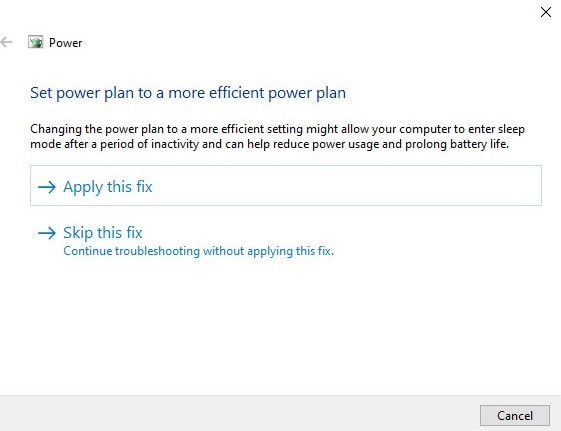
Okay, now try to see why, you open a software or anything out => then shutdown in sleep mode => and reopen to see if there is still no. If so, then finished!
If still has the same situation, go to method 2.
2. Use scripts in the Command Prompt
+ Step 1: If the above method does not work, try this method, first open Windows Run (use Windows + R) => and enter notepad => then click OK to open the familiar Notepad editor.
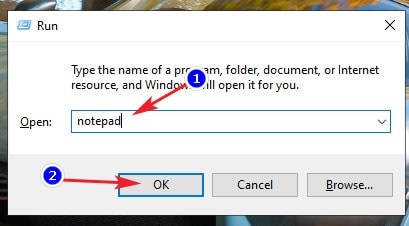
+ Step 2: Next, copy and paste the commands below into Notepad => then click CTRL + S to save this file.
Note that you can save this file with whatever name it is, the file extensions - ie the file format you want to be .BAT ! To do that, when you save, select All files (.) in the section Save as type to save the extension .bat .
Or if you don't know how to create it, download the file you created here or here !
Copy the following code:
@echo off
date / t & time / t
echo Dism / Online / Cleanup-Image / StartComponentCleanup
Dism / Online / Cleanup-Image / StartComponentCleanup
echo…
date / t & time / t
echo Dism / Online / Cleanup-Image / RestoreHealth
Dism / Online / Cleanup-Image / RestoreHealth
echo…
date / t & time / t
echo SFC / scannow
SFC / scannow
date / t & time / t
pause
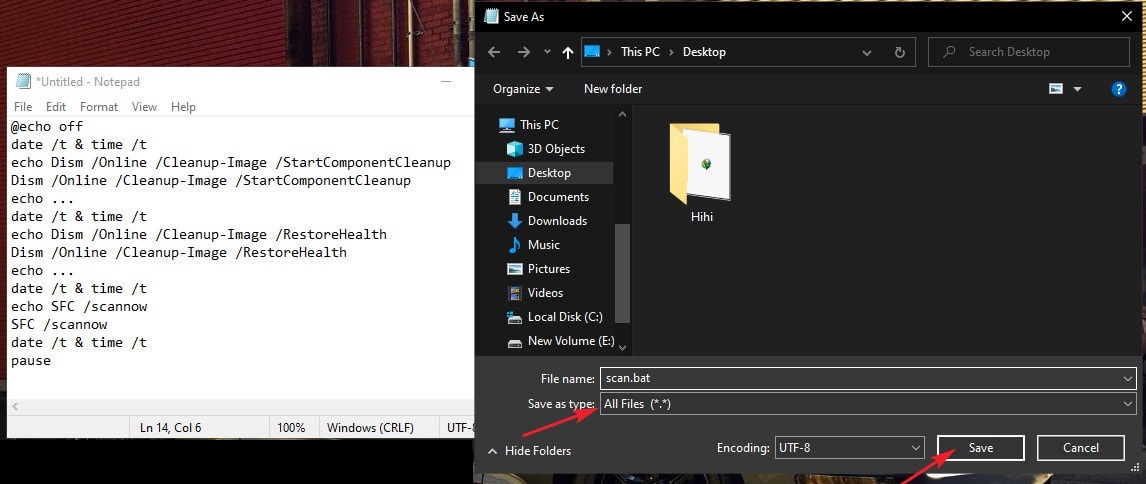
+ Step 3: Finally double-click on that file *.bat to run => and wait for the scan to Command Prompt complete.
If you download the available file, please extract it first, then run * .bat file or right-click on that file => and select Run as administrator to run with administrator privileges.
Once the scan is complete, restart your computer and check if the error has been fixed or not. If the condition still doesn't go away then try the last one below!
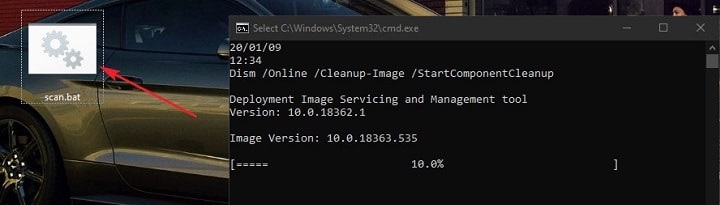
3. Re-enable the Hybrid Sleep feature in Power Plans
The Hybrid Sleep feature allows apps to stay active but at the lowest power consumption when the computer goes to sleep. If it is turned off then it also causes the error that we are fixing in this article.
Perform:
+ Step 1: Open the dialog box Run ( Windows + R) => then enter control => and click Enter to open Control Panel
+ Step 2: In the window Control Panel, enter keywords Power in the search box => and look in the list of results as shown below.
In the section Power Options, click on the line Edit Power Plan to open the Windows 10 Power Plan setup.
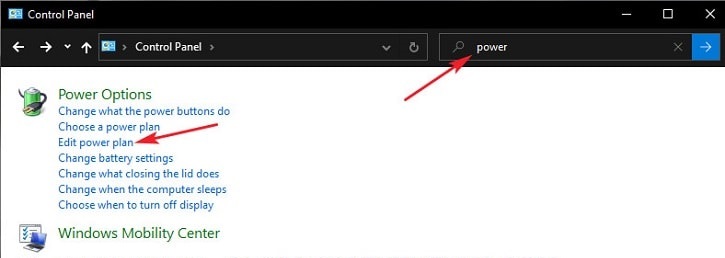
+ Step 3: Window to set screen off time and automatically switch to Sleep mode of Windows when using PIN and when plugging in charger appears.
We don't need any settings here so just keep clicking Change advanced power settings for yourself.
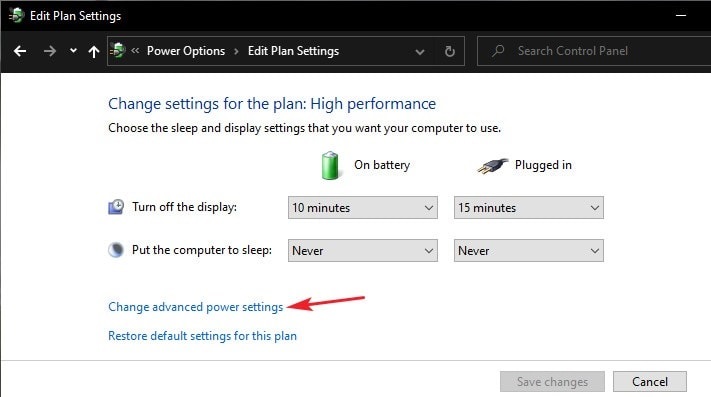
+ Step 4: In Power Settings this window , drag down => and click the plus sign next to 2 items: Sleep and Hybrid Sleep.
Here, you check if the two lines are Plugged in and On Battery are OFF or not!
If so, please switch both lines to ON as shown in the picture => then click OK to complete the setup!
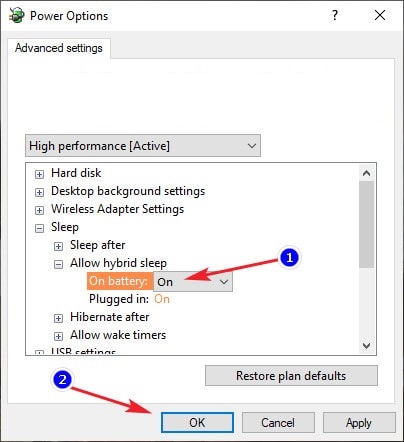
Now, continue to test the results again
Above are 3 simple and most effective ways to help you self-fix, fix Windows 10 computer automatically close all applications when sleep.
If the 3 ways above still cannot fix this error, you only have to reinstall Windows or try to remove recent Windows updates. Hope it will be useful for you. Good luck !
You should read it
- How to turn off password request after Sleep on Windows 11
- How to set up a Windows 11 PC to automatically go to Sleep
- Here are the 3 fastest ways to put your computer to sleep
- 5 things you may not know about sleep
- 6 best sleep monitoring and application apps on iOS
- To enable or disable Sleep mode in Windows 10
 How to fix ms-windows-store: purgecaches on Windows 10
How to fix ms-windows-store: purgecaches on Windows 10 Fix Bluetooth Your Phone connection error on Windows 10
Fix Bluetooth Your Phone connection error on Windows 10 How to fix Windows Cannot Access error in LAN
How to fix Windows Cannot Access error in LAN Cause the laptop lost sound, tips repair laptop lost sound
Cause the laptop lost sound, tips repair laptop lost sound How to fix the error of the computer not recognizing the mouse
How to fix the error of the computer not recognizing the mouse Fix the error of losing the Win reset feature to a new state (Win 8/10)
Fix the error of losing the Win reset feature to a new state (Win 8/10)