Learn how to fold the laptop screen and still run Windows 10 + Win 11
Hello! Today TipsMake will guide you how to fold the laptop screen and still run Windows 10 + Win 11. If you need this trick, read my article right away!
In some cases when using a laptop, many people need to fold the screen but the laptop still has to run. Maybe you want to continue listening to music, or some people even output the laptop screen to the big screen. However, when doing this, you need to ensure that the laptop still runs even when the user folds it down. Therefore, I will show you how to fold the laptop screen to still run Win 10 + Win 11. If this is your need, please refer to it.

Sharing how to fold the laptop screen and still run Windows 10 + Win 11
Whether or not you should fold your laptop screen when not in use is a common question of many people. In fact, when you close your laptop but don't turn it off completely, it will start up faster when you reopen it. But this operation prevents the laptop from turning off completely. The laptop will still use energy to maintain working windows. From there, your device will have to work continuously and for a long time, which will reduce the life of the components. Therefore, if you do not need to use it, you should turn off the laptop with the Shut Down command to completely turn off the computer. Especially when you need to move the device somewhere, you should completely turn off the device and close the laptop to protect the internal components.
However, as I shared at the beginning, in some cases users need to fold the laptop down without turning off the screen. If you only use this method occasionally, there's no need to worry too much. Below is how to fold the screen but the device still runs for those who need it.
Instructions to turn off the laptop screen and still run Windows 10
If you need to turn off your PC screen but still run Windows 10, apply the following steps:
- Step 1: Click the search icon on the taskbar > Type and select the Control Panel search result.
- Step 2: When the window appears, the user clicks on Power Options. Or you can right-click on the battery icon on the taskbar > select Power Options.
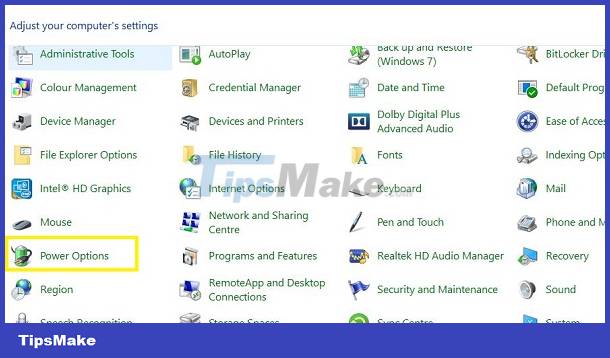
- Step 3: In the left column, click Choose what closing the lid does.
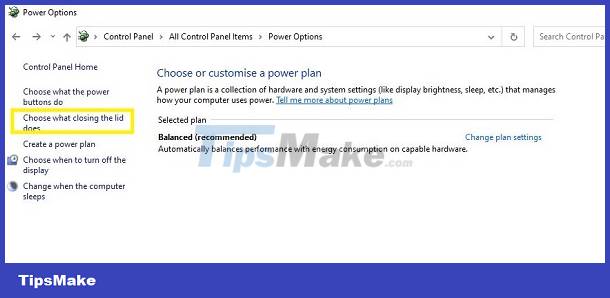
- Step 4: Go to On battery and Plugged in in the When I close the lid line. Users need to switch to Do Nothing > Click Save changes to save this process. So you can fold the laptop and it still runs.
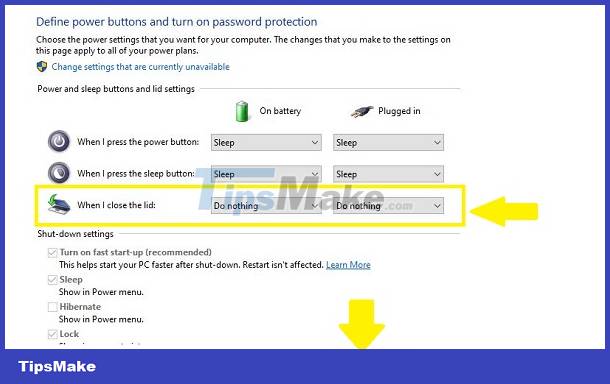
Sharing how to fold the laptop screen and still run Windows 11
How to fold the laptop screen without turning off the computer on Windows 11 is done as follows:
- Step 1: Access Control Panel on your laptop. Users can press Windows + R and type Control Panel then click OK to access. Or use the search icon like Windows 10!
- Step 2: When the dialog box appears, the user clicks on the Hardware and Sound line.
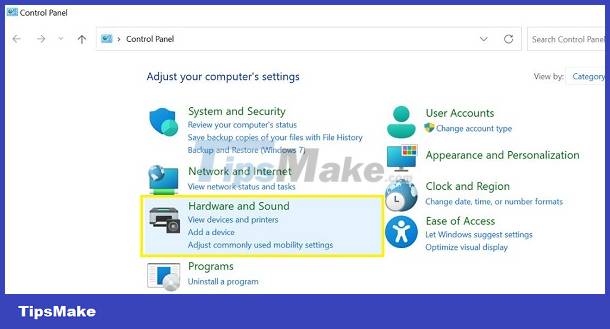
- B3: Click to select Power Options.
- Step 4: Do the same as steps 3 and 4 in Win 10.
Above is how to fold the laptop screen and still run Win 10 + Win 11 that I want to share. Hopefully my tips will help you more conveniently during the experience.
You should read it
- Invite to admire iPhone folding screen with beautiful design hard to resist
- The most famous way of folding clothes in the world
- [CES 2020] Lenovo ThinkPad X1 Fold, the world's first folding laptop, costs $ 2,500
- How to fold a laptop without turning off the phone, still listening to music
- Struggling the folding screen smartphone of the drug lord's brother: It's just the Galaxy Fold with more gold decals
- Top 5 best 360 folding laptop models of 2023
 How to use Task View on Windows 11
How to use Task View on Windows 11 How to install Windows 11 on VirtualBox 7.0
How to install Windows 11 on VirtualBox 7.0 How to connect to BTPAN (Bluetooth Personal Area Network) in Windows 11
How to connect to BTPAN (Bluetooth Personal Area Network) in Windows 11 How to use Toolbox in Microsoft PC Manager on Windows 11
How to use Toolbox in Microsoft PC Manager on Windows 11 How to add transparent context menu to Windows 11
How to add transparent context menu to Windows 11