Fix error 0x80070070 : Using Disk Cleanup Tool to Free up Space in C Drive
In most cases, you'll need about 16GB of free space to install Windows 10. If you don't have enough space on the system partition, you may receive the error code 0x80070070.
In this case, you can use Disk Cleanup tool to clean up the system files and free up some space and then try Windows 10 update. Here are detailed steps and pictures.
Step 1. Right-click Windows Start menu and select Disk Management to open it.
Step 2. Right-click the C drive and select Property from the pop-up window.

Step 3. Click the Disk Cleanup button.

Step 4. Check the items you want to delete. For example, you can delete Windows upgrade log files, Recycle Bin, Temporary Files, Thumbnails, and System created Windows Error Reporting. After checking all the files that you want to delete, click OK.
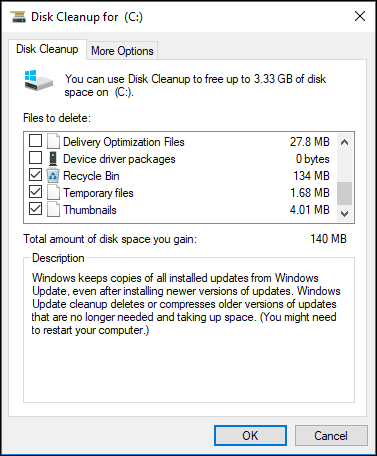
Step 5. Click Delete Files.
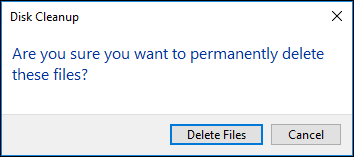
If you find there is not enough free space after running Disk Cleanup tool, you can try the following methods to fix error code 0x80070070 windows 10.
You can refer to the following ways to fix error 0x80070070
- Fix error 0x80070070 : Extend the System Partition
- fix error code 0x80070070 Using the Media creation Tool to Upgrade Windows 10
- Fix error 0x80070070 Increase the Size of Windows Recovery Partition
- How to fix error 0x80070070 on Windows 10
You should read it
- Fix error 0x80070070 : Extend the System Partition
- Fix error 0x80070070 : Disable Disk Quotas or Limit Disk Space
- fix error code 0x80070070 Using the Media creation Tool to Upgrade Windows 10
- How to fix VPN error 619
- How to fix A20 Error when starting the computer
- How to fix 'This App Can't Run on Your PC' error on Windows 10
 How to fix error 0x80070070 on Windows 10
How to fix error 0x80070070 on Windows 10 How to delete or change local account password in Windows 10
How to delete or change local account password in Windows 10 How to display things on the Windows 10 taskbar
How to display things on the Windows 10 taskbar How to add a password to a local account in Windows 10
How to add a password to a local account in Windows 10 How to enable / disable TRIM support for SSDs in Windows 10
How to enable / disable TRIM support for SSDs in Windows 10 Configure Always On VPN in Windows 10 with Microsoft Intune
Configure Always On VPN in Windows 10 with Microsoft Intune