fix error code 0x80070070 Using the Media creation Tool to Upgrade Windows 10
If you were unable to remove the 0x80070070 error with the methods above, try using the Media Creation Tool to update Windows 10. The Media Creation Tool will help you update an existing installation to the latest version and leave all your files where you left them.
Here's a step-by-step tutorial to using Media Creation Tool to upgrade Windows 10
Step 1. Download Media creation Tool from official link.
https://www.microsoft.com/en-us/software-download/windows10
Step 2. Open the tool and choose Upgrade this PC now and click Next to continue. It will start downloading the necessary files. You just need to wait patiently.
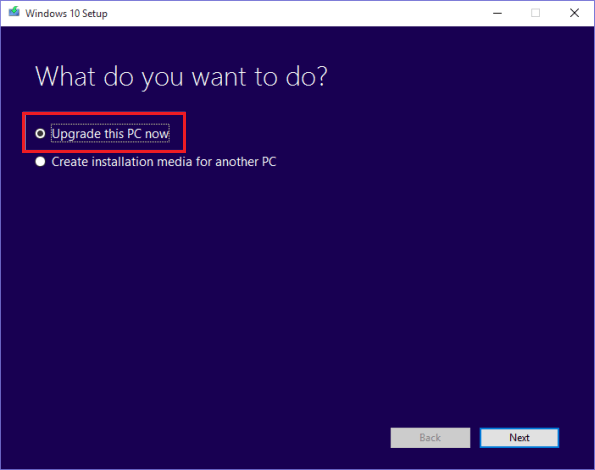
Step 3. Select Keep personal files and apps and click Next.

Step 4. Let it install. The installation process will start and your PC will reboot. Your system will restart several times during this process. When it's finished, you just need to log in with your account. Hope this method can help you.
You can refer to the following ways to fix error 0x80070070
- Fix error 0x80070070 : Using Disk Cleanup Tool to Free up Space in C Drive
- Fix error 0x80070070 : Disable Disk Quotas or Limit Disk Space
- Fix error 0x80070070 : Extend the System Partition
- Fix error 0x80070070 Increase the Size of Windows Recovery Partition
- How to fix error 0x80070070 on Windows 10
You should read it
- Fix error 0x80070070 : Disable Disk Quotas or Limit Disk Space
- Fix error 0x80070070 : Extend the System Partition
- Fix error 0x80070070 Increase the Size of Windows Recovery Partition
- Instructions for fixing device Usb error not recognized Code 43
- How to fix error code 43 for NVIDIA or Intel GPUs on Windows
- How to Fix Roblox error code 523 in Windows 11/10
 Fix error 0x80070070 : Extend the System Partition
Fix error 0x80070070 : Extend the System Partition Fix error 0x80070070 : Disable Disk Quotas or Limit Disk Space
Fix error 0x80070070 : Disable Disk Quotas or Limit Disk Space Fix error 0x80070070 : Using Disk Cleanup Tool to Free up Space in C Drive
Fix error 0x80070070 : Using Disk Cleanup Tool to Free up Space in C Drive How to fix error 0x80070070 on Windows 10
How to fix error 0x80070070 on Windows 10 How to delete or change local account password in Windows 10
How to delete or change local account password in Windows 10 How to display things on the Windows 10 taskbar
How to display things on the Windows 10 taskbar