Mathtype display error - Simple fix
Mathtype display error is a very common error among Word users. To know how to fix when Mathtype in Word has display problems, please refer to the article below.
To insert mathematical formulas in Word software, we will need the support of mathtype. However, the concern here is that mathtype does not always work stably. In this article TipsMake and you will learn together about Mathtype display errors. If you are frustrated by this error when using Word, don't skip this article!

Cause of Mathtype error not displayed in Word
At the present time, mathtype has been released to version 6.9. And usually after installation, we will have a mathtype item appear on the menu bar as shown. However, that is only under normal circumstances. In some unexpected situations, installing mathtype on Word can also cause errors. This is the main cause of the error of not displaying mathtype in Word.
How to fix mathtype error not displayed in Word software
To handle the error of mathtype not displaying in Word software is not too difficult. Below are the steps for you to fix this error in Word software.
- Step 1: Go to the mathtype installation folder and go to office support. Then select the files named MathType Commands 6 For Word 2010 and copy all of these files.
- Step 2: Open the office installation folder on your computer. Then select Office 12 for Word 2007 and Office 14 for Word 2010 and above.
- Step 3: Go to the ADDINS section and paste all the content you copied in step 1. Finally, restart your computer to apply the settings. Now every time you want to open mathtype, just use the key combination Ctrl + Alt + Q and to close it, press Alt + F4.

Method 2:
With the method above, you can use it to fix the Mathtype error not displaying in Word 2016 or previous versions of Word. However, this method is sometimes not very effective. If you have tried doing this but the error is still not resolved, go to the next method instructed below.
- B1: Open Word on your computer, then select file and select options.
- Step 2: Select the Add-Ins section, then in the Manage section, select Disabled Items and click Go.
- Step 3: In the window that appears, please Enable mathtype and then close the window. Finally, restart the Word software.
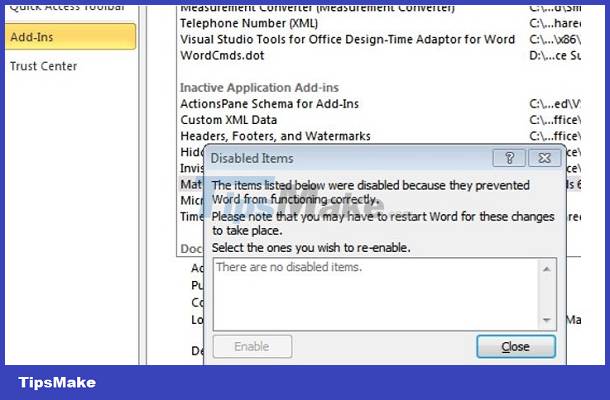
With this method, you can use it to fix the Mathtype error not appearing in Word 2019.
What should I do if the above two measures are not effective?
In case you have applied the 2 measures introduced above but the error is still not resolved. At this point the error may be due to the Word software itself on your computer. This error is usually because the Word software you are using is too old. Or it could be because the Word version you are using is a crack version.
In this case, the solution is to reinstall office on your computer. Note that to avoid errors during use, you should install office instead of the crack version
And above is some information that I think will be useful when you encounter a situation where Mathtype has a display error. Rest assured because this is not a serious error and you can probably fix it using the methods I introduced above.
 How to add Copilot to Microsoft Office 365
How to add Copilot to Microsoft Office 365 How to handle a Word table overflowing to a new page
How to handle a Word table overflowing to a new page How to change straight quotation marks to curved in Word
How to change straight quotation marks to curved in Word How to create images in Google Slides using Duet AI
How to create images in Google Slides using Duet AI Instructions for creating curvy text in PowerPoint
Instructions for creating curvy text in PowerPoint Excel file is in Compatibility Mode, how to turn it off?
Excel file is in Compatibility Mode, how to turn it off?