What is 100% disk error? How to fix this error
If your computer is experiencing a Full Disk error, it will cause the computer to hang, flicker and jerk, affecting your work. So what is a 100% disk error and what is the fastest and simplest way to fix this situation? Read the entire article below to get your own answer.
What is 100% disk error?
Disk here is the hard drive, the external hard drive is responsible for reading and writing data for the user. The hard drive in addition to storage also has a direct impact on other problems of the machine, which are: the boot speed of the machine, the safety of the data on the machine, etc. The capacity of the hard drive is the space used to store it. store data to serve the operation of the computer, depending on the storage space of each type of drive, their capacity will be different.
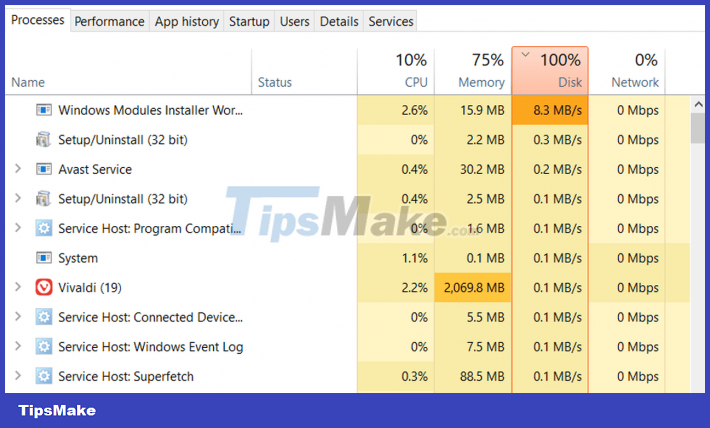
When performing a command to read or write data, the task manager will show how fast this command is reading and writing, for example opening chrome the drive will read and write data at a speed of 50mb/s and the percentage will increased, when you download the game, extract, install the game, it's all thanks to the data drive.
So what is 100% disk error? This is a state that the machine's storage memory has been operating at full capacity for a long time. This phenomenon often occurs in Windows versions such as: 8, 8.1, 10.
The cause of 100% disk error can be caused by many different factors leading to this situation. Mainly due to the following reasons:
- Drive hits write read limit
- Due to performing many tasks at the same time, it may be because the drive is old
- Because your computer is updating windows
- Computer installed anti-virus software is too heavy
- Accessing untrusted links and websites to download programs from unknown sources makes the computer infected with viruses.
- In the operating system, there are folders containing corrupted files
The way to check if your computer is having a 100% disk error is as follows:
- Step 1: At the desktop, right click on the taskbar then select 'Task Manager'.
- Step 2: At the Task Manager panel, go to the Disk section. You see if the Disk box continuously displays 99-100%, this is a sign that the computer is having Full Disk.
So after checking and finding that your computer is having a 100% Disk error, you need to fix it immediately to avoid freezing and jerking during computer use. There are many different ways you can use to fix 100% disk error. Here we will send you quick, easy and very effective ways to do it:
Fix 100% disk error by installing windows
Updating windows is one of the very effective methods for you to fix 100% disk error. If you have not updated the version of Windows on your computer or the update is failing, follow these steps to fix the full disk error:
- Step 1: Go to 'Start' on the screen, then select 'Settings', navigate to 'Update & security'.
- Step 2: After a new window appears, select 'Windows Update', then click 'Check for updates' to let Windows find the latest update and wait for the process to complete.
With this approach, after letting Windows find the latest update and install it, you don't need to do anything else, but it will also take some time because the download speed is relatively slow.
Fix 100% disk error by replacing hard drive
This is a pretty clever fix. You encounter this error mainly on the HDD because the HDD has a relatively low read and write speed, the way to fix it is to replace the SSD drive, the SSD drive with a powerful capacity and configuration, with a higher read and write speed. many times the HDD will make the computer work more efficiently. Moreover, SSD drives also save battery for laptops, helping laptops to operate better because SSDs do not spin and generate less heat.
Therefore, replacing SSD for HDD is a great choice when you want to fix 100% disk error and upgrade your computer. The replacement of SSD for HDD is not too complicated, but if you are not a computer savvy, take it to the store for the best replacement.
A note for you is that when installing a new SSD, you must install Windows by default on this drive.
Fix 100% disk error with virtual Ram settings
Leaving Ram in automatic mode is considered one of the reasons why the computer is full disk, so instead of automatic, install virtual RAM. Proceed as follows:
- Step 1: Right click on the 'My computer' icon, and select 'Properties'
- Step 2: After selecting 'Properties', the 'System' dialog box will appear => select 'Advanced system settings'. In the 'System Properties' section, select the Advance tab, and then select Settings in the Performance section.
- Step 3: When you see the Performance Options dialog box appear, click the 'Advanced' tab and select the Change button.
- Step 4: In the Virtual Memory section, if you see a green check mark in the 'Automatically manage paging file size for all drives' section, please uncheck the green check. Select the drive to install your Operating System and click on Custom size.
- Step 5: In the Maximum size and Initial size sections, set the virtual RAM to 1/2 of the real RAM. For example, your machine has 4GB of Ram, then Set half is 2GB Ram = 2048MB.
- Step 6: Finally click OK to save, and launch to complete your changes.
Fix 100% disk error by defragmenting the hard drive
Defragmenting the hard drive is also an effective way for you to improve the condition of the full disk. Today, there are also many software that support hard drive defragmentation, but to reduce memory for your computer as well as avoid downloading software with viruses, we will tell you how to do it. Windows tool usage:
- Step 1: Open 'This PC', then right click, select Manage -> Optimize.
- Step 2: Select the partition you want to defragment (should choose the drive containing the HDH first) then click Optimize to proceed with defragmentation and partition optimization.
Fix 100% disk error by changing Pagefile location
Pagefile - a file on the hard drive that helps support the 'limited' write capacity of the computer's RAM in case of need. Normally, the computer will prioritize using RAM to store data because when the RAM memory is full, Windows will automatically transfer the data from RAM to Pagefile in the hard drive.
In fact, the full disk error can also be caused by the continuous use of the Pagefile. To fix the error, the first solution you can apply is to add more RAM. To do this, just follow the simple steps below:
- Step 1: At 'My Computer' or This PC, right-click and select 'Properties'.
- Step 2: Go to Advanced system settings => Settings => Advanced and select Change.
- Step 3: You select No paging file and then click Set.
- Step 4: Next, select the hard drive you want to move the pagefile to, then click 'System managed size' => Set. Click OK, then restart your computer.
Above are the methods that we send to you so that you can improve 100% disk error on your computer. Hope they will help your work.
You should read it
- How to create disk full BAT file repair Windows 10
- Fix Full Disk error 100%, 99% on Windows
- Instructions on 3 ways to fix Full Disk error 100% on Windows most effectively
- 12 steps to fix Full Disk error 100% on Windows 10
- Full Disk Windows 10 Error - Cause and simple fix
- Instructions for fixing 100% Full Disk error on Windows 10
 Fix laptop camera error
Fix laptop camera error How to fix missing COMDLG32.OCX on Windows
How to fix missing COMDLG32.OCX on Windows Microsoft fixes Bluetooth bug causing blue screen KB5009596 on Windows 10
Microsoft fixes Bluetooth bug causing blue screen KB5009596 on Windows 10 There is a Windows error that Microsoft can't fix forever, so a third party has to fix it
There is a Windows error that Microsoft can't fix forever, so a third party has to fix it How to fix Windows 11 not recognizing USB devices
How to fix Windows 11 not recognizing USB devices 5 ways to fix dxgmms2.sys error in Windows 11
5 ways to fix dxgmms2.sys error in Windows 11