CHISQ.TEST function - The function returns the independence test in Excel
The following article introduces you to the CHISQ.TEST function - one of the functions in the statistical group is very popular in Excel.

Description: The function returns the independence test. The function returns the value from the distribution (({chi ^ 2})) when squared for statistics and the appropriate degrees of freedom. Support function from Excel 2010 version.
Syntax: CHISQ.TEST (actual_range, expected_range)
Inside:
- actual_range: The range of data that contains observations to test against the expected value.
- expected_range: The data range contains the ratio of the sum of the row and column totals to the total.
Attention:
- If actual_range, expected_range has a different number of data points -> the function returns the # N / A error value .
- Test ({chi ^ 2}) calculate statistics ({chi ^ 2}) using the formula:
[{chi ^ 2} = sumlimits_ {i = 1} ^ r {sumlimits_ {j = 1} ^ c {frac {{{{left ({{A _ {{rm {ij}}}} - {E _ {{rm {ij}}}}} right)} ^ 2}}} {{{E _ {{rm {ij}}}}}}}}]
Inside:
+ ({{A _ {{rm {ij}}}}}): Is the actual frequency in the i th row, j th column
+ ({{E _ {{rm {ij}}}}}): Is the expected frequency in the i th row, j th column
+ r: Number of rows
+ c: Number of columns
- The lower value of ({chi ^ 2}) is independent. ({chi ^ 2}) is always positive or equal to 0 and only 0 if and only if ({{A _ {{rm {ij}}}}}) = ({{E _ {{rm {ij}}}}}} ) with all i, j.
- Use the CHISQ.TEST function best when the ({{E _ {{rm {ij}}}}}) is not too small
For example:
Statistics ({chi ^ 2}) for the independence test according to the data in the table below:

- In the cell to calculate enter the formula: = CHISQ.TEST (C7: D9, E7: F9)

- Press Enter -> Statistics ({chi ^ 2}) for the independence test are:
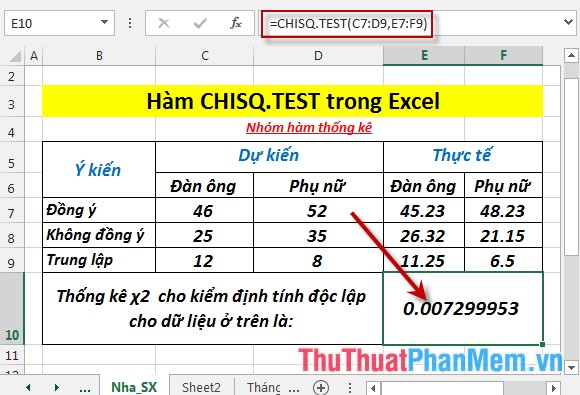
Above are instructions and some specific examples when using the CHISQ.TEST function in Excel.
Good luck!
You should read it
- Z.TEST function - The function returns one-sided value of the z test in Excel
- T.TEST function - The function returns the probability associated with Student's t-Test in Excel
- CHISQ.DIST - Function returns the distribution when squared in Excel
- FTEST function - The function returns the result of an F-Test in Excel
- CHISQ.INV.RT function - The function returns the inverse of the right end probability of the distribution when squared in Excel
- CHISQ.DIST.RT function - The function returns the right end probability of the distribution when squared in Excel
 CONFIDENCE.NORM function - The function returns the confidence interval of the population by using a normalized distribution in Excel
CONFIDENCE.NORM function - The function returns the confidence interval of the population by using a normalized distribution in Excel TODAY function - The function returns the current date value in the format in Excel
TODAY function - The function returns the current date value in the format in Excel WEEKDAY function - The function returns the weekday of a corresponding date in Excel
WEEKDAY function - The function returns the weekday of a corresponding date in Excel WEEKNUM function - The function returns the week number of the year in Excel
WEEKNUM function - The function returns the week number of the year in Excel The WORKDAY function - The function returns a date before or after the start date of a number of working days in Excel
The WORKDAY function - The function returns a date before or after the start date of a number of working days in Excel The WORKDAY.INTL function - The function returns a date before or after the date starting with a custom weekend in Excel
The WORKDAY.INTL function - The function returns a date before or after the date starting with a custom weekend in Excel