Exchange 2007 SP1: Manage CCR Cluster with the Exchange Management Console
Henrik Walther
In this article we want to introduce you to some of the new features available in Exchange Server 2007 Service Pack 1 (SP1), specifically the Clustered Continuous Replication (CCR) cluster management interface that is included with Exchange Management Console (EMC). ). One of the dissatisfaction with the Exchange 2007 RTM version is that all management related to the CCR cluster must be done via the corresponding cmdlets in the Exchange Management Shell (EMS). Exchange 2007 SP1 allows you to manage multiple CCR cluster related tasks from within EMC, but still lacks some key components.
Note :
This article is based on Exchange Server 2007 SP1 Beta 2. This means that managing the CCR cluster related to some of the features introduced in this article can still be changed before the official version is released.
As you can see from Figure 1 below, we have several options when Storage Group is selected on a Mailbox server, these options are grouped by CCR cluster technology. Instead of using EMS, we can stop, start and transfer clustered mailbox servers (CMS) here with Manage Clustered Mailbox Server wizard as well as delay, resume, upgrade and restore versions. Continuous stars directly from within the EMC GUI user interface.
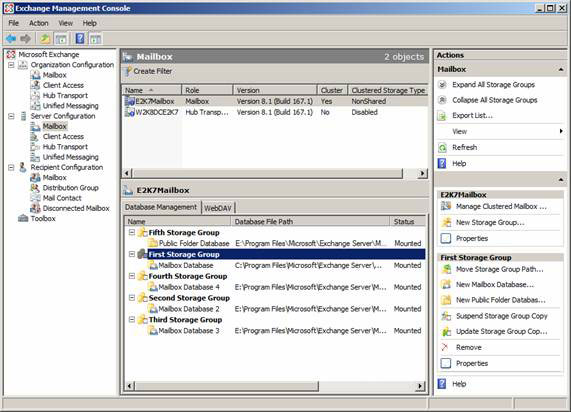
Figure 1: New Clustered Mailbox Server options in the Exchange Management Console
Use the Manage Clustered Mailbox Server Wizard
Perhaps one of you has experienced with Exchange 2007 RTM Mailbox server management grouped with CCR technology, we need to transfer, start and stop CMS using Move-ClusteredMailboxServer , Start-ClusteredMailboxServer and Stop-ClusteredMailboxServer corresponding cmdlets. Although this issue has partly met those who like to administer Exchange 2007 via EMS, it does have some inadequacies for Exchange administrators who like to administer Exchange with the GUI. The problem is that Exchange 2007 SP1 includes a new Manage Clustered Mailbox Server wizard, which will be used to transfer, start, and stop a CMS. To launch this new utility, open EMC then go to Mailbox node under Server Configuration work center in the directory tree. In the Result section select a CMS and select the storage group you want to work with. Now click on the Manage Clustered Mailbox server link in the Action section. On the Introduction page (Figure 2), we can choose to move the CMS to another node (it can't switch to a passive node when this option is also available for single copy clusters (SCC)) and start or stop CMS.
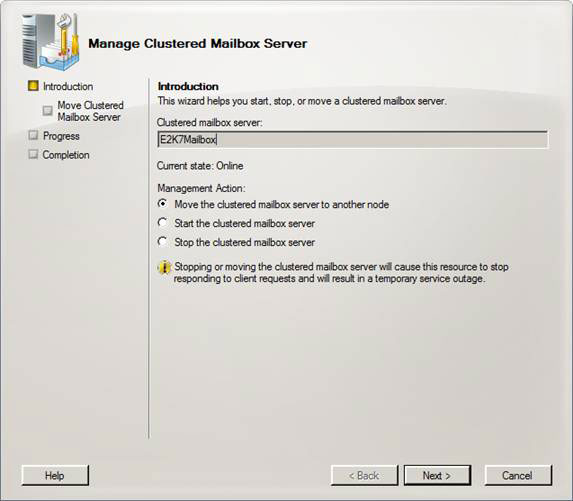
Figure 2: Managing the Clustered Mailbox Server wizard - introduction page
Move a grouped Mailbox Server to another node
First, let's move the CMS to a passive node in the CCR cluster installation. When clicking on the Next button, we can specify the target machine to be the passive node. In addition, we can enter a comment about why we need to perform the transfer (Figure 3). When you have done so, click Next .
Note :
When you switch CMS from one node to another, all resources will be offline until this conversion is completed. Transferring a CMS will take more than one to two minutes, but this time depends on the number and size of the database and the storage group, server load, .
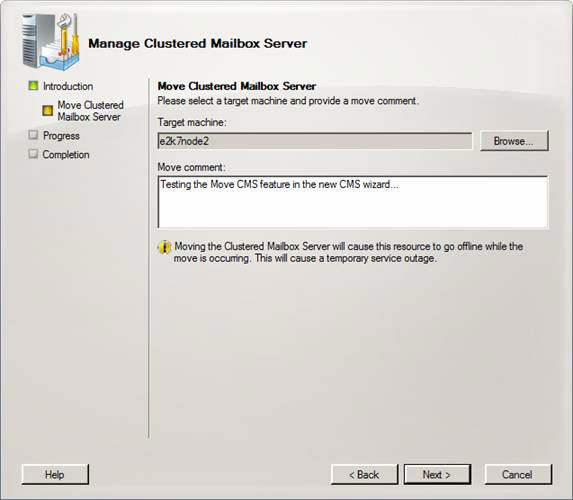
Figure 3: Enter the reason why CMS is switching to passive node
Remember that you can always need to move a CMS from one node to another using the Move-ClusteredMailboxserver CMDlet or the Manage Clustered Mailbox Server wizard . You should not use the Cluster Administrator or Cluster.exe , when both methods are invalid with passive health and copy status. One of you might be wondering how to transfer Cluster resources and we understand why this cannot be accomplished using EMC / EMS. However, you really do not have to worry about this problem, when the cluster group resource is typically transferred to another node, the first node is offline. We guess this is why you still have to use the Cluster Administrator or Cluster.exe to transfer this resource.
No problem here, let's move the CMS to passive. To do so, click the Move button as shown in Figure 4.
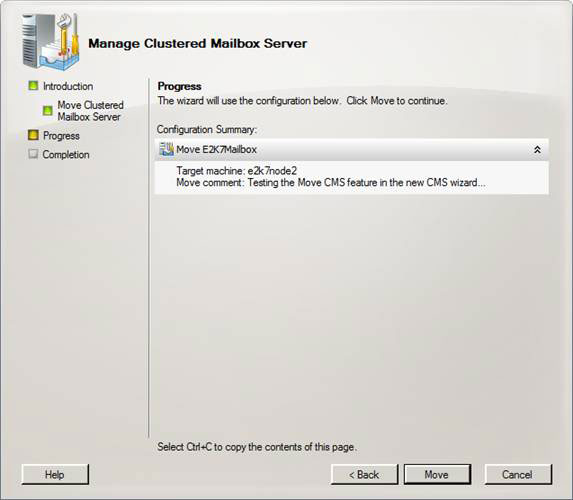
Figure 4: Transfer CMS to passive node - Master configuration page
The utility will start migrating the CMS to the passive node, and when we did this in a test environment for CMS with only 5 storage / database groups, it took no more than 45 seconds. With Exchange 2007 RTM, it will take a longer time in the same test environment, but Exchange 2007 SP1 reduces the time spent in doing this by performing offline databases without pushing. database into the cache.
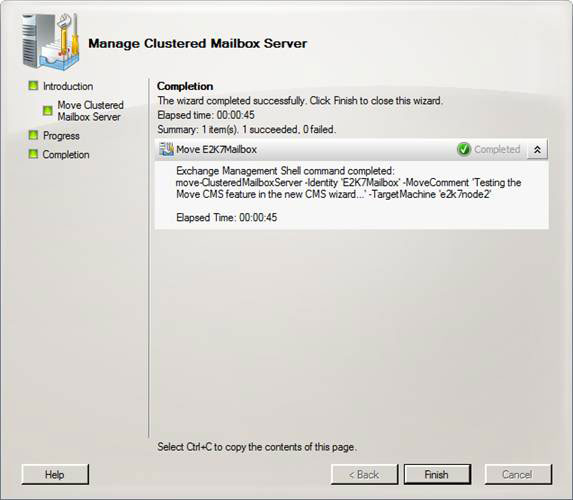
Figure 5: Transfer CMS to dynamic button - Page completed
When the transfer is complete, click Finish to exit the wizard.
Stop a grouped Mailbox Server
Although the second option in the Manage Clustered Mailbox Server wizard (Figure 2) is Start the clustered mailbox server , but we will go directly to the option to Stop the clustered mailbox server , because we cannot start a CMS already. start (perhaps the Exchange product group needs to change the order of these tasks in the Manage CMS wizard?).
OK, let's choose Stop the Clustered Mailbox server and click Next . As is the case with the Move the clustered mailbox server task, we can choose to specify a reason why the CMS will be offline (Figure 6). When you have done so, click Next .
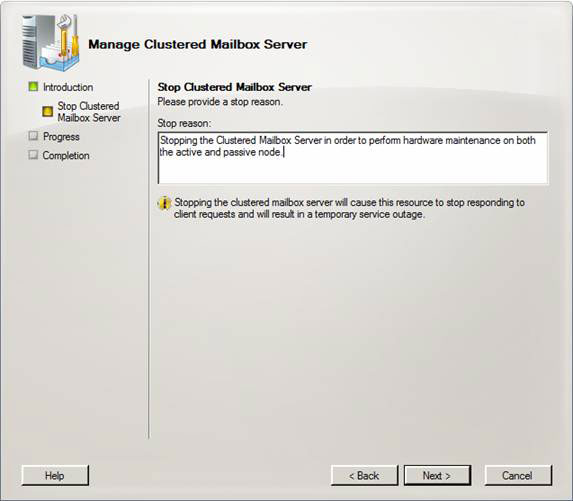
Figure 6: Enter the reason why CMS is offline
On the overall configuration page, click the Stop button to make the CMS be offline (Figure 7).
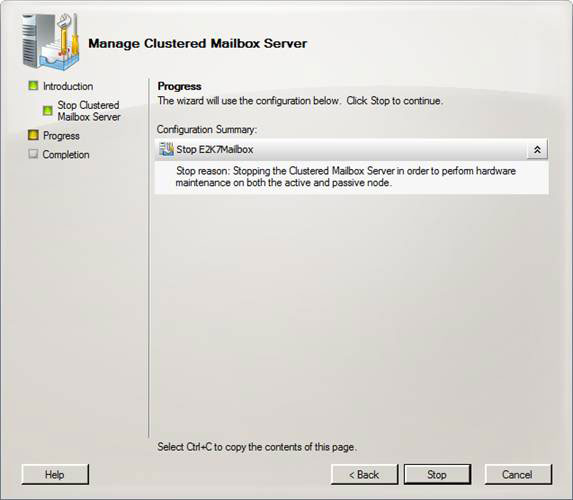
Figure 7: Stop CMS - the overall configuration page
After a short time, the Completion page appears and the CMS will be offline. Now click the Finish button to exit the utility (Figure 8).

Figure 8: Stop CMS - The page is complete
Start a grouped Mailbox Server
Once you are ready to bring the CMS online again, select the Start the clustered mailbox server task then click Next . On the Configuration Summary page click the Start button (Figure 9).
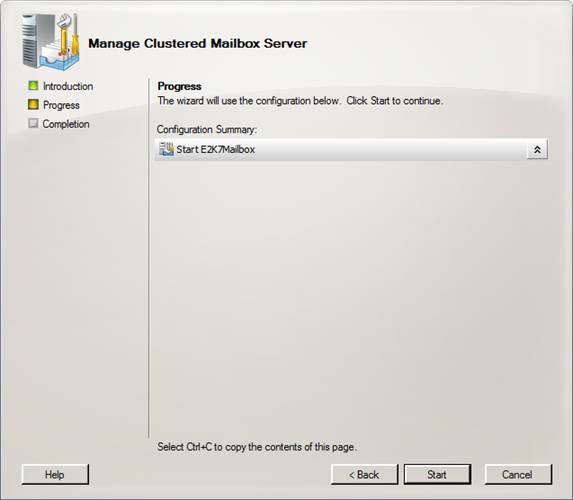
Figure 9: Start a stopped CMS
After a short time (depending on the number of storage groups and databases as well as the database size) the CMS will be launched online and you can click Finish to exit the utility (Figure 10 ).
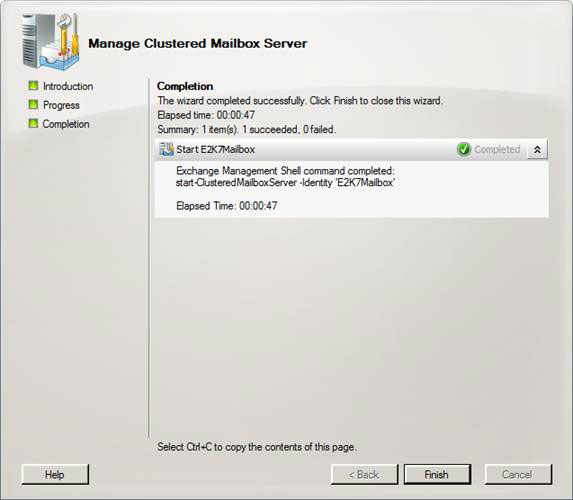
Figure 10: Starting a stopped CMS - end page
Manage continuous copies for enabled storage groups
With Exchange 2007 SP1, we can also manage persistent replication for storage groups from within EMC. This means we can defer, resume, upgrade and restore storage group copies using the GUI (Figure 11). In Exchange 2007 RTM version we had to use Suspend-StorageGroupCopy , Resume-StorageGroupCopy , Update-StorageGroupCopy and Restore-StorageGroupCopy cmdlets in EMS to perform those tasks.
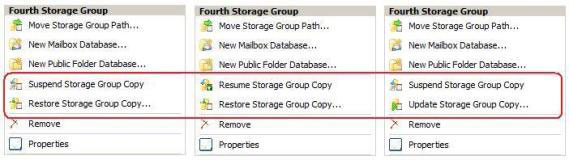
Figure 11: Continuous Replication tasks in EMC
Postpone a Storage Group Copy (copy archive group)
There may be situations where you need to temporarily post a copy from the active node to the passive node on the CMS. This may be because you want to select a storage group or perform some other type of maintenance. When a continuous copy has been delayed, both the copy of the log file is delayed. To temporarily suspend the copy to the passive node, you must select the corresponding storage group on the CMS, then click the Suspend Storage Group Copy link in the Action page (Figure 11). Then the Administrative Suspend window will appear as shown in Figure 12 below. Here you have the option to enter the reason why the backup copy is temporarily delayed.
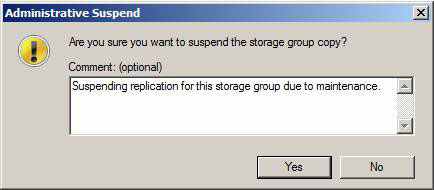
Figure 12: Temporarily suspending a storage group copy via the Exchange Management Console
Once you have entered that note, click Yes to pause the copy.
Resume a Storage Group Copy
Once you have performed the necessary maintenance, you need to remember to resume the copy for the corresponding storage group. To make you choose the storage group that has been delayed on the CMS, then click on the Resume Storage Group Copy link in the Action window (Figure 11).
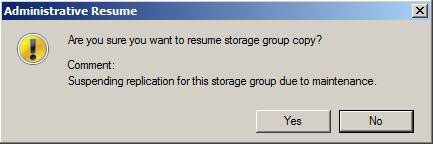
Figure 13: Continue to copy the storage group using the Exchange Management Console
Click Yes to continue the copy (Figure 13).
Restoring Storage Group Copy
The new Restore Storage Group Copy utility in the Exchange Management Console can be used when a database cannot be mounted automatically. If / when the copy is continuously terminated (expired) for a storage group copy, the Restore task can be used to reactivate the copy of the storage group.
Note :
The Restore Storage Group Copy utility can only be used from the active node in the CCR cluster.
To restore a storage group copy, click the Restore Storage Group Copy link in the Action window. The screen will appear with the new Restore Storage Group Copy as shown in Figure 14. On the introduction page, make sure the correct storage group is displayed and then click Next .
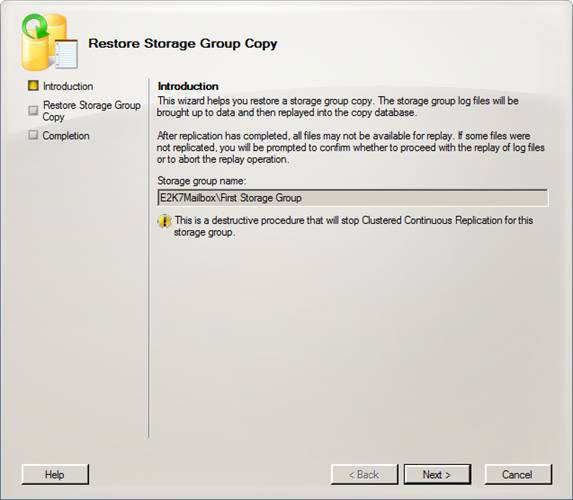
Figure 14: Restoring Storage Group Copy using the Exchange Management Console
On the Configuration Summary page, click the Restore button (Figure 15).
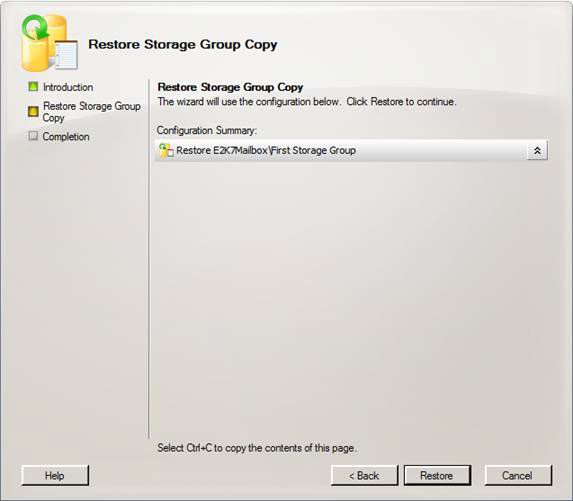
Figure 15: Restoring a Storage Group Copy using EMC - the overall configuration page
When the restore is complete, click Finish to exit the utility.
Update a Storage Group Copy
There may be times when you need to select one or more group copies stored in your CCR cluster. Typically this selection is an automatic process, but sometimes manual selection may also be required. Exchange 2007 SP1 allows you to manually select a copy of the storage group using the new Update Storage Group Copy utility.
To use this utility, click the Update Storage Group Copy link in the Action window (Figure 11). This screen will appear as shown in Figure 16 below.
Note :
The Update Storage Group Copy utility can only be used from the passive node in the CCR cluster.
On the introduction page, you must make sure the correct storage group is listed, then select whether you want to delete the existing log files in the target path. When done, click Next .
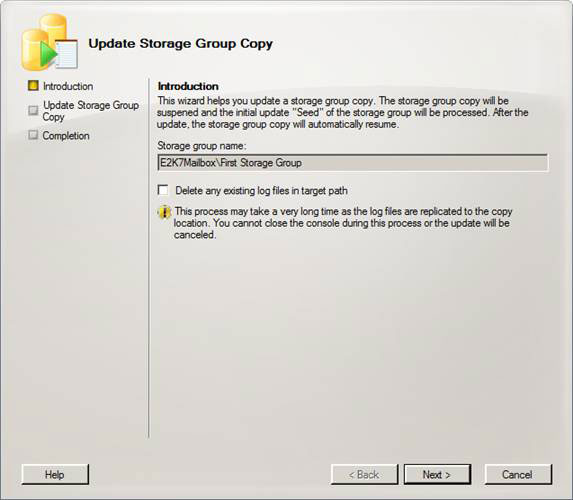
Figure 16: Selecting Storage Group Copy using the Exchange Management Console
On the overall configuration page, click Update to start selecting the storage group copy (Figure 17).
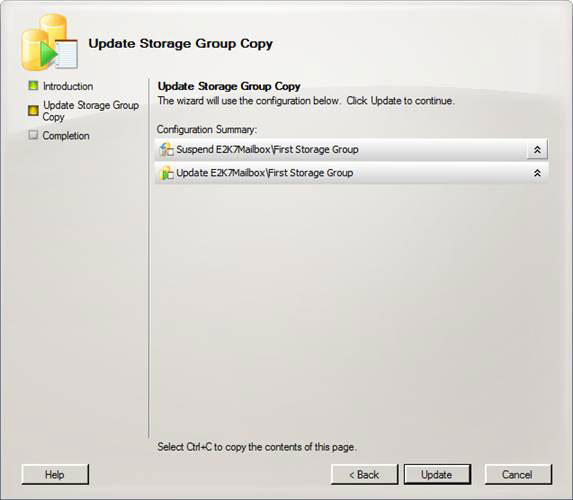
Figure 17: Update Storage Group Copy - The overall configuration page
When the selection starts, the folders and mailbox database files will be created automatically. However, if a database file or an outdated checkpoint file exists in the target directory, you will be prompted to delete them as shown in Figure 18. Click Yes and complete the selection.
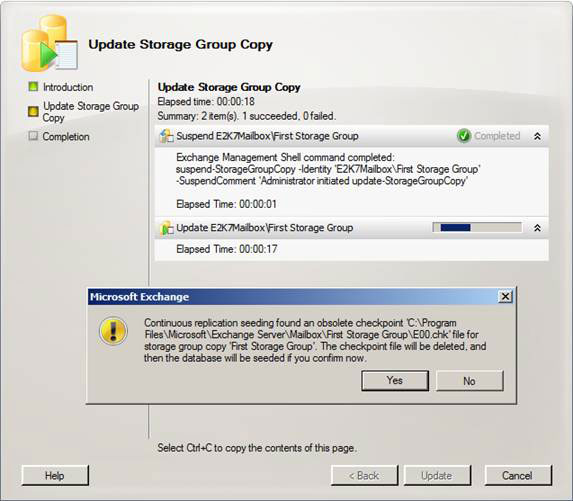
Figure 18: Verifying the checkpoint file needs to be deleted during the upgrade
When the selection is complete, click Finish to exit the utility.
Note :
You can learn more about how to choose a storage group copy from an English document in the online Exchange 2007 document path.
The new properties page of Mailbox Server is grouped
In addition to the new utilities described above, Exchange 2007 SP1 also has a new property page (Figure 19), where you can see the nodes in the CCR cluster, the storage type ( Not shared for CCR clusters), CMS status, which node is active and settings for how automatic failover has been configured. You can also change the automatic database associated with the dial-up settings from here (to learn more about how to adjust failover automatically and add settings you can view in Exchange documents. 2007).

Figure 19: Clustered Mailbox Server tab
To see this information in Exchange 2007 RTM version, we must use the Get-ClusteredMailboxServerStatus cmdlet.
New CCR tab on the storage group properties sheet
With Exchange 2007 SP1, a new tab is added to the properties page (Figure 20). Here we can see continuous star status information for the selected storage group. More specifically, we can view the copy / select status, the target button of the copy and replay queue length as well as when the last log file is browsed, copied and replayed to the copy of the passive storage group.
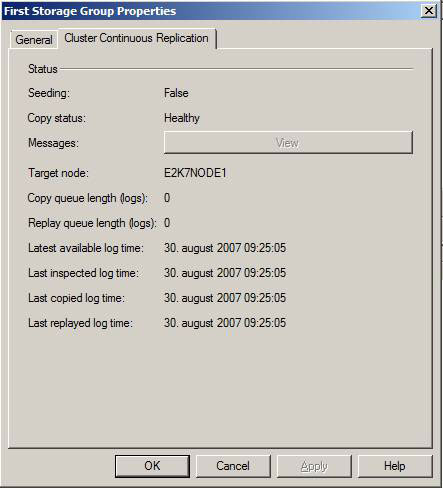
Figure 20: The Cluster Continuous Replication tab on the properties page
To observe this information in Exchange 2007 RTM version we must use the Get-StorageGroupCopyStatus -Identity "serverstorage group" command .
New property transfer settings page
Another enhancement included in Exchange 2007 SP1 is that you can configure the Transport Dumpster settings through the new properties page of Transport Settings in EMC. In the Exchange 2007 RTM version, you must use the Set-TransportConfig cmdlet to configure the transfer performance settings. For those who already have some experience in managing CCR clusters may already know, the transmission performance used to submit new mail is distributed after the expiration of the timeline is not scheduled in the CCR environment ( You can learn more about Transport Dumpster in the Exchange 2007 documentation.
To get to the Transport Settings property page, open EMC and then select the Hub Transport node under Organization Configuration . Now select the Global Settings tab and open the properties page for Transport Settings as shown in Figure 21.
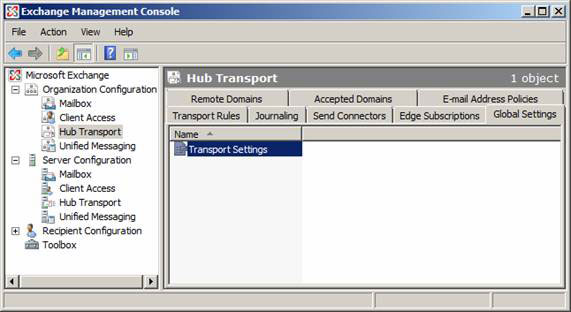
Figure 21: New Global Transport Settings option in EMC
In the lower part of the General tab, we have the option to specify the maximum size on the storage group according to MAILBOX and the maximum retention time by day. By default, the maximum size is set to 18MB per storage group and the maintenance time is 7 days as shown in Figure 22.
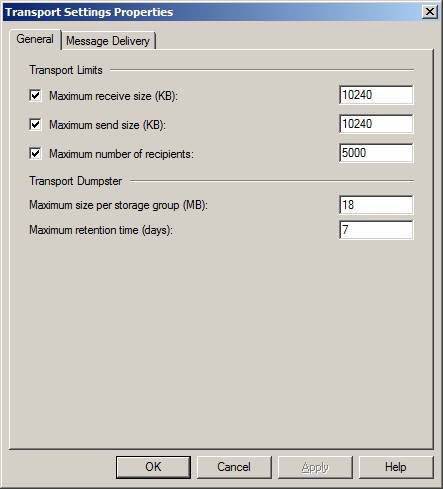
Figure 22: Properties page of transmission settings
Maximum Size per Storage Group (MB) is used to specify the maximum size of the transfer queue queue for each storage group and the Maximum retention time (days) field is used to specify which emails will be maintained. How long does it take to transmit data?
On the side note, with Exchange 2007 SP1, the transfer rate is also supported in Local Continuous Replication (LCR) environments.
Conclude
SP1 not only improved the availability of existing features and introduced some new features such as Standby Continuous Replication (SCR), child failover networks, support for Windows Server 2008 and IPv6 and new regulatory models in Windows Server 2008, which you can see throughout this article, also add most of the specific cluster management tasks lost to the EMC user interface. . We're on the right track, but we still miss some options such as transferring storage groups, server cluster health checks, server replication health checks, and viewing yield statistics from inside EMC GUI. This article is based on Exchange 2007 SP1 beta 2, but I did not introduce all the additional features added to the GUI before Exchange 2007 SP1 RTW.
You should read it
- How to copy files automatically to Google Drive, USB
- Please download WinX DVD Copy Pro, DVD copying software and convert to ISO for $ 67.95, free of charge
- Standby Continuous Replication Management (SCR) - Part 1
- Change Storage Space in Storage Pool on Windows 10
- Reg command copy in Windows
- How to Copy and Paste in Microsoft Word
 Extend the Active Directory schema capabilities in Exchange Server 2007
Extend the Active Directory schema capabilities in Exchange Server 2007 Share Hosting with Exchange 2007 (Part 1)
Share Hosting with Exchange 2007 (Part 1) Mailbox Exchange 2007 SP1 management features
Mailbox Exchange 2007 SP1 management features Configure Web Services URL of Exchange Server 2007
Configure Web Services URL of Exchange Server 2007 Removing the first Exchange 2003 server (Part I)
Removing the first Exchange 2003 server (Part I) Removing the first Exchange 2003 server (Part II)
Removing the first Exchange 2003 server (Part II)