Installing, configuring, and testing Exchange 2007 CCR on Mailbox Server (Part 2)
 Installing, configuring and testing Exchange 2007 CCR on Mailbox Server (Part 1)
Installing, configuring and testing Exchange 2007 CCR on Mailbox Server (Part 1)
Henrik Walther
In Part 1 of this series, I talked about installing the Windows 2003 cluster. The second part of this series will install the required Windows components by Exchange Server 2007 as well as configure Majority Node Set (MNS) Quorum with File Share Witness. Finally, the activation and configuration of transport on the Hub Transport server in Active Directory.
Install necessary Windows components
Before doing this and installing Exchange Server 2007 Beta bits, we need to make sure to install the required Windows components in advance. All Exchange Server 2007 installation types (no matter which server role it is) need to install the Microsoft .NET Framework 2.0 component.
Note :
If you have Windows Server 2003 Enterprise Edition Service Pack 1 installed on nodes, you need to download Microsoft .NET Framework Version 2.0 Redistributable Package (x86), as it is just a standard Windows component when talking about Windows Server 2003 R2.

Figure 27: Install the .NET Framework 2.0 component of Microsoft
Since we are installing the Mailbox Server role in, we need to install the IIS 6.0 components below:
- Enable network COM + access
- Internet Information Services
- World Wide Web Service
Note :
You must remember to install these components on both cluster nodes.
Majority Node Configuration Set (MNS) Quorum with File Share Witness
You may wonder: Majority Node Set (MNS) What does Quorum with File Share Witness mean? This is a completely new type of 'quorum' delegate model, this type of model is obtained by installing the upgrade (MS KB article 921181), the upgrade was mentioned in the beginning of this series. . Upgrading makes it possible to create effective use for an external file sharing assertion for a cluster as an additional 'vote' to indicate the status of the cluster in a two-node MNS quorum cluster deployment. This is also a requirement for efficient use of CCR functionality in Exchange Server 2007.
This shared file for confirmation of sharing this file can be placed in any type of Windows Server in your environment, but the best way is to use the Exchange 2007 Hub Transport Server in the Active Directory server that has the button in the corresponding cluster. We will also use the Hub Transport Server in this series.
The first thing that you need to do is to create a shared file on the Hub Transport server. You can do it via the CLI or by using the GUI. In this article, we will do this using the GUI. So log on to the Hub Transport server with the domain administrator account, then open Windows Explorer and create a new folder named MNS_FSQ_E2K7CLUSTER on drive C or whatever drive you want.
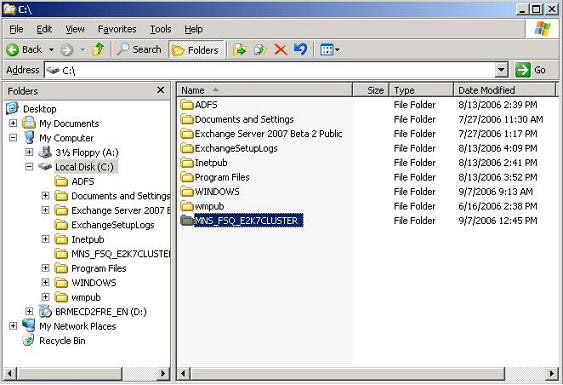
Figure 28: Directory MNS_FSQ_E2K7CLUSTER
Now use the Properties for the newly created folder and click Sharing .
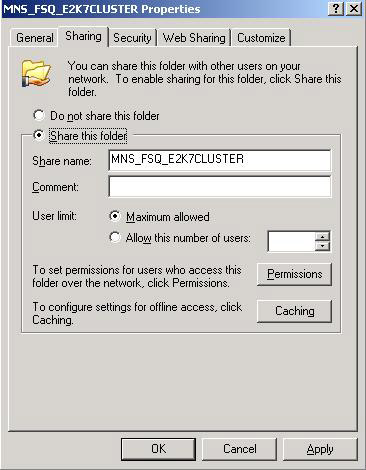
Figure 29: The folder MNS_FSQ_E2K7CLUSTER is shared
Click Permissions and configure sharing permissions so that only Administrator (or Cluster Service Account if created) will have access to this shared folder.
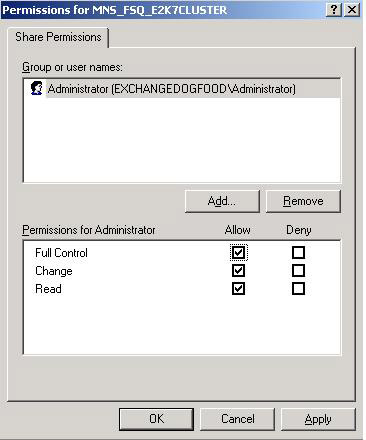
Figure 30: Shared permissions for the MNS_FSQ_E2K7CLUSTER folder
Click OK then select the Security tab.
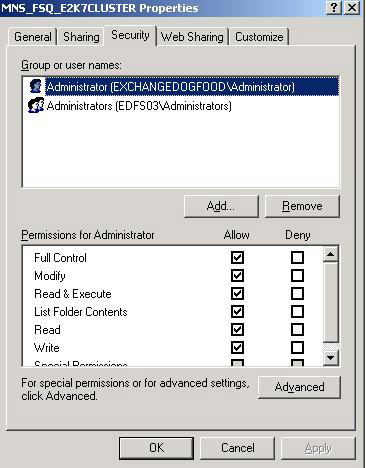
Figure 31: Security permissions for the MNS_FSQ_E2K7CLUSTER folder
Here you should assign full control of ' Full Control ' to a local administrator and domain administrator account or a cluster service account. You must cancel selection of Allow inheritable permissions from the parent to propagate to this object and all child objects when doing so, then click OK twice and log out of the server. Returning to E2K7Node1 , you should set the property to point to the newly created share file, we do so by opening a command prompt, and then entering the following command:
Cluster res 'Majority Node Set' / priv MNSFileShare = EDFS03MNS_FSQ_E2K7CLUSTER
Note :
You need to replace the server name to match the Hub Transport Server name in your environment.
You will see a warning that all properties have been saved but not all changes will take effect until the next time the resource is launched online, just like what is shown in the figure. 32 below.
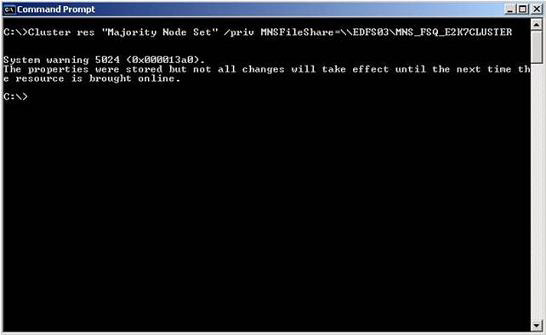
Figure 32: Majority Node Set configuration on E2K7Node1
In order to enforce all changes, we need to move the cluster group from one node to another (we need to make the cluster group offile and then go back online). Do that by using the command below:
Cluster Group 'Cluster Group' / Move
Once you do so, you will see that the cluster group will now be online in E2K7Node2 , as shown in Figure 33 below.
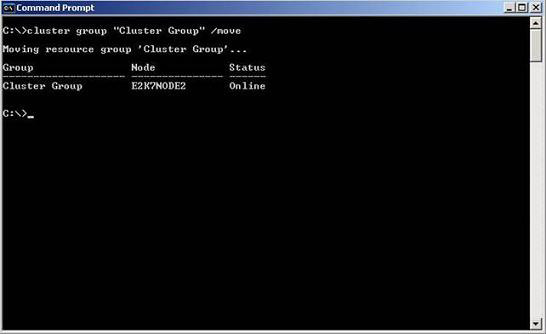
Figure 33: Moving cluster groups from one node to another.
Now let's verify if the 7Priv attribute is set correctly, authentication can be done using the following command:
Cluster Res 'Majority Node Set' / Priv
You can see the results in Figure 34 below, this property has been set up properly for the purpose of this series.
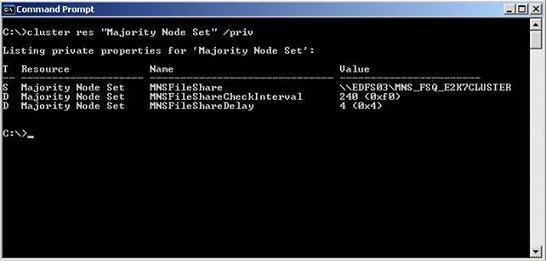
Figure 34: Verifying the properties of / Priv has been set correctly
Activate and configure Transport Dumpster
When using CCR in your environment, an important step is to enable the transport dumpster on the Hub Transport Server. Microsoft recommends that you configure the MaxDumpsterSizePerStorageGroup parameter , which specifies the maximum size of the message that can be sent. For example, if the maximum size of notifications is 10MB, you should configure this parameter to be 12.5 MB. In addition, they recommend that you configure both the MaxDumpsterTime parameter , which is the parameter that specifies the length of an email that will remain in the transport dumpster queue, the value of 07.00: 00: 00 means 7 days. This amount of time is sufficient to allow for an extended suspension without losing email. When using this transport dumpster feature, disk space needs to be added on the Hub Transport server so that the transport dumpster queues can be organized. The amount of storage space required is equal to the MaxDumpsterSizePerStorageGroup value multiplied by the number of storage groups.
You use the Set-TransportConfig CMDlet to enable and configure the Transport Dumpster. So, for example, configuring the largest size of a dumpster on a storage group of 25MB with a dumpster time of 10 days, you will need to run the following command:
Set-TransportConfig -MaxDumpsterSizePerStorageGroup 25MB -MaxDumpsterTime 10.00: 00: 00
In order to see the MaxDumpsterSizePerStorageGroup and MaxDumpsterTime configuration settings, you can type Get-TransportConfig as shown in the figure below.
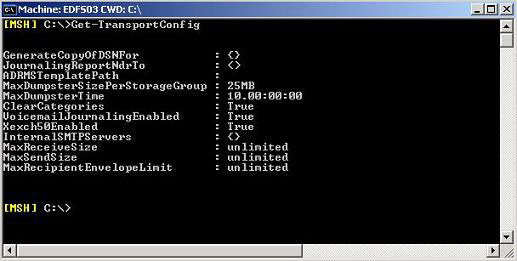
Figure 35: Transport configuration settings
 Installing, configuring, and testing Exchange 2007 CCR on Mailbox Server (Part 3)
Installing, configuring, and testing Exchange 2007 CCR on Mailbox Server (Part 3)
You should read it
- Deploy CCR Cluster of Exchange 2007 SP1 on Windows Server 2008 Failover Cluster (Part 2)
- Balancing download of Exchange 2007 SP1 Hub Transport servers with Windows Network Load Balancing (Part 1)
- Transport Dumpster in Exchange 2007 (Part 1)
- Installing, configuring and testing Exchange 2007 CCR on Mailbox Server (Part 1)
- Deploy CCR Cluster of Exchange 2007 SP1 on Windows Server 2008 Failover Cluster (Part 1)
- Failover Cluster Management configuration of Server 2008
 Transfer from Linux Mail Server to Exchange Server 2007 (Part 1)
Transfer from Linux Mail Server to Exchange Server 2007 (Part 1) GroupWise to Exchange 2007 - Part 2: Ability to collaborate and convert
GroupWise to Exchange 2007 - Part 2: Ability to collaborate and convert Mobile messaging in Exchange 2003 (Part 1): Introduction to Microsoft's DirectPush technology
Mobile messaging in Exchange 2003 (Part 1): Introduction to Microsoft's DirectPush technology Mobile messaging in Exchange 2003 (Part 2): Discover security policies
Mobile messaging in Exchange 2003 (Part 2): Discover security policies Mobile messaging in Exchange 2003 - Part 3: Installation, administration, and use of Microsoft Exchange Server ActiveSync Web Administration tool
Mobile messaging in Exchange 2003 - Part 3: Installation, administration, and use of Microsoft Exchange Server ActiveSync Web Administration tool Mobile messaging in Exchange 2003 - Part 4: Access group GALs from mobile devices with GAL Lookup
Mobile messaging in Exchange 2003 - Part 4: Access group GALs from mobile devices with GAL Lookup