Mailbox Exchange 2007 SP1 management features
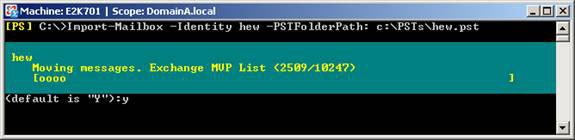 Henrik Walther
Henrik Walther
Mailbox Exchange 2007 SP1 management features - Part 1: Import and Export Mailbox data and PST files
One of the biggest frustrations with the Exchange Server 2007 RTM version is the lack of ability to export the mailbox to a personal folder file (.PST) with the Export-Mailbox cmdlet. Although the Microsoft Exchange Server 2003 Mailbox Merge Wizard (ExMerge) tool allows us to extract data from an Exchange 2007 mailbox to a PST file, this scenario is still not checked so is not supported by Microsoft. That means that this method is not widely used in enterprise IT organizations around the world. When we approached the release of the Exchange 2007 SP1 RTM version, we thought it necessary to show you the steps needed to not only export, but also import data and PST files using the Export-Mailbox cmdlet.
Warning :
This article was written based on Exchange 2007 SP1 beta 2. Therefore, you should keep in mind that no beta version of the Exchange 2007 Service Pack can be installed in your production environment. Because doing so will not receive Microsoft support.
Export data of Mailbox to PST file
Prerequisites
One big surprise is that you cannot log into the 64-bit Exchange 2007 server and then export the mailbox data to a PST file using the Export-Mailbox command. In fact, we cannot export data to a PST file from a 64-based Exchange 2007 server but instead you must run this cmdlet on the server or client with the 32-bit version of the Exchange 2007 System Management tool. . In addition, you must also install Outlook 2003 SP2 or later. The reason for this is that Exchange 2007 does not have the Outlook PST provider like previous versions of Exchange Server did.
As many of you probably know, Microsoft does not support installing Outlook client on Exchange 2003, 2000 or 5.5 versions because MAPI32.dlls are in Outlook and they are not compatible with Exchange. However, since Exchange 2007 does not offer Outlook client binary, installing Outlook 2003 SP2 or later versions on Exchange Server 2007 is supported. For more information on this issue, you can view a report via Dave Goldman's blog on this topic here (report in English).
If you want to run Export-Mailbox –Identity 'alias' –PSTFolderPath in Exchange Management Shell (EMS) on 64-bit Exchange 2007 server without an Outlook client, you will receive an error message appears as shown in Figure 1 below.

Figure 1: Export-Mailbox error
Since 32-bit Exchange 2007 servers are not supported in a production environment, it means that you must install the Exchange 2007 System Management Tools on a 32-bit XP SP2 / Vista client or Windows 2003/2008 server in My AD forest. You might be wondering how to install 32-bit based Exchange 2007 server in a production field, when only 64 bit versions are supported. Indeed 32bit version is supported in production but only for management purposes such as domain extension / AD schema and for managing users and server objects . We have a quote Here is an English-language document about Exchange 2007, which discusses the use of the 32-bit Exchange 2007 Management Tools for Exchange 2007 administrators.
That means preparing a client or server in your environment by first installing the Exchange 2007 System Management tools, then Outlook 2003 SP2 or later. Once you've done that, you can log in to a corresponding client or server and open Exchange Management Shell, type in the command to export a mailbox to a PST file as follows:
Export-Mailbox –Identity 'alias' –PSTFolderPath
When you press Enter, you will be prompted to confirm that you are willing to perform this action as shown in Figure 2.
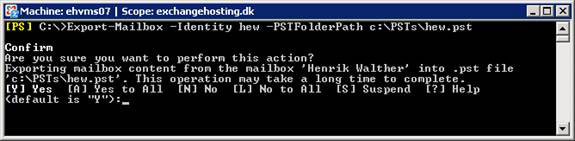
Figure 2: Message confirming whether you want to export the corresponding mailbox to a PST file.
When you click ' Y ', the corresponding mailbox will be opened and the Export-Mailbox cmdlet will start transferring content to a specific PST file (Figure 3).
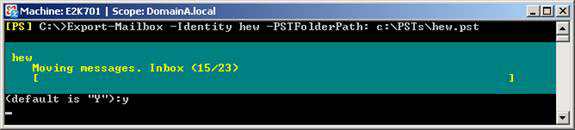
Figure 3: Export Mailbox Data to PST file
Note :
Exporting data from the mailbox to a PST file will not delete the content in the source mailbox. If you want to delete its content, you must use -DeleteContent or -DeleteAssociatedMessages depending on whether you want to delete all mailbox data or just related notifications.
Depending on the server as well as the size and number of items in the particular mailbox, the export may take up to several minutes or even longer. When the export is complete, you can do what you want to do with it. Perhaps you will perform a cross-forest transition for a corresponding small organization and do not want to establish a trust between the AD forests. Or simply, you just want to save the data to use later or just delete the mailbox.
Note :
The user account you have logged on on must have access to the mailboxes that are exported to PST files.
We now know how to export a mailbox to a PST file, but we have to do this with a few thousand users. So how do you export mailbox data to PST files for all users? That's an interesting question, isn't it, solving this problem can be through many different methods. To export data for all mailboxes in a mailbox database, you must link the results of the Get-Mailbox to the Export-Mailbox cmdlet. To do so, you need to enter the following command:
Get-Mailbox –Database
If you prefer to export mailbox data for user mailboxes in an organization (OU) in your Active Directory forest, then you need to enter:
Get-Mailbox -OrganizationalUnit
What contents of the Mailbox will be exported to PST file?
By default, the following data will be exported to a PST file unless we use another method:
- All Custom folders and subdirectories
- Inbox
- Deleted Items
- Drafts
- Junk E-Mail
- Outbox
- Sent Items
- Journal
- Calendar
- Contacts
- Notes
- Tasks
If you want a folder to be exported, you can do it using the -IncludeFolders and –ExcludeFolders parameters. You can also use the command to export only all messages between two dates or messages with certain words, etc. However, these options are beyond the scope of the article, so we show you the link to refer here.
Import PST file to Exchange 2007 Mailbox
You can also import data from PST files to Exchange Server 2007 mailboxes. This problem is done using the Import-Mailbox cmdlet. Back to the same principles that apply here, you must run the Import-Mailbox cmdlet on the 32-bit client or the Exchange 2007 Management tools server and Outlook 2003 SP2 or later version to be installed.
To import PST file named hew.pst at C: PSTs to the mailbox of Exchange 2007 user with hew alias, run the following command (Figure 4):
Import-Mailbox -Identity hew -PSTFolderPath: c: PSTshew.pst
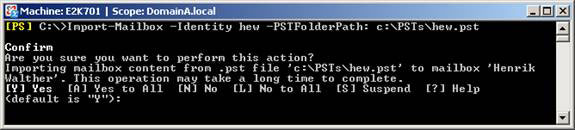
Figure 4: Confirm that you want to import the PST file to the Exchange 2007 Mailbox
After confirming that you want to do that, the messages will be transferred to a specific user mailbox (Figure 5).
Figure 5: Importing data from a PST file to an Exchange 2007 Mailbox
Note :
You cannot use the Import-Mailbox cmdlet to import data from PST files to legacy mailboxes. In this solution, you must use the ExMerge tool. Also, you cannot import data to a mailbox in Recovery Storage Group (RSG).
To import PST files for all users, you must specify the file directory to include PST files. For example, if you want to import PST files to all user mailboxes stored in certain mailbox databases, type:
Get-Mailbox –Database
Do the same for OU users in your Active Directory Forest, use:
Get-Mailbox -OrganizationalUnit
Conclude
This is really a good method for exporting as well as importing mailbox and PST file data using Export-Mailbox and Import-Mailbox cmdlet, but it is still my disadvantages, as I have to install Outlook 2003 SP2 or later on the corresponding server as well as using a 32bit server to perform this task, the steps are still cumbersome when you do this with the ExMerge tool.
You should read it
- Transfer mailboxes in Exchange 2007 through Exchange Management Console (Part 2)
- Learn about Mailbox Recovery Exchange 2010
- Transfer mailboxes in Exchange 2007 through the Exchange Management Console
- Configure shared mailbox in Exchange 2010
- 6 leading Exchange Server monitoring software
- Managing Resource Mailboxes in Exchange Server 2007 (Part 2)
 Configure Web Services URL of Exchange Server 2007
Configure Web Services URL of Exchange Server 2007 Removing the first Exchange 2003 server (Part I)
Removing the first Exchange 2003 server (Part I) Removing the first Exchange 2003 server (Part II)
Removing the first Exchange 2003 server (Part II) Installing Exchange 2007 (Part II)
Installing Exchange 2007 (Part II) Secure Outlook Web Access using SSL
Secure Outlook Web Access using SSL Switch from Exchange 2000/2003 to Exchange Server 2007 (part 1)
Switch from Exchange 2000/2003 to Exchange Server 2007 (part 1)