Managing Resource Mailboxes in Exchange Server 2007 (Part 2)
 Managing Resource Mailboxes in Exchange Server 2007 (Part 1)
Managing Resource Mailboxes in Exchange Server 2007 (Part 1)
Anderson Patricio
In the previous part of this series, we learned how to create a resource mailbox and how to enable it so that a user can access it through the add-mailboxpermission cmdlet . At that time, we still couldn't do this through the Exchange Management Console, and today with Exchange Server 2007 Service Pack 1 we can use it. Now, after creating a mailbox exchange resource (resource mailbox), we can set up a full mailbox clause with the Exchange Management Shell or Exchange Management Console. To use the Exchange Management Console, follow the steps below:
- Open the Exchange Management Console.
- Open Recipients.
- Click on the resource mailbox.
- In Toolbox Actions, click Manage Full Access Permission .
- Manage Full Access Permission . Click the Add button and select any user who is the owner of this Resource Mailbox, then click Manage.
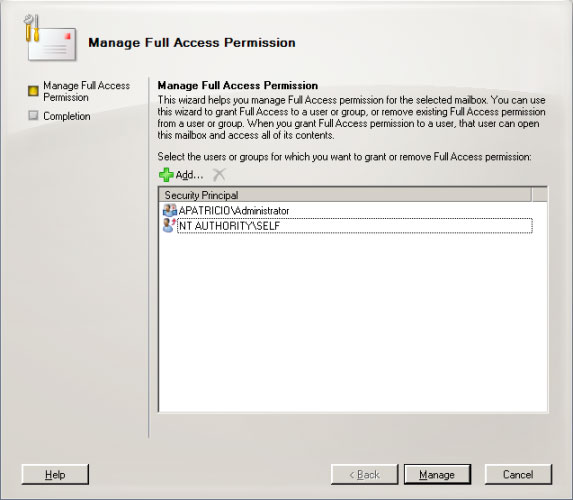
Figure 1: The user's Administrator will be able to access the resource mailbox with full access terms
- Click Finish
Now that we have the new method introduced in Exchange Server 2007 SP1, we can now forward and see some resource mailbox settings.
The initial settings in the Resource Mailbox
Now we are continuing from the point stopped in the previous article of this series - there is an OWA session running the Resource Mailbox and we will start customizing the settings.
First, we have to define how many days and hours this resource mailbox will be provided. To define these settings, when logged into OWA, click Options , and then click Calendar Options (see Figure 2). In this page, we can configure which days of the week to have a resource mailbox to be placed in Show week as as well as the start and end time of this resource mailbox.
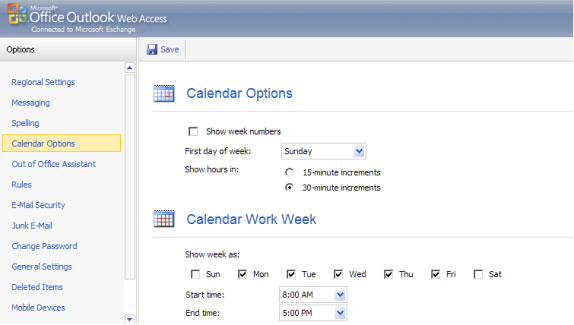
Figure 2
Note :
If the ScheduleOnlyDuringWorkingHours property is configured with an error in the resource mailbox, the settings shown in this section will be overwritten for those values.
Configure the Resource mailbox settings
Click on Resource Settings in the left menu to enable all resource mailbox settings. They are divided into the following main areas:
- Resource Scheduling options : Resource mailbox default settings
- Resource scheduling permissions : We can block resource mailboxes with built-in policies
- Resource Privacy options : We can control all information related to the meeting, such as attachments, name of organization, .
- Response message : We can enable and configure a text message to be sent when the resource mailbox is used.
Management via OWA allows us to get all the options shown in Figure 3. In the new resource mailbox, the Automatically process meeting requests and cancellations option is disabled, although we still want to Automatically process this. So choose this option first. We also have some options that need to be disabled or enabled.
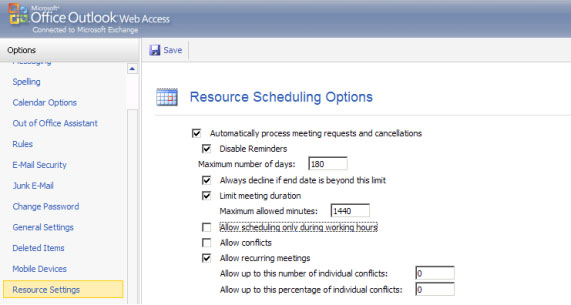
Figure 3
The Resource mailbox can be defined through OWA or Exchange Management Console using the Set-MailboxCalendarSettings cmdlet . Table 1 can see the parameters related to the OWA option in the first column and the properties configured by the Exchange Management Console in the second column.
OWA Options cmdlet parameters Automatically handle requests and cancel AutomateProcessing meetings (AutoUpdate is off, AutoAccept is on) Disable reminders DisableReminders Maximum number of days BookingWindowInDays Always reject if the end date is over too limited EnforceSchedulingHorizon Maximum permissible minutes MaximumDurationInMinutes Enable scheduling only during working time ScheduleOnlyDuringWorkingHours Allow AllowConflicts conflict Allow periodic nature AllowRecurringMeetings Allow conflict number MaximumConflictInstances Percentage allowed MaximumConflictInstances ConflictPercentageAllowed conflictsTable 1
For example : How do we enable the resource mailbox so that it can handle meeting requests and cancellations automatically? To do that we can run the following command:
Set-MailboxCalendarSettings -AutomateProcessing: AutoAccept
Configure schedule terms
Resource mailboxes can be locked through the policies we will see in this section. If the meeting request respects the current values of Resource Scheduling Options (limit the time and the maximum number of days, .), then request the meeting as In Policy otherwise it is Out of Policy.
Based on whether a request is In Policy or Out of Policy we have three different groups to define how a resource mailbox can manage incoming requests:
- Book in Policy : All users defined by this option can schedule a meeting automatically.
- Request in Policy : All users defined under this option must wait for permission even if the mailbox resource is available.
- Request out of policy : Users can automatically schedule if resource mailbox is available; If the resource mailbox is unavailable, the requested meeting must be manually enabled, although the request will never be denied automatically.
- No permission : In this case, the request does not match any of the above groups and it will automatically be rejected. Note: if the resource is not available, the request will be rejected, only one exception is the users of the Request out of policy group.
The default settings allow people to schedule by default as shown in Figure 4. In this article we will keep the default settings. The next article will go deeper into the resource scheduling terms.
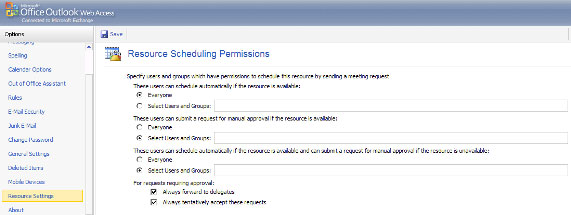
Figure 4
All resource schedule controls can also be configured by the Exchange Management Shell (see Figure 2). With the BookInPolicy, RequestInPolicy, RequestOutofPolicy values we can use multiple active user names or mail groups. The Set-MailboxCalendarSettings command is used to configure resource mailboxes.
OWA Options Policy cmdlet Parameters These users can automatically schedule if available resources Set by policy AllBookinPolicy and BookInPolicy These users can submit a manual request if the resource is available. Available Required by policy AllRequestInPolicy and RequestInPolicy These users can schedule automatically if the resource is available and can submit a manual request if the resource is not available. Requests in addition to AllRequestOutofPolicy and RequestOutofPolicy policy Always forward to the delegate-
ForwardRequestsToDelegates Always accept these requests.-
TentativePendingApprovalTable 2
For example, let's add only the user administrator according to Book in Policy .
Set-MailboxCalendarSettings –BookInPolicy: administrator
Note :
This command will automatically delete anyone from BookInPolicy.
We can control the privacy aspects of the meeting, in particular, can delete extended information (attachments, comments and topics) from requests to make appointments. We can also enable and configure the default response for meeting requests as shown in Figure 05 below.
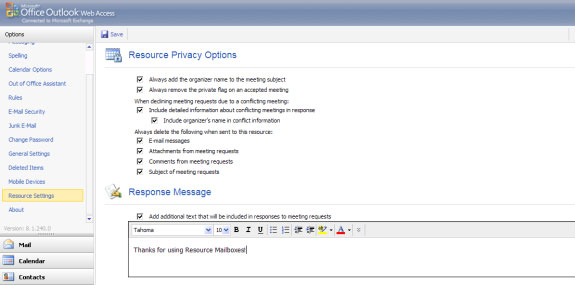
Figure 5
For those who prefer to use Exchange Management Shell instead of OWA in configuring a resource mailbox, Table 03 will help you to do this. The parameters in the second column can be combined with Set-MailboxCalendarSettings to configure the resource mailbox.
Private resource options with OWA Cmdlet Parameters Always add the organizer name to the meeting AddOrganizerToSubject topic Always delete the private meeting on the approved meeting RemovePrivateProperty Include detailed information about conflicting meetings in an Enable ResponseDetails response Name organizer by conflicting information OrganizerInfo Attachments from request meeting DeleteAttachments Comments from meeting request DeleteComments Subject of meeting requests DeleteSubject Add more text to be grouped in response to meeting requests AddAdditionalResponse Text of AdditionalResponse mailTable 3
Example : How can we add attachments and comments from meeting requests through the Exchange Management Shell? Do that with the following command:
Set-MailboxCalendarSettings -DeleteAttachments: $ true –DeleteComents: $ true
View the Resource mailbox through the Exchange Management Shell
Finally, we can see all of the resource mailbox settings already working using the cmdlet Get-MailboxCalendarSettings (Figure 06):
Get-MailboxCalendarSettings | fl
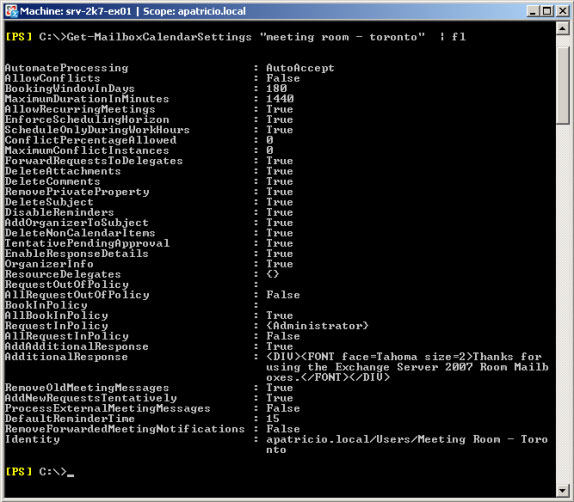
Figure 6
In this article, I have shown you all the settings related to configuring a resource mailbox and how to define them using Outlook Web Access and Exchange Management Shell. In the next section, we will look at the resource mailbox and check its positive through Exchange Server Performance Monitor.
You should read it
- Statistics mailbox in Exchange 2007
- Transfer mailboxes in Exchange 2007 through Exchange Management Console (Part 2)
- Learn about Mailbox Recovery Exchange 2010
- Transfer mailboxes in Exchange 2007 through the Exchange Management Console
- Configure shared mailbox in Exchange 2010
- 6 leading Exchange Server monitoring software
 Exchange's Pickup folder
Exchange's Pickup folder Standby Continuous Replication Management (SCR) - Part 1
Standby Continuous Replication Management (SCR) - Part 1 Balancing download of Exchange 2007 SP1 Hub Transport servers with Windows Network Load Balancing (Part 1)
Balancing download of Exchange 2007 SP1 Hub Transport servers with Windows Network Load Balancing (Part 1) Backup for Exchange Server with DPM 2007 - Part 3: Backup process
Backup for Exchange Server with DPM 2007 - Part 3: Backup process Balancing download of Exchange 2007 SP1 Hub Transport servers with Windows Network Load Balancing (Part 2)
Balancing download of Exchange 2007 SP1 Hub Transport servers with Windows Network Load Balancing (Part 2) GroupWise to Exchange 2007 - Part 3: Ability to collaborate and convert
GroupWise to Exchange 2007 - Part 3: Ability to collaborate and convert