Manage the Exchange Server 2007 log files - Part 3
 Managing log files of Exchange Server 2007 - Part 1
Managing log files of Exchange Server 2007 - Part 1
 Managing log files of Exchange Server 2007 - Part 2
Managing log files of Exchange Server 2007 - Part 2
In this section, I will show you how to manage the recording of information on Exchange Connectors, Message Tracking, Anti-spam agents and the Message Records Management feature.
Message Records Management
Another component that lets you record that is Message Records Management. However, by default no information is currently logged during the Managed Folder Assistant process, but we can enable it using the Set-MailboxServer command. The parameters that can be used to configure the Managed Folder components are found in Table 1 below:
ParametersPossible values
Describe
RetentionLogForManagedFolderEnabled
True of False
Notice of memory limit will be written to the log files.
JournalingLogForManagedFolderEnabled
True of False
All daily announcements by Managed Folders will be logged.
FolderLogForManagedFoldersEnabled
True of False
Messages sent to Managed Folders will be logged.
SubjectLogForManagedFolderEnabled
True of False
All objects of the messages processed by Managed Folders will be written to the log files otherwise they will be blank.
LogPathForManagedFolders
String
Where the Managed Folder Assistant will use to create log files. The default path is C: Program FilesMicrosoftExchange Server LoggingManaged Folder Assistant.
LogDirectorySizeLimitForManagedFolders
Data
The maximum size restriction is ignored in Exchange Server without deleting the oldest log information.
Table 1
Note: You can force the Managed Folder Assistant to run in a single user or a mailbox database using the ManagedFolderAssistant command. This can be done as follows:
- Handling all mailboxes from the Start-ManagedFolderAssistant server -Identity ExchangeServerName
- Handling a specific mailbox Start-ManagedFolderAssistant –Mailbox MailboxName
After defining what information will be written, we can check the log file including the Storage Group, Mailbox Store name, component including the processed mailbox information, as shown in Figure 1. .
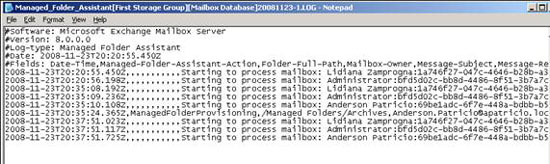
Figure 1
Send and receive Connectors, Connectivity and Message Tracking .
We can configure the Receive Connectors logging level at the Hub Transport server level. To do so, open Exchange Management Console , open Server Configuration , click on Hub Transport . Then select the Hub Transport server name selected on the right below and double click on the selected Receive Connector. We have the Protocol logging level option to be configured as None or Verbose , as shown in Figure 2.
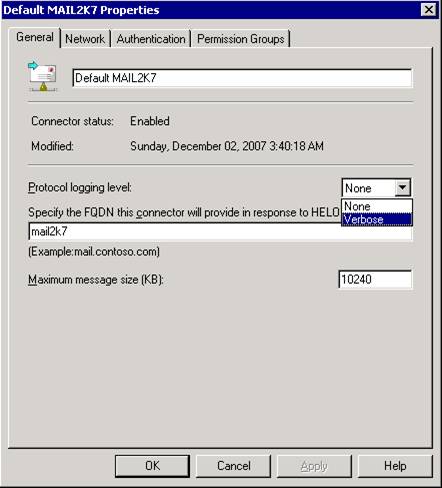
Figure 2
The same can be done with Send Connectors; Open the Exchange Management Console , Organization Configuration , and click the Send Connectors tab, and double-click the selected connector. That way we can configure None or Verbose mode (Figure 3).
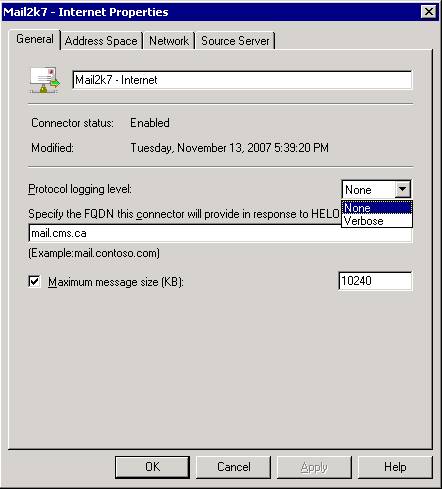
Figure 3
In addition to Send Connectors and Receive Connector, which are very useful in troubleshooting how Exchange connectors are used, we also have Message Tracking and Connectivity logging components that allow record creation.
Using Message Tracking, the administrator is able to check all notification actions in the Hub Transport, Edge or Mailbox server. This information can be used to troubleshoot mail flow, mail usage performance reports, and .
The second component is Connectivity Logging, which is where we can use it to get connection information from Hub and Edge Transport servers with destination mailbox servers, forwarding servers or domains. The log information on this component has detailed information about connection errors and it is very useful for troubleshooting mail flow issues. By default, this configuration is disabled and should only be enabled when troubleshooting, all information is logged to track the mail queue from source to destination. Here, we do not have specific user or notification information in the log files created by this component.
Message Tracking and Connectivity logs are configured in the same location through the Exchange Management Console; In the same location, we can also define the file system location for log files and Receive Connector and Send Connector. To configure all options from one point, we need to open Exchange Management Console , Server Configuration , and click the server role (either Hub, Mailbox or Edge Server) and right-click on the selected server and Properties. Finally, click on the Log Settings tab as shown in Figure 4.
Note: This page will only be displayed only if you have installed Exchange Server 2007 SP1.
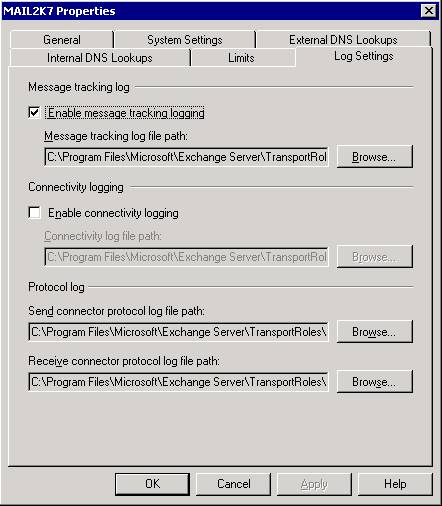
Figure 4
Message tracking logs can be viewed using the Message Tracking tool ( Get-MessageTrackingLog command) or streamed directly from log files using any of the Text Parser or our text editors. used first with IIS log files.
Agent Log configuration
Some anti-spam agents can write their actions in a log file, enabled by default. To manage this feature, open the EdgeTransport.exe.config file located in the Bin folder in the Exchange Server installation directory and assign the value to 'true' or 'false' for the AgentLogEnabled parameter, see Figure 5 below.
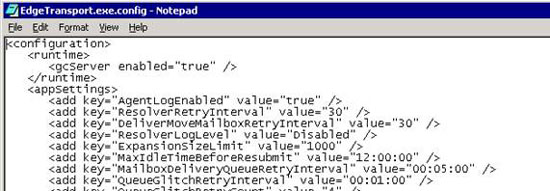
Figure 5
All recorded information can be located in the TransportRolesLogsAgentLog folder located in the Exchange Server installation directory. There is also a Get-AgentLog command to retrieve information from these files.
When an error message is received by the Exchange Server in a Microsoft Forum and there is no information available in the Message Tracking tool, it is often an issue related to Anti-spam agent action, then you should use Using the log file is shown in this section.
Write the routing table
Another log component that can be configured by Administrator is the routing table. Our image provides you with the routing table being used by Exchange automatically and we can control the process of creating this log file. The routing table configuration is applied on Hub and Edge servers. The following command allows us to change some parameters related to the routing table record: Set-TransportServer and the following parameters:
- RoutingTableLogMaxDirectorySize: How much is the directory with routing table log files
- RoutingTableLogMaxAge: How many days a log file can be kept in Exchange Server
Information about log files can be viewed graphically via the Routing Log Viewer entry in the Toolbox section in the Exchange Management Console, as shown in Figure 6. Using this tool, we can imagine, With a few clicks, all existing structures are being used to send messages from the current Exchange Server.
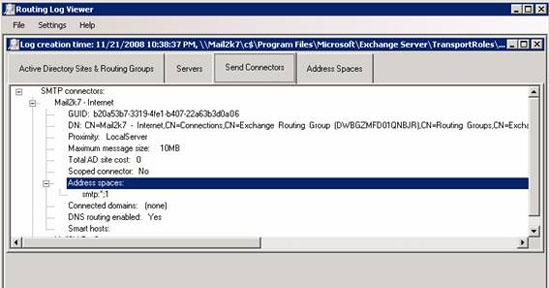
Figure 6
Conclude
In this final section, we validated how to manage the information recorded on Exchange Connectors, Message Tracking, Anti-spam agents and Message Records Management features. It should be noted that we only briefly introduced the log configuration in Exchange Server. There are a number of other locations where we can enable multiple log information in Exchange Server such as: Pipeline checking for transport agents, certificate logging between transmission servers and .
You should read it
- Transfer from Linux Mail Server to Exchange Server 2007 (Part 1)
- Exchange Server 2007's spam filtering feature does not need the Exchange Server 2007 Edge Server
- Transfer MDaemon to Exchange 2007/2003 (P.3)
- Transfer Exchange 2003 to Exchange 2007 (Part 2)
- Switch from Exchange 2000/2003 to Exchange Server 2007 (part 1)
- Transfer from Linux Mail Server to Exchange Server 2007 (Part 2)
 Address list in Exchange 2007 - Part 1
Address list in Exchange 2007 - Part 1 Replace Domino with Exchange 2007 (Part 1)
Replace Domino with Exchange 2007 (Part 1) Transfer MDaemon to Exchange 2007/2003 (P.1)
Transfer MDaemon to Exchange 2007/2003 (P.1) Replace Domino with Exchange 2007 (Part 2)
Replace Domino with Exchange 2007 (Part 2) Transfer MDaemon to Exchange 2007/2003 (Part 2)
Transfer MDaemon to Exchange 2007/2003 (Part 2) Transfer MDaemon to Exchange 2007/2003 (P.3)
Transfer MDaemon to Exchange 2007/2003 (P.3)