Discover the new Export List feature of Exchange Server 2007 Service Pack 1
Exchange Server 2007 Service Pack 1 (SP1) introduces many new GUI features for the user interface (UI) of the Exchange Management Console. We have introduced a lot of new features as well as improvements to pre-existing UI features in some of the previous articles and themes. In this article, we will only introduce another very useful new UI feature included in Exchange 2007 SP1, which is the Export List feature. The Export List feature allows us to export lists from the results pane (Result) and Work in Exchange Management Console, Public Folder Management Console, Details Templates Editor and Queue Viewer. One of you might think it is the Export listing feature already in Exchange 2003 and this is absolutely correct. However, the Export feature listed in Exchange 2003 can only be used to export Mailbox related details as shown in Figure 1 below.
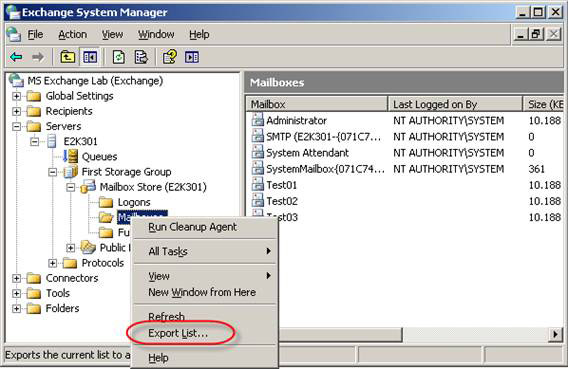
Figure 1: Export Mailbox List feature in System Manager Console of Exchange 2003
There are many advantages to the Export List feature in Exchange 2007 SP1, not to mention that it can be used with any list in the results pane or any work pane in any Exchange 2007 interface. previously told. For example, we create a list of all filtered user mailboxes with the word Test in Alias name as shown in Figure 2 below.
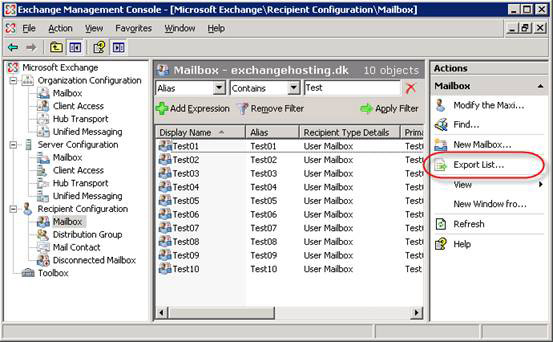
Figure 2: Exporting user mailboxes with the name Test in Alias
When clicking Export List in Action pane, we can specify the format of the list to be exported as shown in Figure 3.
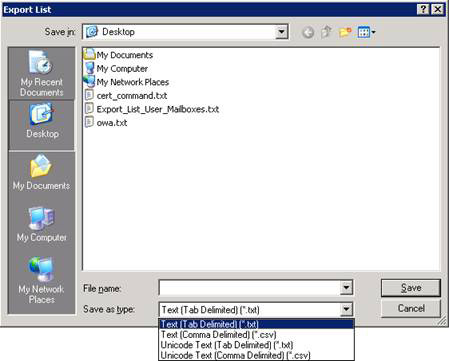
Figure 3: Specify the format in which the list will be expport
Other types of Export lists can be very useful for reporting and statistics as well as conversion scenarios. Along with these, we can (for example) export all user mailboxes from an Exchange organization to a CSV file and then use the same CSV file as a basis for creating mailboxes of New user in another Exchange organization. Note that you are not restricted to the default columns in the result pane because you can add extra columns by clicking View and then Add / Remove Columns (Figure 4).
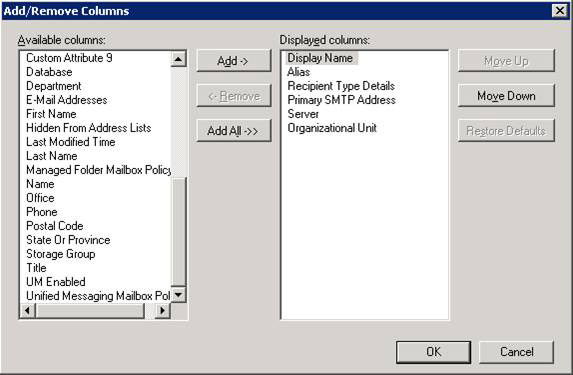
Figure 4: Adding and removing columns in the results panel
As you can imagine, a combination of sorted lists, custom columns and the Export List feature will give you endless possibilities when exporting specific objects as well as any of the What details are needed for those objects. Obviously, the classified list that you can create in Exchange Management Console is not valid with OPATH filter in Exchange Management Shell, but they are still effective for Exchange administrators in many Enterprise Messaging organizations around the world. .
The Export List feature is also very useful for example when you build documents for the Exchange 2007 Messaging environment. Assume that you have several hundred Exchange 2007 Servers in your mail environment and want to get a list of each server with installed Server Roles, both the Active Directory version and location that it belongs to. No problem at all! You just need to select the button in the middle of the Server Configuration and then add the required columns, click Export List in the Action panel, and you can now export all the servers listed to a Text file (distributed). set by tab), Text (delimited by comma), Unicode text (delimited by tab) or Unicode text (delimited by commas) (see Figure 5), from which you can further machining by using Excel or any other unusual program used for these purposes.
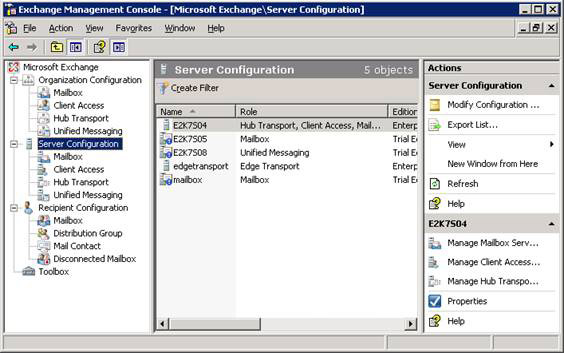
Figure 5: Exporting all Server objects from Server Configuration
For example, we created a list of servers as shown in Figure 6 in less than 1 minute. Now I know that there are only 5 servers in this typical example, but it really won't take more than a minute or two minutes to create such a list with hundreds or even thousands of Exchange servers.

Figure 6: The Server list in the CSV file has been imported into Excel
As mentioned earlier in the article, you can also use the Export List feature inside the queue viewer as well as its two new interfaces - Public Folder Management Console and Details Templates Editor. Using Export List to export one or more queues from one or more Transport servers in your organization may help you get instructions about why the server may be busy during some time. during the day. You can create a list of the top 10 Public Folders in the Public Folder hierarchical architecture, from which you can bring the list to the meeting room.
Conclude
New Export List feature included in Exchange Server 2007 Service Pack 1 is indeed a great feature because it is extremely useful for a number of other tasks such as conversion, reporting and statistics. Although you can report the same type of information using Exchange Management Shell in Exchange 2007 RTM version, not all Exchange administrators feel confident when they have to switch to this utility. Obviously you can create multiple complex lists using OPATH as well as output the results directly into formats like HTML, but the Export List feature in the Exchange Management Console is probably more effective for most. Exchange administrators.
 Transfer mailboxes in Exchange 2007 through Exchange Management Console (Part 2)
Transfer mailboxes in Exchange 2007 through Exchange Management Console (Part 2) GroupWise to Exchange 2007 - Part 1: Ability to collaborate and convert
GroupWise to Exchange 2007 - Part 1: Ability to collaborate and convert Create Active Directory accounts from the Exchange database (Part 1)
Create Active Directory accounts from the Exchange database (Part 1) Create a custom management interface for Exchange 2007
Create a custom management interface for Exchange 2007 Exchange 2007 Availability Services
Exchange 2007 Availability Services Additions for Exchange Server 2007 - Part 3: Email client access protection
Additions for Exchange Server 2007 - Part 3: Email client access protection