Excel doesn't have a Developer, don't worry because there is a way
Normally when we look at the Ribbon in Excel, we will see the developer tab. However, during use, many people have noticed that Excel does not have a developer . This makes the process of manipulation and calculation in Excel encounter certain difficulties. If you are also having a headache because the developer tab on your Excel mysteriously disappeared. Come immediately to the information below and TipsMake will help you solve the problem quickly.

Why doesn't Excel have developers?
As mentioned above, the developer tab will appear by default in the Ribbon in Excel. And if you have checked but do not see a developer in this position, it may be due to a few of the following reasons.
1: You have hidden the developer on the Ribbon
Maybe you don't know what to do during your operation. Maybe you made a mistake with the settings and this caused the developer tab to disappear for unknown reasons.
2: Software conflict
Installing and using Add-ins in Excel is very common. However, this can cause software conflicts and cause the developer tab to disappear.
3: Software error
Finally, the disappearance of the developer may be due to an error from the Excel software itself. Although this condition rarely occurs, it is also a cause that you should pay attention to.

How to open the Developer tab in Excel
If you can't find the developer tab in Excel, you don't need to worry too much. Here is the simplest way to open the Developer tab in Excel 2016 at present.
- Step 1 : Open Excel, select file , then select options .
- Step 2 : In the Excel Options window, select Customize Ribbon then select Developer .
- Step 3 : Click ok to save the settings, then return to the Excel working screen and you will see the developer tab appear again.
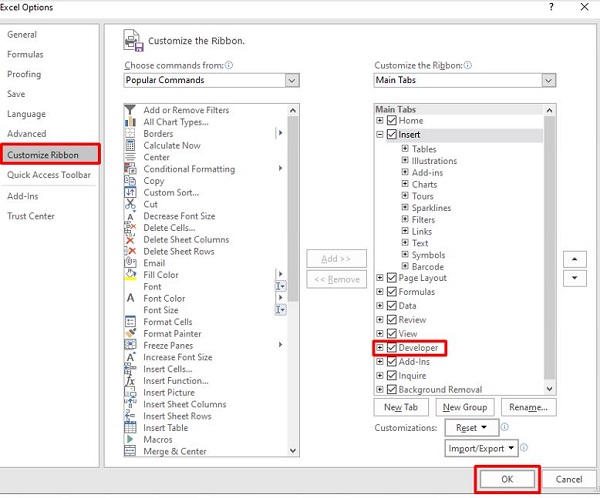
In case you want to find a way to open the Developer tab in Excel 2019, 2013, 2010, open Developer in WPS Office. Of course, you can also do the same following the steps I just instructed above.
How to open developer tab in macOS
In case you use Excel on macOS, the process of opening the developer tab will be a little different. However, rest assured because it's really not too difficult to do.
- Step 1 : Select the Excel tab, then select Preferences .
- Step 2 : In the Authoring section , select Ribbon & Toolbar .
- Step 3 : Under Customize the Ribbon , scroll down and select Developer .
- Step 4 : Finally, press the save button to save your settings.

How to use Developer in Excel 2016
After knowing how to add the Design tab in Excel. Now we will go over some information related to how to use developer. This is quite necessary information for those who are familiar with Excel.
Specifically, developers are often commonly used to program operations such as VBA or Macro in Excel. You can even use the developer to add data from websites, data from Word, Powerpoint, Outlook. to the worksheet. This will bring you a few benefits such as:
- Improve processing speed in Excel
- Helps you set up automatic reports
- Can control a number of other programs such as Word, Powerpoint, Outlook.
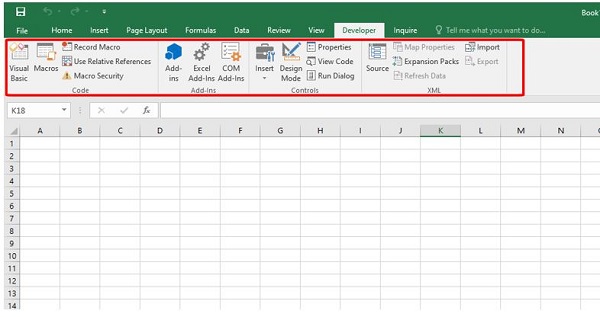
And above is some information related to Excel not having a developer . Believe that with the content in this article, you will quickly find the developer tab on your Excel software. In the worst case when you have followed the instructions and still do not see the developer tab. Now try disabling the Add-ins installed on Excel and see how it works!
 Instructions on how to fix Excel error of not allowing oversave
Instructions on how to fix Excel error of not allowing oversave Google Sheets launches automatic table formatting feature
Google Sheets launches automatic table formatting feature 5 reasons to switch from Google Calendar to Notion Calendar
5 reasons to switch from Google Calendar to Notion Calendar How to adjust PowerPoint slide ratio and size
How to adjust PowerPoint slide ratio and size Suggestions on how to fix the error of not being able to use the DATEDIF function in Excel
Suggestions on how to fix the error of not being able to use the DATEDIF function in Excel Instructions for inserting code in Word
Instructions for inserting code in Word