Google Sheets launches automatic table formatting feature
Google has officially added to Sheets the ability to create formatted tables with just one click, a feature that has long been present in Excel, allowing users to easily convert a block of data into a separate table. with its own filters and sorting rules.
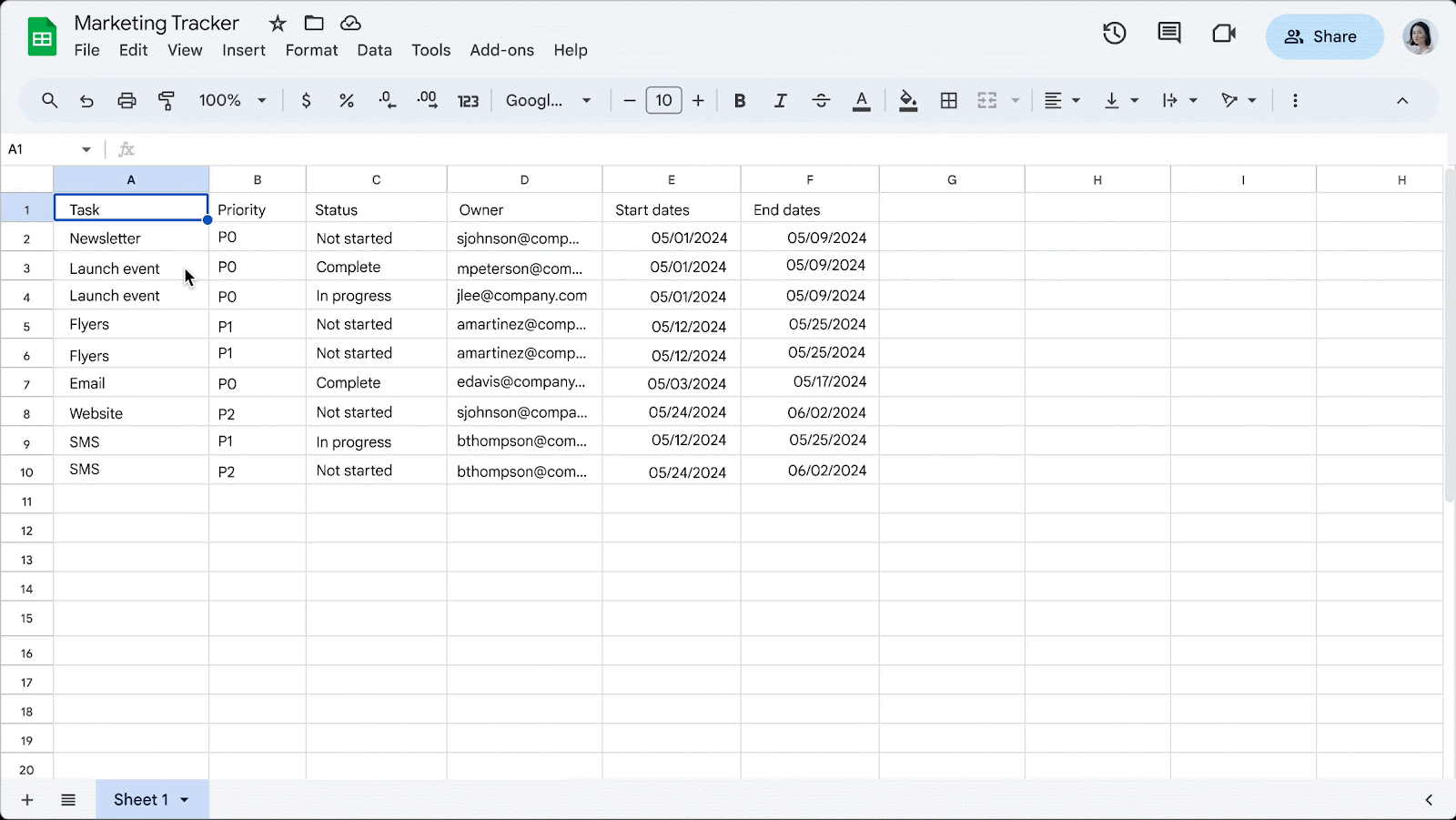
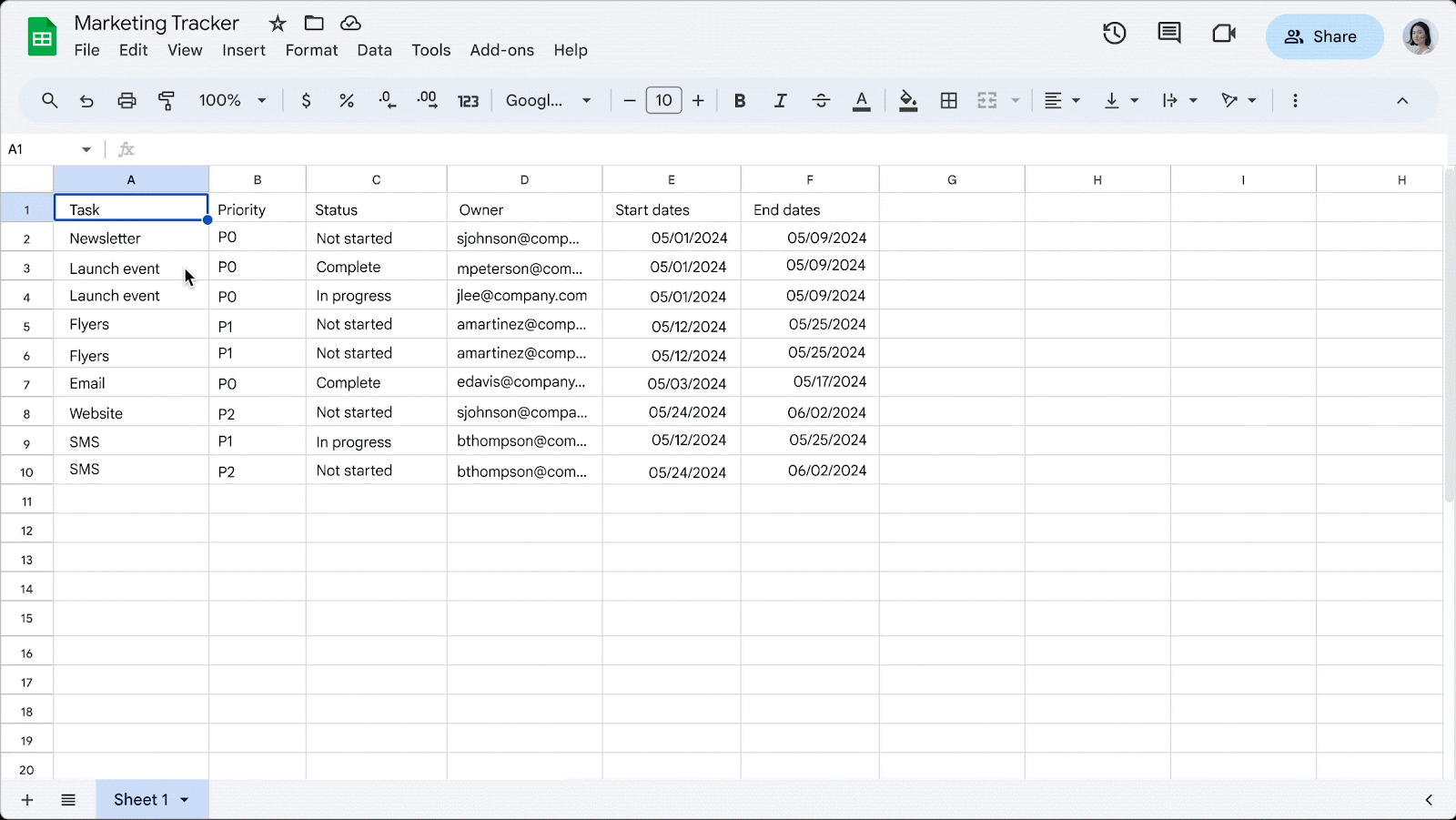
With the new feature, when users select a block of data and click Format > Convert to table, Sheets will automatically add visual separators to rows, create filters for each column, automatically format the column type, filter and create drop-down menus more easily. Previously, users had to manually select each row and color it gray.
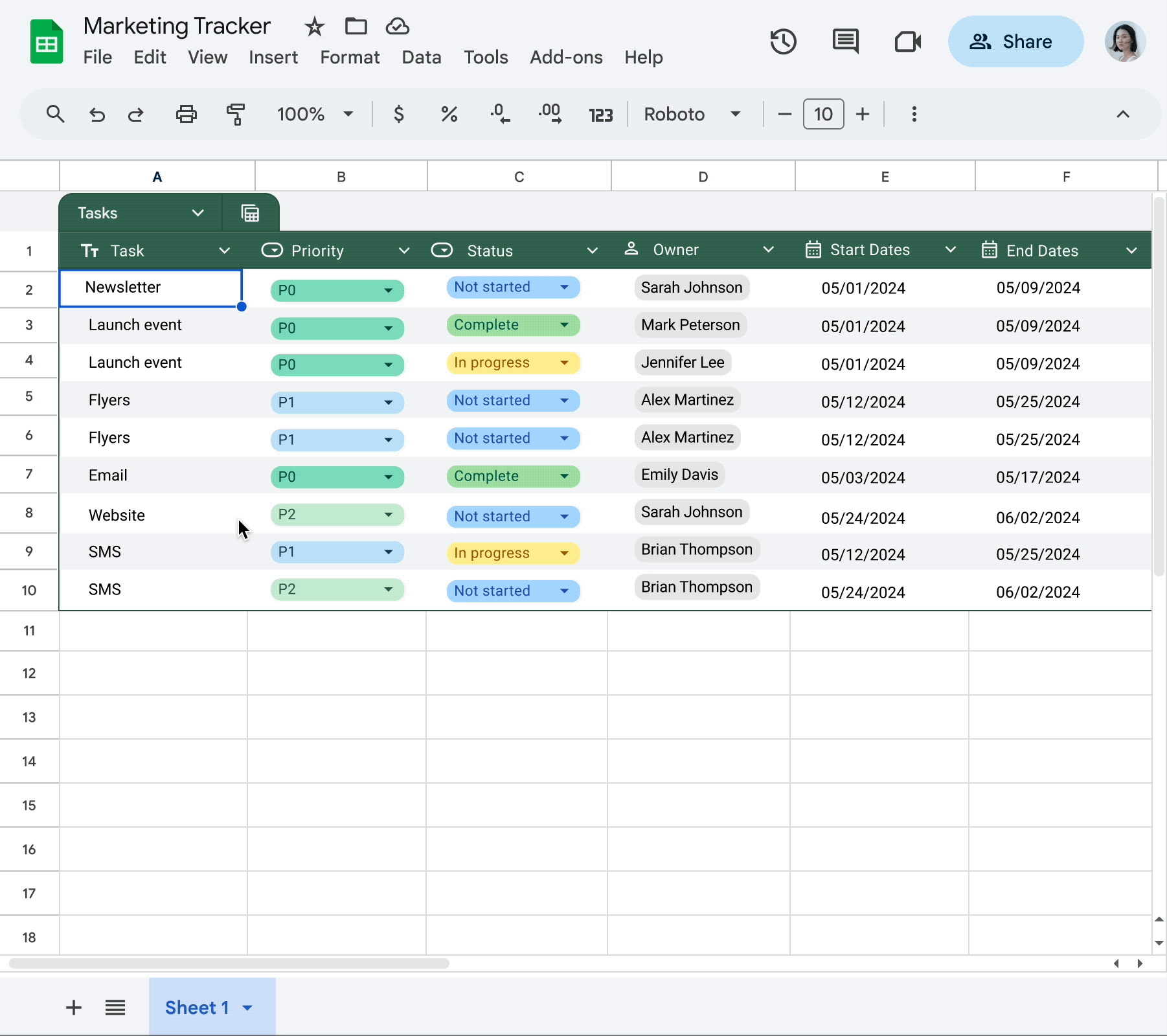
The update also comes with a table menu that allows users to create specific filter combinations for the entire table or adjust data ranges.
In addition, Google also added to Sheets a new view option labeled 'Create group by view', allowing users to group data by column filter. The update also comes with board templates tailored for 'daily tasks like project management, inventory management, event planning and more'.
This feature does not require Gemini integration and is not yet rolled out to everyone. According to Google, this feature will be gradually rolled out to users from May 30 until June 6.
 5 reasons to switch from Google Calendar to Notion Calendar
5 reasons to switch from Google Calendar to Notion Calendar How to adjust PowerPoint slide ratio and size
How to adjust PowerPoint slide ratio and size Suggestions on how to fix the error of not being able to use the DATEDIF function in Excel
Suggestions on how to fix the error of not being able to use the DATEDIF function in Excel Instructions for inserting code in Word
Instructions for inserting code in Word How to convert Word documents to PDF
How to convert Word documents to PDF Great way to integrate ChatGPT into Word with just a few simple steps
Great way to integrate ChatGPT into Word with just a few simple steps