How to adjust PowerPoint slide ratio and size
To have a standard presentation slide with the right size as required, PowerPoint has different sizes and ratios for you to choose from. Each different PowerPoint slide size and ratio will suit a different special presentation device. Below are instructions for adjusting the aspect ratio and size of PowerPoint slides.
Instructions for adjusting PowerPoint slide ratio
Step 1:
At the PowerPoint interface, users click on the Design tab and click Slide Size to adjust the slide ratio.
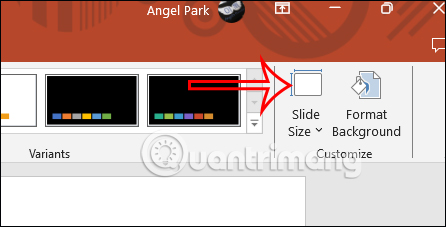
Step 2:
Now you will see there are 2 ratios for us to choose from:
- Standard (4:3): The standard ratio of the currently used video frame.
- Widescreen (16:9): Also a popular aspect ratio frame today. Laptops, desktops, and wide-spectrum projection screens all use this ratio.

Step 3:
After you have chosen the ratio, or if PowerPoint cannot expand the slide to fit the content in the slide, we will see 2 options:
- Maximize: Increase slide page size but may lose images when slide size increases.
- Ensure Fit: This option can shrink the content size but ensures that no content is lost.
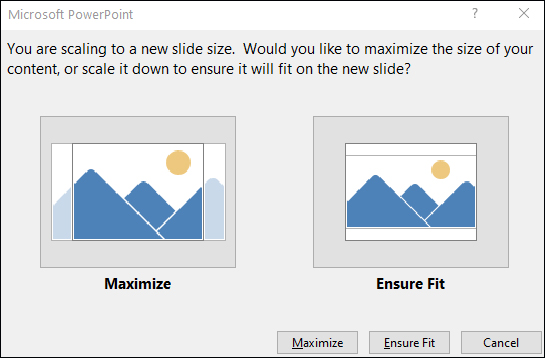
Instructions for customizing PowerPoint slide size
Step 1:
On the PowerPoint slide interface, select Design and click Slide Size . Then click Custom Slide Size below.
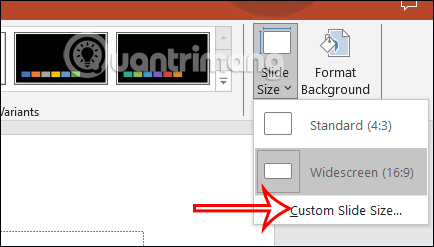
Step 2:
In the newly displayed interface, click Slides sized for and then select the available slide sizes in the list displayed below.
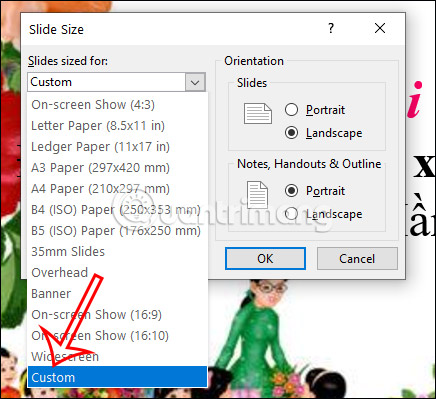
Step 3:
If you do not want to use the suggested size, we can manually enter Width (width) and Height (height) in the interface . We enter the size within the slide size range of about 1 inch/ 2.54 cm/ 120 pixels to 56 inches/ 142.24 cm/ 720 pixels. After entering the size, click Ok to save.
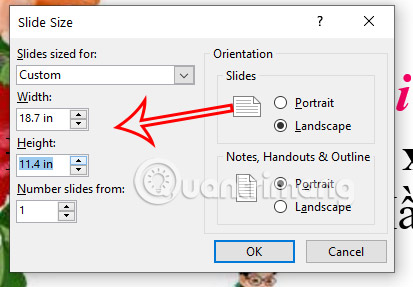
 Suggestions on how to fix the error of not being able to use the DATEDIF function in Excel
Suggestions on how to fix the error of not being able to use the DATEDIF function in Excel Instructions for inserting code in Word
Instructions for inserting code in Word How to convert Word documents to PDF
How to convert Word documents to PDF Great way to integrate ChatGPT into Word with just a few simple steps
Great way to integrate ChatGPT into Word with just a few simple steps How to cut PDF files, split PDF files to split or get the pages you need
How to cut PDF files, split PDF files to split or get the pages you need Millennials use AI the most for entertainment
Millennials use AI the most for entertainment