Encrypt email in Outlook 2007
Network administration - There are many reasons why you might want to encrypt your email, such as keeping your company secret, professional secrets, or simply not wanting to reveal sensitive personal information. However, in order to do this in Outlook 2007, you may experience some difficulties. The following article will guide you step by step to encrypt email in Outlook 2007.
What you need:
- Outlook 2007.
- A Digital ID. You can go here to see a list of Digital ID providers.
- Digital ID of the person you intend to send encrypted email.
Install yourself authentication
The first step you need to do is sign up to buy a Digital ID. Usually the ID will be sent as an installation file that adds your ID to a Windows 7 computer. Once added, the ID will be in Outlook.
To make sure that the ID is in Outlook, click Tools -> Trust Center -> E-mail Security . In this window, click Settings to open the Change Security Settings window as shown below:

Note at Cryptography Format select S / MIME
On this window, click the Choose button in the Encryption Certificate section to select the type of certificate you want to use. You also need to make sure the Hash Algorithm entry is set to SHA1 . The Encrytion Encryption Algorithm alone will automatically set your Digital ID so you cannot change this item.
After the authentication installation step, you next need to exchange Digital ID with the encrypted email recipient.
Exchange Digital ID
All you need to do is exchange a digitally signed email with the person you want to send encrypted email. When each person receives an email with a digital signature (not encrypted), it will have a sign icon. From the email with this digital signature, right-clicking on the user name in the From section then adding to the contact list, along with the Digital ID will be automatically added.
Once you have a Digital ID of your partner, you can send encrypted email to that person.
To send the Digital ID to the person you want to send the encrypted email to, you start composing a new email as usual, then click on the mailing icon with the digital signature as shown below:
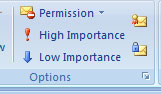
It was a yellow envelope with red pins.
Email encryption
Now it's time to encrypt email. This step is like sending an email with a digital signature, but this time you will click the encryption icon (yellow envelope with a green key). Next you will be asked to confirm Digital ID. If the confirmation is successful, the email will be sent immediately.
Encryption problems on other email managers
Outlook brings a lot of difficulties for users when they want to send encrypted email. This becomes much simpler on other email managers with support from external tools. For example, you want to send encrypted email to Linux users using Evolution. In this case, you will be in trouble when using Digital ID. Instead, you can use support tools like GPG4Win. This tool allows you to easily create an encryption key, export it and attach an email to the partner. When the partner receives the email, they simply save the key and enter it using the tool like Seahorse.
Last words
Email encryption is a necessity for many users. Although the process is not simple, but through this article, hope you can perform email encryption work quickly and smoothly.
 Clean folders and emails on Outlook 2010
Clean folders and emails on Outlook 2010 Instructions for creating signatures with Business Card in Outlook
Instructions for creating signatures with Business Card in Outlook Set automatic email sending and receiving mode in Outlook 2010
Set automatic email sending and receiving mode in Outlook 2010 12 add-ons are indispensable for Thunderbird
12 add-ons are indispensable for Thunderbird Back up Gmai data to a free Windows Live account
Back up Gmai data to a free Windows Live account Restore hard deleted elements in Outlook
Restore hard deleted elements in Outlook