How to download images on the web in bulk on a computer
In the process of surfing the web, you accidentally see the beautiful images that you want to download to your computer as a desktop wallpaper or avatar, cover photos on social networks, illustrations for word documents . You may already know how to download an image on the web to a computer, but not many people know how to download.
The following article shows you how to download one or more images to your computer from websites.
Download an image.
Step 1: You access the page containing the image you want to download.

Step 2: Right-click and select Save image as .

Then you choose the path and save the image to your computer.
Download multiple images.
To perform the steps of downloading multiple images to your computer, your computer needs to install software that supports downloading Internet Download Manager .
Step 1: Access to the website that has not many images to download.

Step 2: Next, right click and select Download all links with IDM .
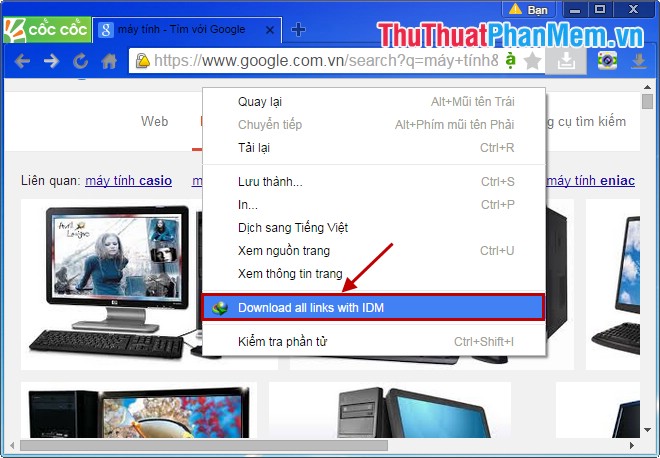
Step 3: To download images on the web to your computer, deselect the Hide images located on this web page box and tick the Hide HTML files box .
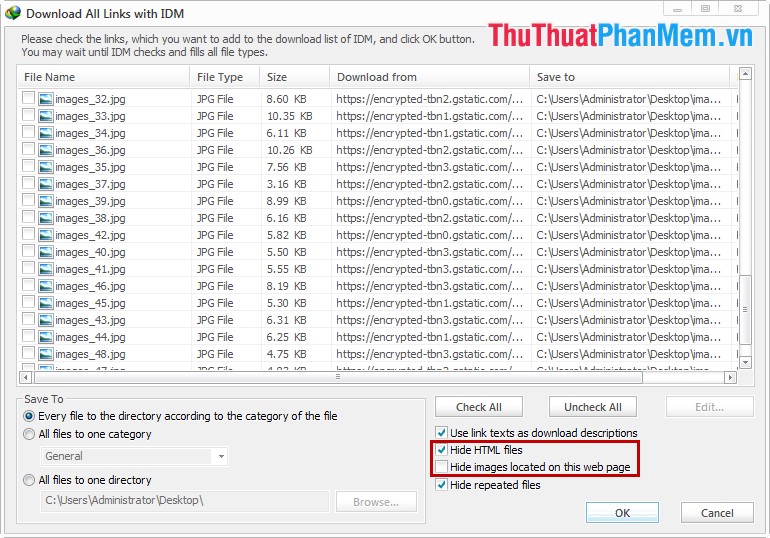
Then click Check All to select all image files and click OK .
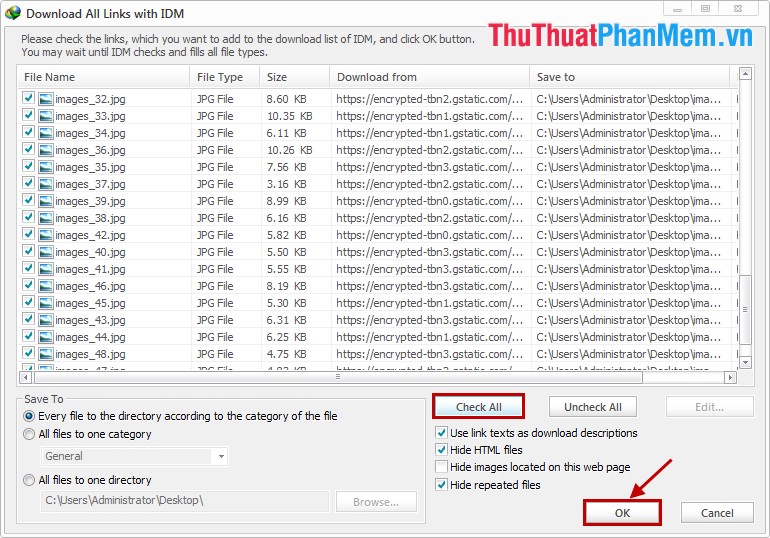
A message appears and click OK .
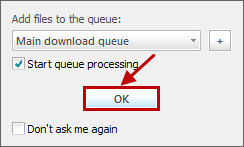
Step 4: Click on the icon IDM under the system tray, if IDM automatically loads the image, then you wait to finish. If IDM does not automatically download images, then click Start Queue to start downloading images.
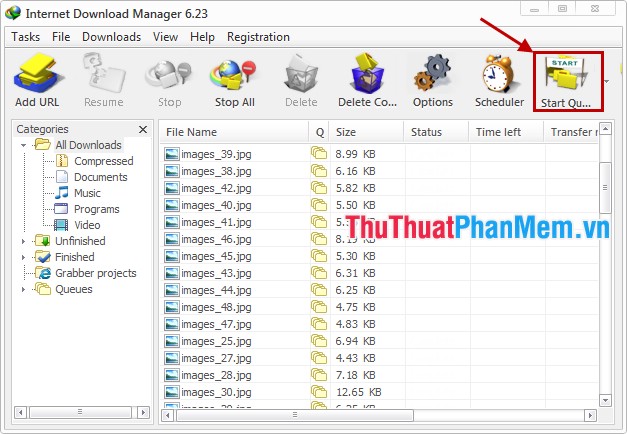
Results after the images are downloaded:

So from now on you can freely download one or more images that you like from the web to your computer. Good luck!
You should read it
- In this way, resizing images in bulk will not take much effort as before
- How to download photos without copying on the Web to a computer?
- How to download photos from Google Slides slides
- Top 5 free bulk mailing software
- How to insert a batch image into Excel box
- How to download GIF images from Twitter to phones and computers
 Instructions to unfriend and block users on Skype
Instructions to unfriend and block users on Skype Instructions to block spam, ads on Facebook
Instructions to block spam, ads on Facebook Instructions to check the network by Ping - Check the network speed
Instructions to check the network by Ping - Check the network speed How to block and unblock users on Facebook
How to block and unblock users on Facebook Instructions for deleting Yahoo account
Instructions for deleting Yahoo account Migrate email from the old Gmail mailbox to the new Gmail mailbox
Migrate email from the old Gmail mailbox to the new Gmail mailbox