'Secret' typing 'super speed' computer for office people
For an office worker, writing every day is an almost mandatory job.If you do not own the ability to type 10 fingers , please follow the way below to achieve the highest typing speed.
Shortcut feature will help users to edit text quickly and accurately, avoiding many spelling errors in the process of working.
This " secret " is quite simple, you do not need to install additional software, just use the shortcut feature of 2 Vietnamese typing programs on a computer called UNIKEY or Vietkey . The following will be the instructions with the UNIKEY program.
First you need to enable the shortcut feature by opening the UNIKEY program, selecting the Extension tab. Then tick Allow to type off in the Options to type shortcut . When done, press Close to save the program.

Next, to start assigning the word shortcut first, right-click on the V symbol and select Create shortcut panel .

Then the Macro Definition dialog box appears, enter the required word in the Replace box, from the shortcut to the By box.
The example here you assign ' vn ' to ' Vietnam '. The left corner of the dialog box indicates where the shortcut file is located, the default shortcut file is saved in the same folder as the UNIKEY program.
Finished typing you press Save to UNIKEY to make a shortcut. A note is that the keyboard shortcut contains only unsigned letters or numbers. Shortcut sequences are case sensitive.
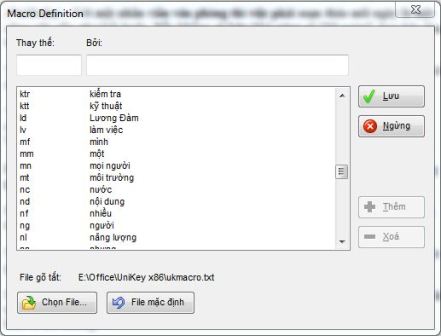
Simple to use, but to achieve ' super speed ', you need to remember a large number of acronyms. However, this is not too difficult to do, readers only need to note the following points:
Note first that you should assign shortcuts for common words in Vietnamese like ' but, those, many . ' and commonly used phrases like ' today, content, activity, development, planning, production . '
Secondly, you should put the shortcut words under 3 characters, and need to put these shortcut words in the same way as the ' old days ' when you do the practice of copying the lesson you often use. For example assign ' hn ' to ' Hanoi ', ' vn ' for ' Vietnam ', ' cv ' for ' jobs ',' pt 'for' development ',' ns ' for ' productivity ', ' nd 'for' content '.
Another note is that if you want to temporarily stop typing without having to exit UNIKEY, type Pause / Break. If you want to type a white space after the shortcut type ' vn ' but do not want ' vn ' to be changed to ' Vietnam ', you can hold down the SHIFT key before typing Space (space key).
To edit the shortcut words, you also open the Create keyboard shortcut menu, select the word to edit, in the replacement box enter new keywords, then press Edit , end you also select Save to close the dialog box.
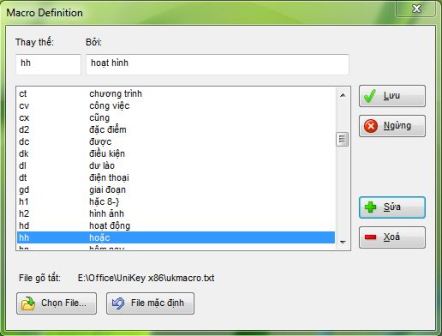
And to delete a word from the shortcut, you do the same as when editing: select the word you want to remove then click Delete, click Save to UNIKEY to execute the command.
Above is a quick typing tip with Unikey to help you speed up typing in case you haven't mastered the technique of typing 10 fingers. Hope the article can help you.
 How to use Musical.ly - extreme lip sync application
How to use Musical.ly - extreme lip sync application How to turn off videos that run automatically in Microsoft Store
How to turn off videos that run automatically in Microsoft Store How to use Teamviewer without installation
How to use Teamviewer without installation How to register for N1 package, only for VND 1,000 you will have 10 minutes to call on the network
How to register for N1 package, only for VND 1,000 you will have 10 minutes to call on the network Cisco Router Configuration Guide 1800 series (Cisco 1801, 1802, 1803, 1811, 1812)
Cisco Router Configuration Guide 1800 series (Cisco 1801, 1802, 1803, 1811, 1812) How to view website passwords saved on Chrome Android
How to view website passwords saved on Chrome Android