Disable User Account Control (UAC) on Windows 7, 8, and Vista
If you use Windows Vista, or Windows 7 or later when you run software installation files, or edit anything related to the system, you'll see the User Account Control dialog box asking if you want to allow it to run. This makes the computer more secure for the computer, but it makes you very inhibited !
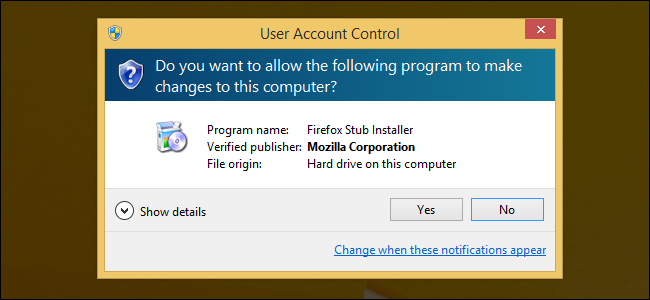
Especially with a low configuration machine, click to run the software Setup file sometimes it takes a long time to appear the User Account Control dialog box, then begin to install.
Here's an easy way to disable the User Account Control dialog, which saves you time when installing, editing system, or administrative rights.
Note: Disabling UAC will result in a less secure system.
Disable UAC on Windows 7
On Windows 7 it's easy for you to set up UAC, and in fact you don't need to completely disable UAC if you don't want to. Just type UAC into the Start menu or Control Panel search box.
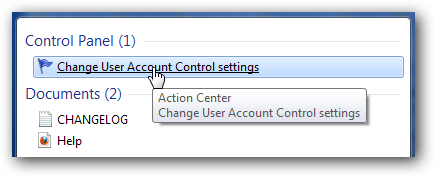
You can simply drag the slider up or down, depending on how often you want to be alerted. If you drag all the roads down, you will completely disable .
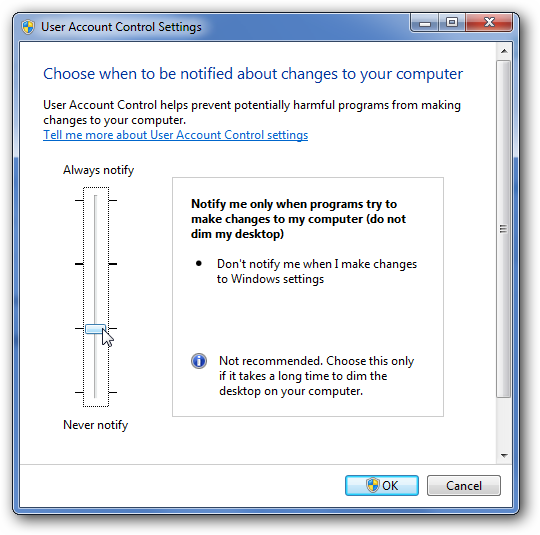
Disable UAC on Windows 8 or 8.1
Open the Start screen, search for UAC , and you'll see an option to set up User Account Control. If you do not, you will need to change to search through your Settings first, but then you will see it.
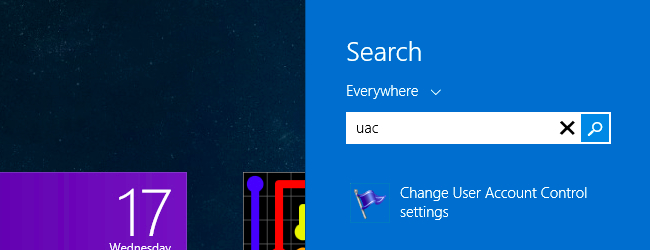
And then you can drag the slider all the way to the bottom, similar to other versions of Windows.
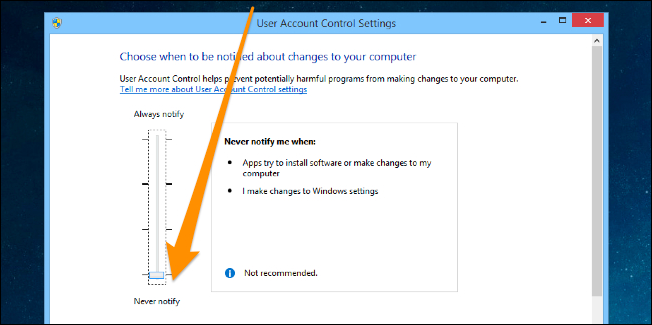
Pretty simple. Then you will never see UAC notifications pop up again.
Disable UAC on Windows Vista
Open Control Panel, and type 'UAC' into the search box. You should see a link for 'User Control Account (UAC) or off':
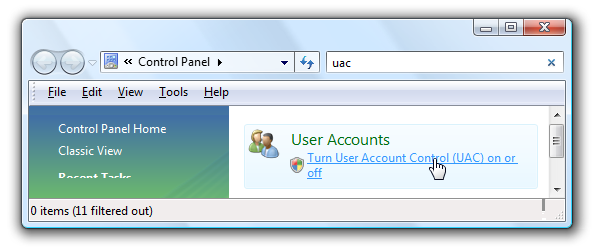
On the next screen, you should uncheck the 'Use User Account Control (UAC)' box, and then click the OK button.
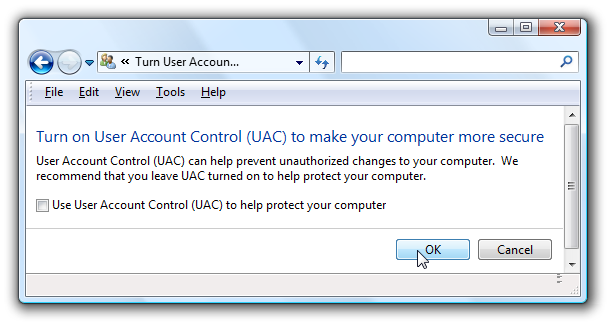
You will need to restart your computer before the changes take effect. Good luck!
You should read it
- Instructions to disable Control Panel on Windows 7
- Disable, remove notification icon Get Windows 10
- Instructions on how to turn UAC on and off on Windows 10
- What is UAC? How to enable / disable UAC on Windows 10, 8, 7
- Summary of some simple ways to disable USB ports on Windows computers
- How to disable the Insert key in Windows 10
 Your Uninstaller - Software to thoroughly uninstall applications
Your Uninstaller - Software to thoroughly uninstall applications Add any applications to the right-click Windows Desktop Menu
Add any applications to the right-click Windows Desktop Menu How to get back the lost Windows Key or Office?
How to get back the lost Windows Key or Office? How to remove Shortcut Virus on USB and computer
How to remove Shortcut Virus on USB and computer Change the boot order of computer boot in BIOS
Change the boot order of computer boot in BIOS How to fix slow Windows computer
How to fix slow Windows computer