How to get the Key back and reactivate copyrighted Windows
The problem of reinstalling Windows and being notified that Windows is not activated happens quite a lot to Windows computer and laptop users today. This is just a basic error and users can completely retrieve the license key and reactivate their copyrighted Windows legally. And of course if you don't know what your Windows license key is, the instructions below will show you how to do it.
Instructions for retrieving the key and reactivating copyrighted Windows
1. Instructions for retrieving your Windows copyright key
To get back the Windows copyright key that you don't remember, we will use a fairly simple and effective tool called ShowKeyPlus, download ShowKeyPlus to your computer here.
Step 1: After downloading ShowKeyPlus to your computer, extract this tool with WinRAR decompression software or any other tool your computer has.
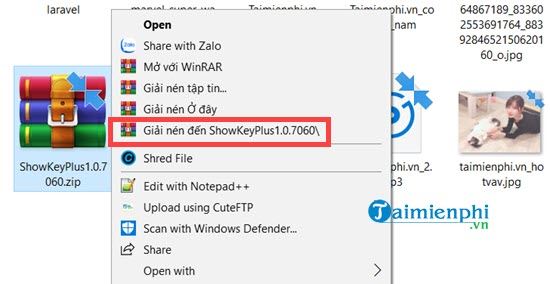
Step 2: In ShowKeyPlus, after unpacking, it will be divided into 2 folders : .
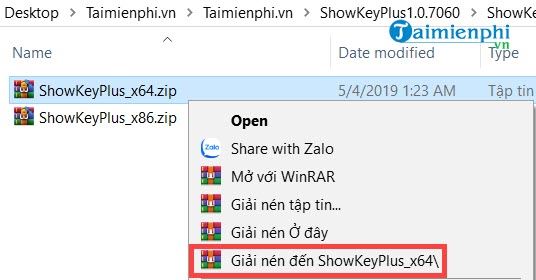
Step 3: Next, go deep inside and you will see the ShowKeyPlus tool, right click here > select Run as Administrator .
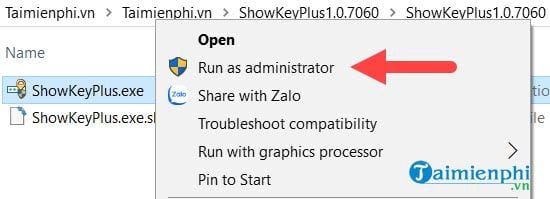
Step 4: Here the ShowKeyPlus interface appears with all the information you need to know about your licensed Windows 10.
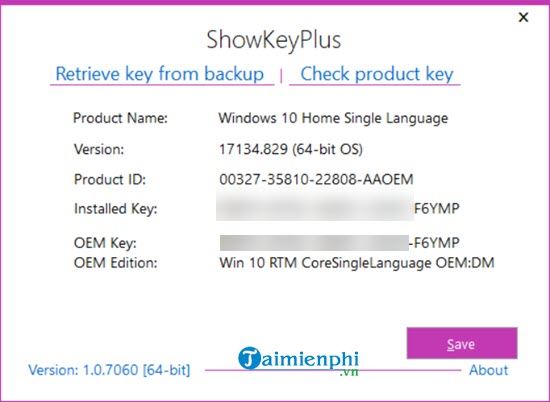
- Product Name : Name of your Windows 10 product version.
- Version : Version code attached to the OS being used.
- Product ID : ID code of the operating system being used in Windows 10
- Installed Key : Installation key of copyrighted software.
- OEM Key : License key in the device, one thing to note is that this Key cannot be used to activate the license on other devices.
- OEM Edition : The original operating system when you bought the device, including the first version.
Step 5: And in addition, ShowKeyPlus also allows users to check other license keys to see their parameters.
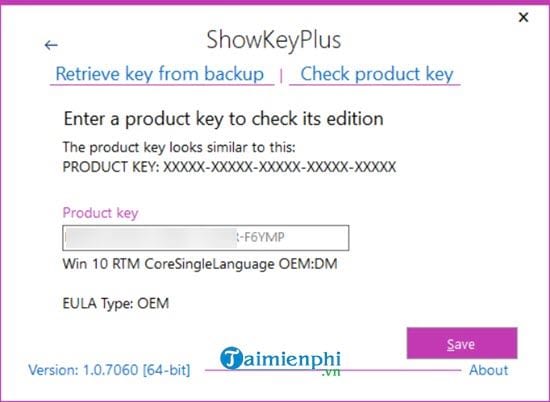
2. Reactivate copyrighted Windows
Step 1: Once you know the Key, all that's left is to activate the license key right away. First, just press the key combination Windows key + I to open Windows Settings, then select Update & Security .
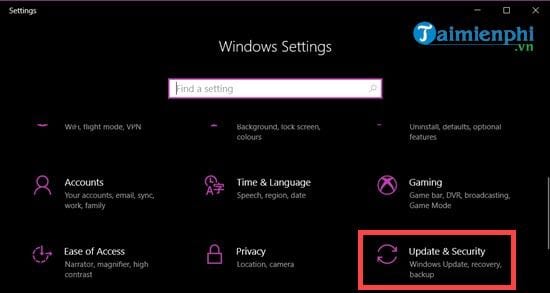
Step 2: Go to the Activation section and here click Activate to reactivate copyrighted Windows.
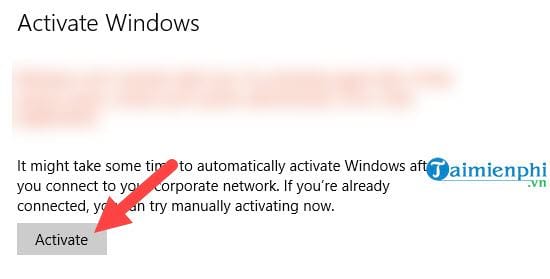
Step 3: Enter the Key number you found above to activate the license.
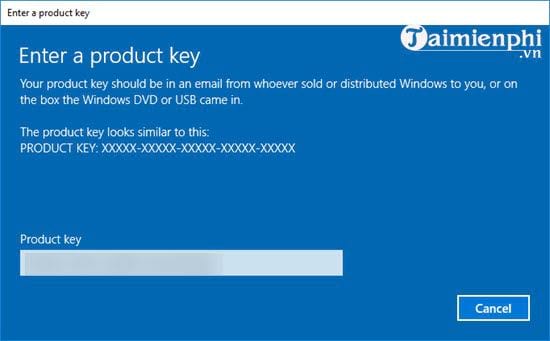
Step 4: Then check again and you will see the status Windows is activated with. so retrieving the key and reactivating copyrighted Windows has been completed.
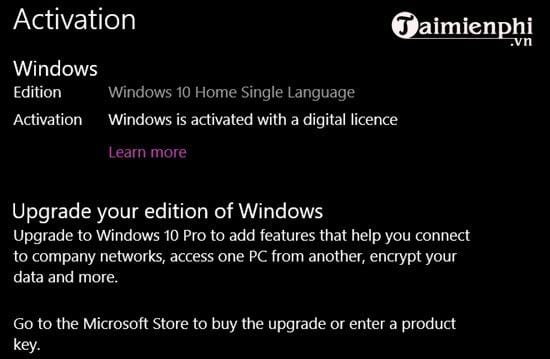
Above are instructions on how to retrieve the key and reactivate the Windows license, applicable to machines that have purchased Active Windows 10 Pro, Home license or have it built into the device but cannot be activated. In addition, with this method, we can be completely assured with built-in machines when the Active Windows 10 Pro and Home key is only suitable for that machine.
In addition, readers should also use copyrighted Windows 10 to receive the best support from Microsoft as well as using Windows 10 is also a way for your computer and laptop to operate as smoothly as possible.
 How to create a USB containing Windows 10, 8, 7, XP installation at the same time
How to create a USB containing Windows 10, 8, 7, XP installation at the same time Instructions for creating UEFI standard USB boot using Rufus software
Instructions for creating UEFI standard USB boot using Rufus software Instructions for creating Windows installation USB on both GPT and MBR standards with Rufus
Instructions for creating Windows installation USB on both GPT and MBR standards with Rufus How to ghost Windows 7, ghost Windows 7 using Hiren Boot's CD
How to ghost Windows 7, ghost Windows 7 using Hiren Boot's CD How to create a USB to install Windows using Windows 7 USB Download Tool
How to create a USB to install Windows using Windows 7 USB Download Tool How to create a bootable USB without Format using EasyBCD
How to create a bootable USB without Format using EasyBCD