Deploy Data Protection Manager 2007 (Part 1)
Anderson Patricio
Data Protection Manager (DPM) is designed to protect Microsoft applications and servers in an Active Directory environment. DPM uses continuous data protection. DPM Server protects the server by creating and maintaining a copy of the information stored in place. We can define a period of time to synchronize data from protected servers with DPM server. DPM only captures the data changes from the last operation and then transfers the changed data to DPM server to replicate. The process used to replicate data from protected servers to DPM server will be explained in detail later in this series.
DPM also uses disks to protect data in the short-term cycle, which allows to increase backup speed and restore information when needed, it can be combined with tape libraries. DPM integrates with Active Directory and allows users to recover their own server file data from DPM easily via the Previous Version tab in a protected folder. We can get an idea of how DPM protects Microsoft applications and servers by looking at Figure 1. Synchronization happens on a regular platform and protected information will be saved. on disk with a number of days configured and saved to tape later. Data synchronization and storage process will be introduced in the following articles.

Figure 1: Overview of the DPM solution using disk and tape
The current version of DPM allows us to protect the following Microsoft products:
- Windows XP SP2 and all versions of Windows Vista belong to a domain
- Microsoft Exchange Server 2003 SP2 and Microsoft Exchange Server 2007 Storage Groups
- Microsoft SQL Server 2000 SP4, the database SQL Server 2005 SP1
- Windows SharePoint Services 3.0 and Microsoft Office SharePoint 2007
- System status of protected servers
- Microsoft Virtual Server 2005 R2 SP1 configuration host and guest
- File data such as publications, folders, shared servers and workstations
To deploy DPM 2007 we must consider the following points before starting the installation process:
- DPM must not be a Domain Controller
- DPM needs to be run on a dedicated server
- DPM and the protected server must be in the same domain
- At least 1GB of RAM in DPM Server
- DPM must be installed on Windows Server 2003 SP2, Windows Server 2003 R2 SP2, Windows Storage Server SP2, Windows Storage Server R2 SP2 or Windows 2008.
- Domain controllers need to work on Windows Server 2003 or Windows Server 2003 R2
- DPM can protect 32bit or x64 operating systems
Install Data Protection Manager 2007
DPM 2007 can be downloaded at http://www.microsoft.com/systemcenter/dpm. After opening the download package, we run Setup.exe in the root directory.
The DPM 2007 installation process defaults to all software decisions to support DPM server installation. In the current version of DPM 2007 (beta 2), the following software will be installed during DPM installation:
- Features of Windows Server 2003 operating system
- ASP.Net
- Network COM + Access
- Internet Information Service (IIS) 6.0
- Windows Deployment Services (WDS) on Windows 2003 Servers SP2 or Single Instance Storage (SIS) on Windows Server Storage Server 2003 R2
-
- Windows PowerShell
- Microsoft .Net Framework
- Evaluation of SQL Server 2005 Enterprise Edition
- SQL Server 2005 Service Pack 2
- Workstation components and SQL Server 2005 tools
Note :
In this article we will install DPM with the default values (all components) that will be installed as part of the DPM Setup. However, we will use SQL Server on another server to provide the required database and service component reports by DPM.
To install DPM 2007 Beta2, follow these steps:
1. Initial screen . Click Install Data Protection Manager , as shown in Figure 2. At this point some components will be automatically set the system name (Microsoft .Net Framework 2.0).
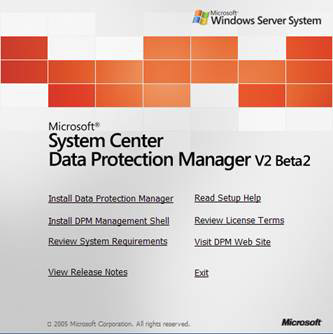
Figure 2: Initial installation screen
2. License . Check the I accept the license terms and condition checkbox and click OK to continue.
3. Welcome . The initial wizard screen to install DPM, just click Next here.
4. Prerequisites Check . DPM Setup will analyze the server in three different ways: basic components; Required system and hardware specifications. We may receive two types of error messages during the test procedure: Warning , the warning allows installation to continue even though the information needs to be corrected is displayed on the message when possible; Error , error indicates that a certain component is missing or incompatible. In this case we have to fix it before continuing the installation process. In this article we check the conditions that are executed and a Warning warning appears as shown in Figure 3.
Tips :
Windows PowerShell is not installed during DPM installation and we need to install it ourselves. To do that we can download and install it from PowerShell Download.
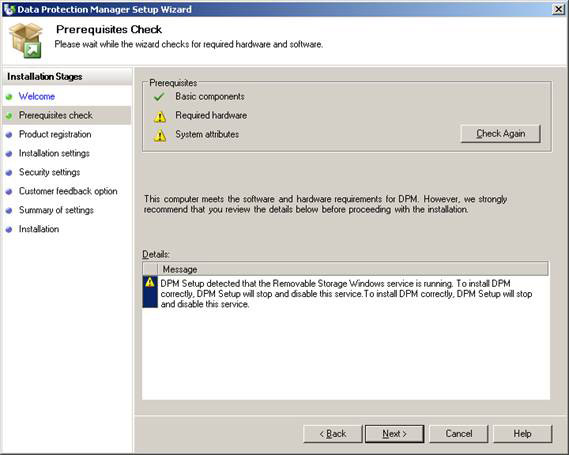
Figure 3: The process of checking the conditions that allow us
validate all prerequisites.
5. Product Registration . Enter your username and company information then click Next .
6. Installation Settings . In this section, we can define where DPM will be installed and choose between installing and using SQL Server 2005 locally (DPM Setup will deploy this SQL version) or use SQL Server 2005 remotely. In this article, we will install and use SQL Server 2005 deployed by the DPM Setup as shown in Figure 4.
Note :
If you choose SQL Server 2005 remotely, DPM will use reporting services on this server. If the server does not have reporting services, we must install it before continuing the DPM Setup installation process.
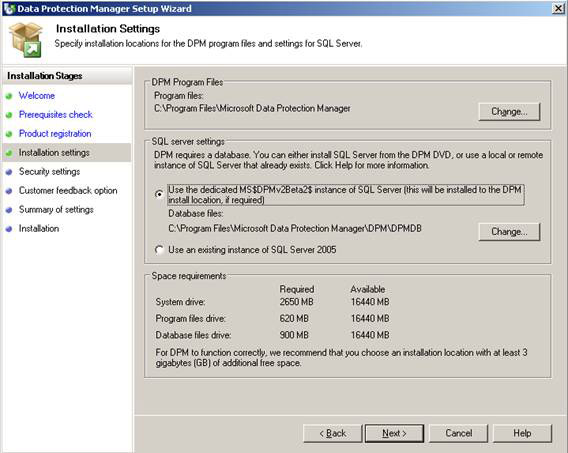
Figure 4: Select SQL Server to be used by DPM
7. Security Settings . We must define the password that will be used by some local accounts for SQL Services. Click Next .
8. Customer Experience Improvement Program . Click Next .
9. Summary of Settings . The settings will be displayed with all options defined. To confirm, click Install .
10. Installation . This process will take some time because setup will install all the necessary software components to deploy DPM 2007 properly. Finally we will see all options installed on DPM Server (Figure 5).
Note :
To install the required components of Windows, DPM setup will require a Windows Server 2003 environment unless these components are previously installed.
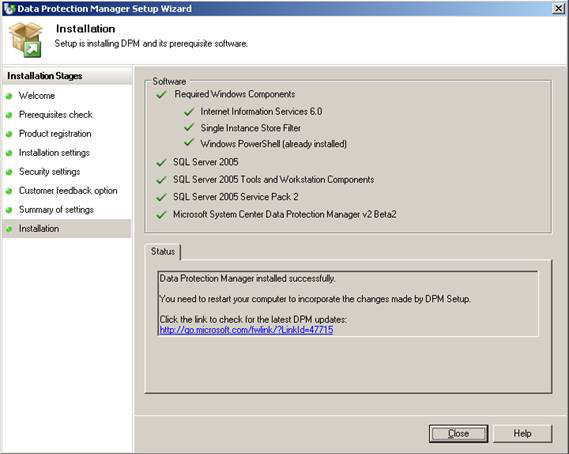
Figure 5: DPM 2007 installed correctly
11. Start DPM Server to finish installation
To make sure everything is done well, we can check the installation log files. The default location of this file is C: Documents and SettingsAll UsersDPMLogs , as shown in Figure 6.
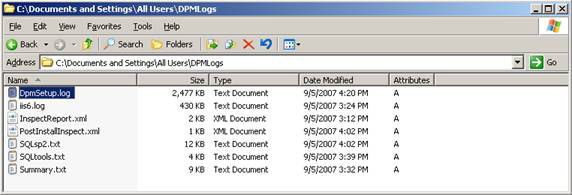
Figure 6: The DPM Setup process creates log files that can be used
validate installation components
Conclude
In this article, we have introduced an overview of Data Protection Manager 2007 and how to deploy a solution. In the next article, we will continue to show you how to add a disk to Storage Pool, install agent and play with DPM Administrator Console and DPM Management Shell.
Note :
This article was written to use DPM 2007 Beta 2. The final release version (RTM) may be slightly different from this version.
 Deploy Data Protection Manager 2007 (Part 2)
Deploy Data Protection Manager 2007 (Part 2)
 Deploy Data Protection Manager 2007 (Part 3)
Deploy Data Protection Manager 2007 (Part 3)
 Deploy Data Protection Manager 2007 (Part 4)
Deploy Data Protection Manager 2007 (Part 4)
 Deploy Data Protection Manager 2007 (Part 2)
Deploy Data Protection Manager 2007 (Part 2) Network basics: Part 13 - Creating groups
Network basics: Part 13 - Creating groups Working with Network Monitor (Part 4)
Working with Network Monitor (Part 4) Working with Network Monitor (Part 5)
Working with Network Monitor (Part 5) Handle problems in Windows Home Server
Handle problems in Windows Home Server How strong is the wireless signal in your Wi-Fi network?
How strong is the wireless signal in your Wi-Fi network?