Create multifunctional USB boot with XBoot
Assuming that you have 6 different CDs to test different system management methods, how will you combine those 6 CDs into 1? In the following article, TipsMake.com will introduce free XBoot tool that will help you solve the problem quickly.
A powerful application, designed to assist users to create a bootable USB Flash drive with various ISO files inside. Before the arrival of XBoot, there was no really effective way to 'compress' many ISO files into a USB boot. XBoot provides users with a simple, easy-to-use interface that is suitable for many people. All you need to do is drag and drop the ISO file into the main window, the program will automatically calculate the appropriate total capacity, to allow it to continue or not. On the right toolbar, you can check MD5, SHA-1, SHA-256 codes .:

The USB device connected to the computer can be selected at the Edit MultiBoot USB tab. Besides, you can also edit the Grub4dos bootloader configuration file and install:
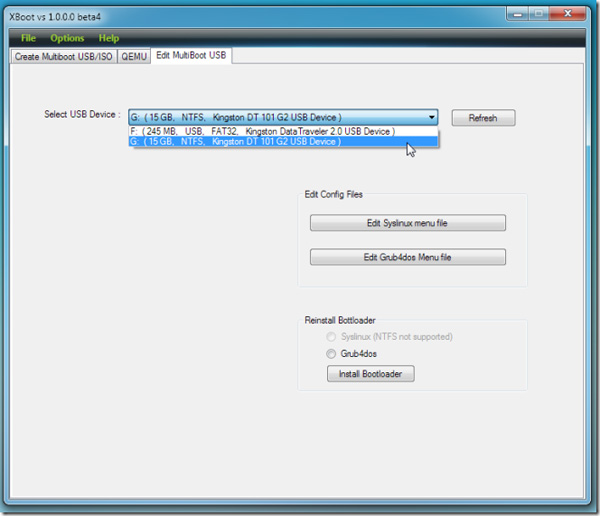
After selecting ISO files as required, continue to select Create ISO to put all ISO images into one or Create USB to write ISO on specified USB drive . For advanced users, the program also provides an emulator processor - QEMU, which allows you to boot USB on QEMU at this tab. Just drag and drop this ISO file into the corresponding location, select the USB drive and press Boot :

When XBoot works, you do not need to download each individual ISO file as before, but instead the program offers a list of corresponding support websites that are directly accessible. As it is now, a number of separate development websites for Windows and Linux applications are often listed with a security suite - including an antivirus program. In the general developer opinion, these bundled application packages will soon be finalized depending on the number of requests and the main purpose of the user:
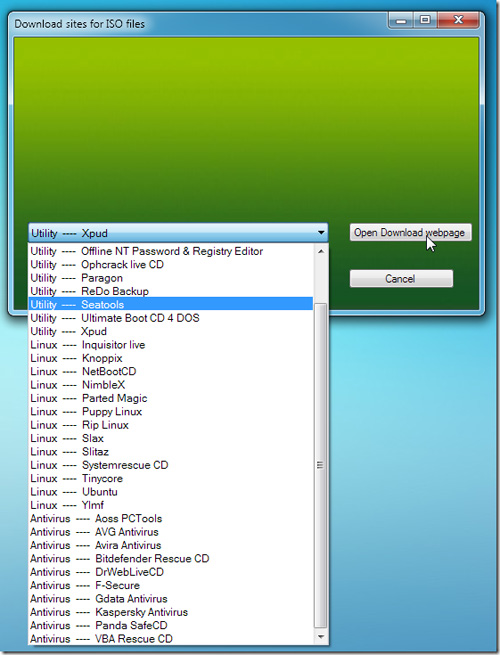
From beta5, XBoot will automatically defragment all files that may slow down the boot process. Besides, you should leave the format of the USB drive as FAT32 to be able to use on all operating systems. different. Since beta4, XBoot has added the NTFS standard format but is stuck with some Linux distros, so use FAT32 to ensure compatibility.
XBoot works perfectly stable on Windows XP / Vista / 7 platform, in this test is Windows 7 - 64 bit, and requires Net Framework 4.0 in the system.
You should read it
- How to create USB Boot with Command Prompt
- Create windows 10 bootable usb, install Windows 10 using USB
- Create a Windows 10 USB install with Easy2Boot is extremely simple
- Learn about Windows 'File Downloaded from the Internet' message
- How to Reflash Your BIOS
- How to use Photoshop CS5 - Part 28: Create bubbles in the image
 TOP tools can replace Task Manager on Windows
TOP tools can replace Task Manager on Windows Add Copy to folder and Move to folder in the right-click menu
Add Copy to folder and Move to folder in the right-click menu How to show or hide files in Windows 7
How to show or hide files in Windows 7 Set up a separate power source for Windows 7 on Laptop?
Set up a separate power source for Windows 7 on Laptop? Instructions to divide and merge drives right in Windows 7
Instructions to divide and merge drives right in Windows 7 Install Ubuntu on Windows 7 computer
Install Ubuntu on Windows 7 computer