Install Ubuntu on Windows 7 computer
TipsMake.com - You have a new computer with Windows 7 preinstalled on it, and want to create a dual boot system to be able to run Ubuntu Linux. Here we will look at the process of installing Ubuntu on your pre-installed Windows 7 system .
Install Ubuntu
Here we will install a basic dual boot system with Ubuntu 9.10 disk to create GRUB as your boot loader. On Windows 7 systems select boot mode from Ubuntu disk.
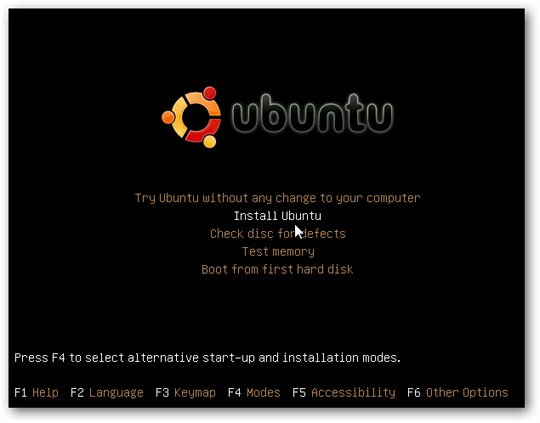
If you have problems with graphics when Ubuntu is not displayed properly, go back to the original screen, type F4 and select Safe graphics mode
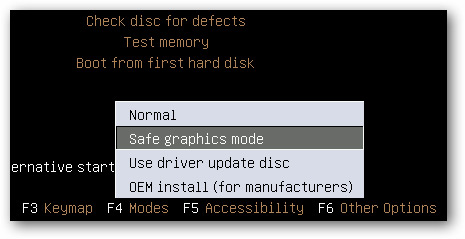
Continue the installation steps by selecting the language, time zone, and keyboard. When you come to the following screen (step 4/6), the easiest method for a beginner is to select the first option - Install them side by side, choose được chọn từ một startup . On the first bar you will see the entire Windows 7 area. Then on the second bar, you can scroll up and down to specify the amount of disk space you want for Ubuntu.

The blue section shows the size we have for Windows 7, and the brown part is Ubuntu's capacity. In this example we get 10GB for Ubuntu.

Click Continue to check the dialog box

In the next step create your name, password, and configure your login options.
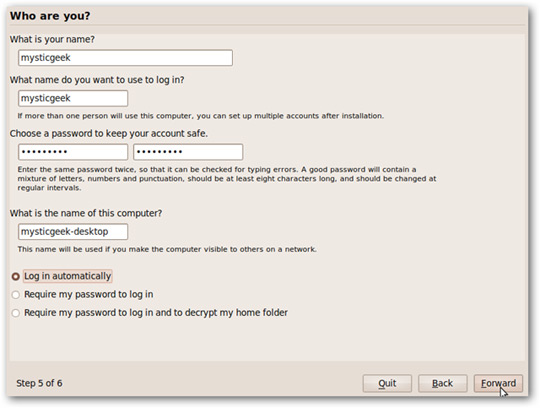
If everything is fine, go back up and click Install . If you need to make some changes you can still go back to change.

The installer will start displaying a progress bar and display new features in Ubuntu 9.10
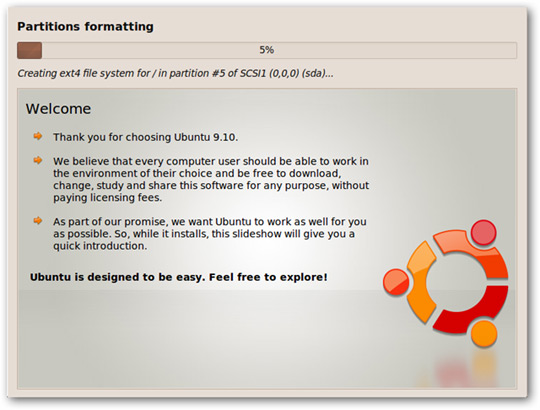
The amount of time to install varies from system to system, and when finished, restart the computer.
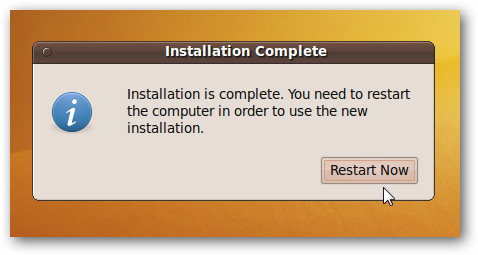
When the machine restarts, you will see the GRUB loader where you can boot into Ubuntu or Windows 7.

In our experience with this method, when I first boot into Windows 7, run Check Disk, then reboot and you need to select the Windows 7 option again from the bootloader.
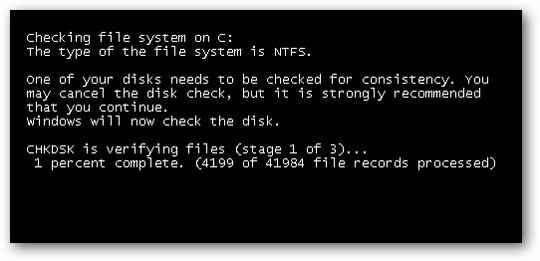
Conclude
This article will help you configure booting between Windows7 and Ubuntu Linux. There are other ways to create a dual boot system between Windows and Linux but if you want a quick method, you can use this method.
 Create Backup System Image in Windows 7
Create Backup System Image in Windows 7 Run Ubuntu in Windows 7 using VMware Player
Run Ubuntu in Windows 7 using VMware Player Windows 7 has a Vietnamese interface
Windows 7 has a Vietnamese interface Use Windows 7 Homegroup to share files and printers
Use Windows 7 Homegroup to share files and printers Change Logon screen on Windows 7
Change Logon screen on Windows 7