How to create USB boot using Hiren's Boot, ghost Win 10, 8.1, 7
Using USB to ghost win and install windows has become popular because of the simplicity, convenience, and speed that it brings instead of installing windows with traditional disks. You will not need bulky windows disks, but instead are tiny USB drives. USB is a compact device that can be carried with you, capable of storing data and using many functions without the need for bulky, complicated devices. For computer technicians, USB is even more important as it can perform many functions such as creating Windows installation USB, creating multi-function USB boot, creating USB ghost USB format, creating USB boot with Hiren's Boot . Creating a USB hiren boot is extremely necessary because it has been integrated with a lot of supporting software.
Your computer often crashes and runs very slowly, and you want to re-ghost your computer and the drive is broken, so the only way to fix it is to create a ghost USB, but you are not proficient in creating a hired boot USB. . This article TipsMake will guide you in detail and specifically through the steps so you can create USB Boot in the most effective way with USB boot creation software.
1. A USB has a capacity of about 4GB.
2. USB Disk Storage Format Tool.

3. Hiren Boot installer to create hiren boot usb, you can download the latest installer here:

4. Grub4dos USB boot creation software installer:

Instructions on how to create USB boot using Hiren's Boot
Step 1 : Format USB
After plugging the USB into the computer, make sure the USB has no important files left, then right-click and select Format to delete all files on the USB.
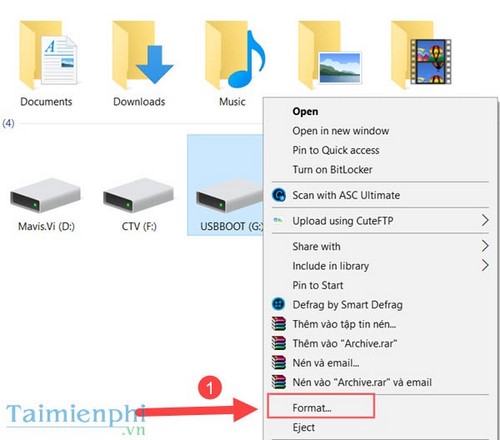
Step 2 : However, if there is an error of not being able to format the USB, proceed to extract the downloaded USB Disk Storage Format file => and right-click on the file and run it under administrator rights (Run as adminstrator). Select the standard format FAT32, Quick Format and start formatting to create a versatile USB boot
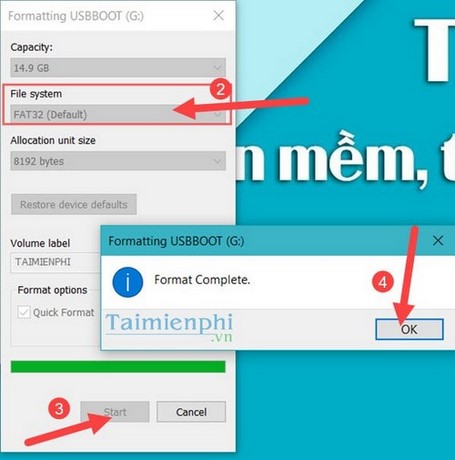
Step 3: Open the Gub4dos USB boot creation software folder you just downloaded and unzipped, click on the grubint_gui.exe file to run.
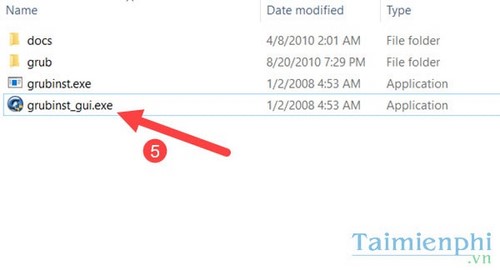
Specifically, run Grub4Dos Installer as follows:
- In the Disk section , click Refresh then select the USB you use to boot (6) .
- In the Part List section, select Refresh (7) then select Whole disk (8) .
Finally click Install .
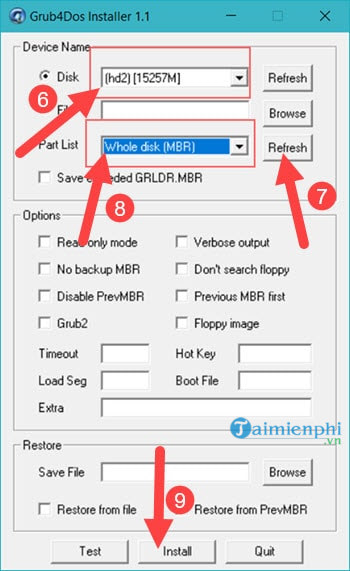
Then the program will appear as shown below. Continue pressing " Enter " to exit,
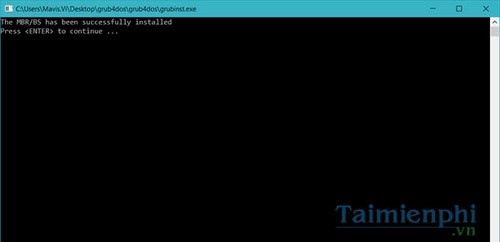
Step 4 : Copy 2 files grldr and menu.lst from the extracted folder of the grub4dos usb creation software into the newly created USB boot
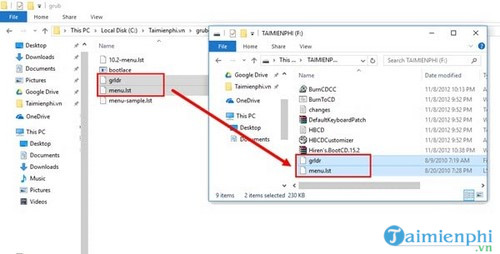
Step 5 : With the Hiren boot folder downloaded above, you also unzip it into a separate folder. Then copy all the files in that folder to the USB to create a multi-purpose bootable USB.
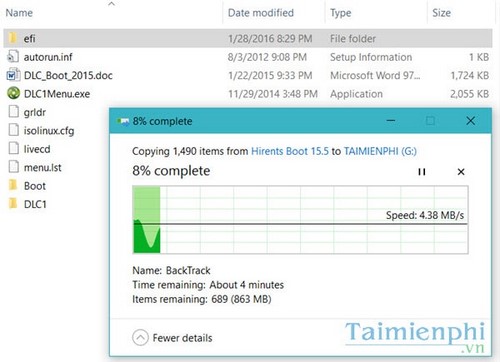
Step 6: To boot, insert the USB into the computer before starting, adjust the BIOS so that the computer boots from USB instead of booting from the hard drive (Depending on the type of computer, the way to access the BIOS will be different). (usually you press the Delete key or F2 or F12.). And from there you can use them as a real Hiren's Boot CD without needing a CD Rom drive.
In the above article, we have shown you how to create a USB boot using Hiren's Boot, ghost Win 10, 8.1, 7, so that every time your computer has a problem and there is no CD drive, you can create a ghost USB to extract. Ghost version for computers.
After creating a USB boot, you can use this USB to fix Windows errors, ghosts or create your own ghost win set. Otherwise, you can create your own USB ghost. The way to create a USB ghost is also done in the same way. In case of creating bootable USB.
Tip You can refer to how to create USB boots to install Windows using the Windows 7 USB/DVD Download tool software
 How to create Windows 10 installation USB using Rufus, Boot UEFI and LEGACY
How to create Windows 10 installation USB using Rufus, Boot UEFI and LEGACY Shortcut key combination for Windows laptop, Macbook
Shortcut key combination for Windows laptop, Macbook How to update the latest Windows 10 21H1 for laptops and PCs
How to update the latest Windows 10 21H1 for laptops and PCs How to turn off the computer quickly with the keyboard on Windows 10, 8, 7
How to turn off the computer quickly with the keyboard on Windows 10, 8, 7 What are Device Management and Mobile Device Management (MDM)?
What are Device Management and Mobile Device Management (MDM)? How to increase PC volume, amplify sound, increase computer and laptop speakers
How to increase PC volume, amplify sound, increase computer and laptop speakers