Create creative blur for photos on Adobe Photoshop
As soon as you capture the perfect moment, you can add a unique creative to the photo using the Blur editor in Adobe Photoshop.
If you haven't mastered the Blur tool, please see the following article for more details about this useful tool of Photoshop.
- Use the blur feature in Photoshop
Or use simple free software to replace Photoshop.
1. Convert to Smart Object
In the Layers panel, right-click the image name and select Convert to Smart Object to add effects without permanently changing the original.
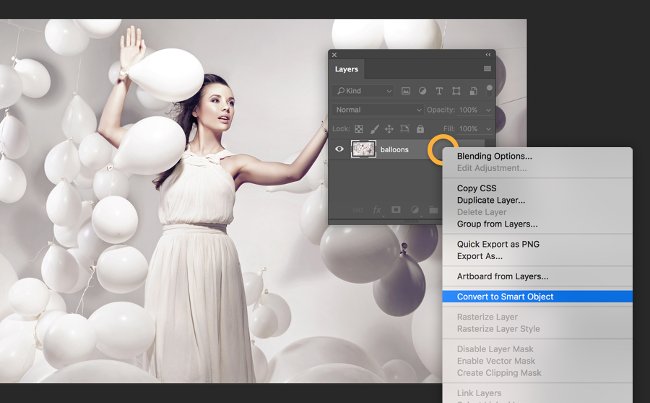
2. Field Blur
To create depth for the image, select Filter > Blur Gallery > Field Blur . You will see a pin point appear at the image blur. Click on the point you want to keep the focus to create the next pin point, then adjust its opacity to 0 . Add multiple pin points to set different blurring levels for each area.

3. Motion Blur
Create a sense of speed for the image, you just need to create a blur in a direction Select Filter > Blur > Motion Blur and adjust the Angle to connect to the movement direction of the object. Use the Distance setting to adjust the amount of blur.
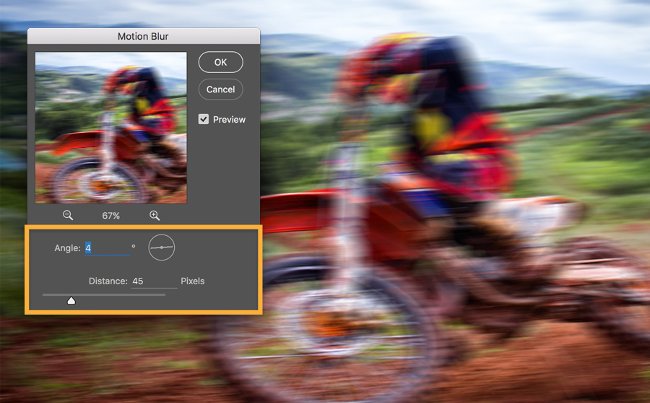
4. Refine and define
To isolate blurring effects use the mask of each area you want to keep in detail. In the Layers panel, click the thumbnail of Smart Filter and use the Brush tool to identify areas that are not blurred, giving the feeling that we are focusing on looking at the driver in the picture below.
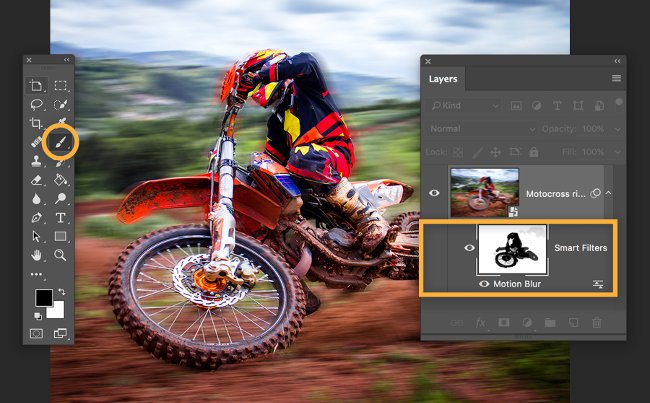
5. Add motion along the road
To create motion along multiple directions or follow a curve, select Filter > Blur Gallery > Path Blur . Drag the adjustment to create blur along the arrow line. Click and drag in other areas of the image to create fuzzy paths in different directions.
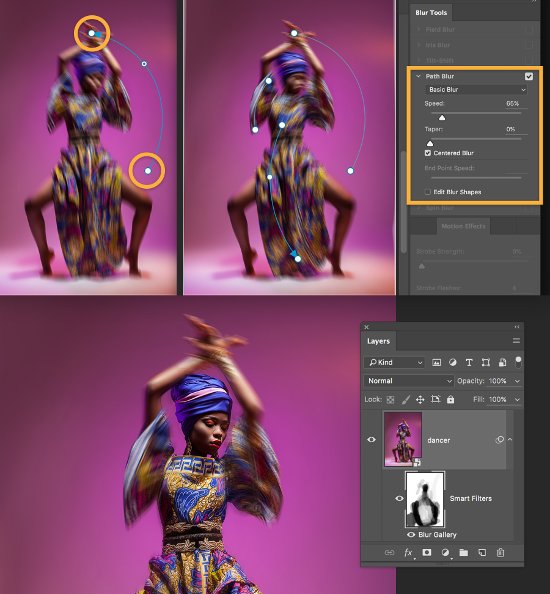
 How to create animations with Beneton Movie GIF
How to create animations with Beneton Movie GIF Do you want to learn Adobe Photoshop tips within 1 minute? Take a look at these tutorial videos
Do you want to learn Adobe Photoshop tips within 1 minute? Take a look at these tutorial videos Instructions to separate photos from the background in Photoshop
Instructions to separate photos from the background in Photoshop Free online photo editing services should not be missed!
Free online photo editing services should not be missed! 'Divine' photo editing applications, anyone who loves 'virtual life' should update immediately
'Divine' photo editing applications, anyone who loves 'virtual life' should update immediately How to combine super hot 'successful puberty' challenges on Facebook
How to combine super hot 'successful puberty' challenges on Facebook