Convert Power Point documents to Video
There are many software that help you convert Power Point presentation documents to Video, but most are paid software. Leawo PowerPoint to Video Free, though not as comprehensive as its paid version, is Leawo PowerPoint to Video Pro, but it is also quite good for converting Power Point documents to Video.

Leawo PowerPoint to Video Free is a free version that supports Power Point 2000 to Power Point 2010 with the ability to export many different video formats.
First you need to download the software at: http://www.leawo.com/powerpoint-video-converter/free-pro-comparison.html.

After downloading, install the software into the system boot up and follow the steps below.
Step 1: On the main interface, select Add to add the Power Point file you want to convert to Video.
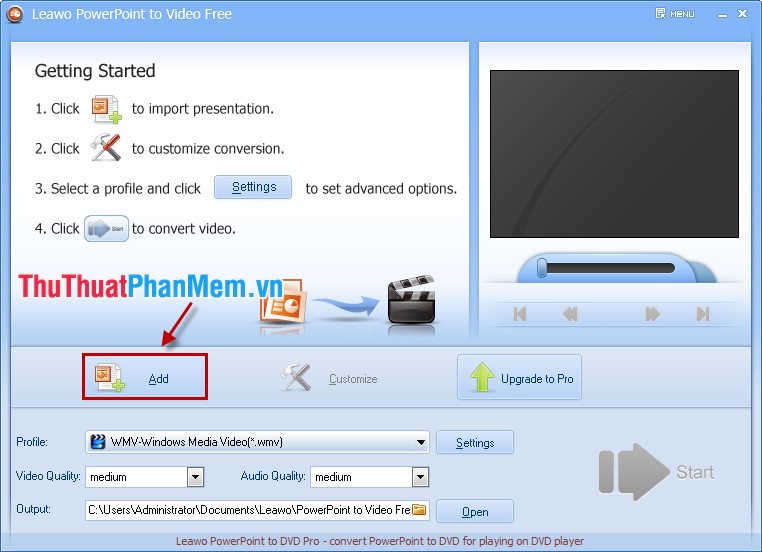
Then you choose Customize .

Step 2: Change the settings for Videos in Customize.
In the Presentation tab :
- Timing: Adjust the transition time between Power Point slides in the Default transition time between slides box .

- Music: Add music in the performance video, select the + sign to add music.

- Audio: Change sound effects for videos.

- Slide: Adjust settings for Slide show.
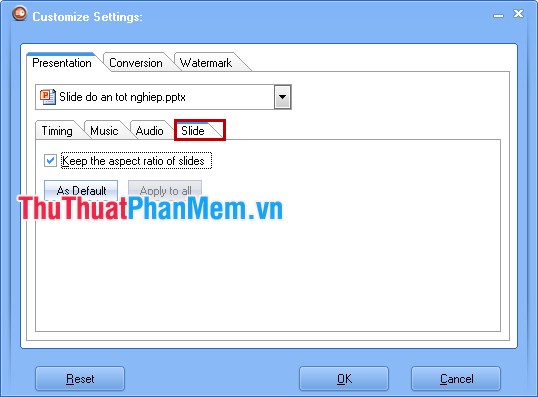
In the Conversion tab : Select the version of Power Point used in the Power Point file.

Also you can choose Logo and Video layout in Watemark tab .

After setup is complete you click OK to close Customize.
Step 3: Edit some other settings.
- Select the output format of Video in Profile section . The software divides the formats by each topic to make the selection easier.

- Select filde Video quality in Video Quality and Audio quality in Audio Quality .

- Click the Open button to select the path to save the output Video file.

Step 4: After you have changed or edited the settings, click the Start button to begin conversion. The conversion process depends on the system configuration, the number of Video files, Video file settings, etc.

After conversion is complete, you can go to the link to save the video to see the results.
So with Leawo PowerPoint to Video Free you can easily convert Power Point documents to the Video you want. Easy to share on the Internet or share to computers without Microsoft Power Point installed that can still be viewed.
 How to change the time automatically saved in Word 2007, 2010, 2013
How to change the time automatically saved in Word 2007, 2010, 2013 Instructions for creating shortcut tables with Unikey
Instructions for creating shortcut tables with Unikey Instructions to insert flash into PowerPoint
Instructions to insert flash into PowerPoint Instructions to turn off the automatic spell checking function in Word 2007-2010
Instructions to turn off the automatic spell checking function in Word 2007-2010 Instructions to convert fonts to unicode
Instructions to convert fonts to unicode Instructions for installing Font on Windows
Instructions for installing Font on Windows