Cool MacOS Tips and Tricks That Will Make Things Faster and Easier
This being said, sometimes we don't know how to use this tech or make the most of the available tools. The following will explore some fascinating tips and tricks you can employ when using a Mac operating system to make things more efficient, comfortable, or fun.
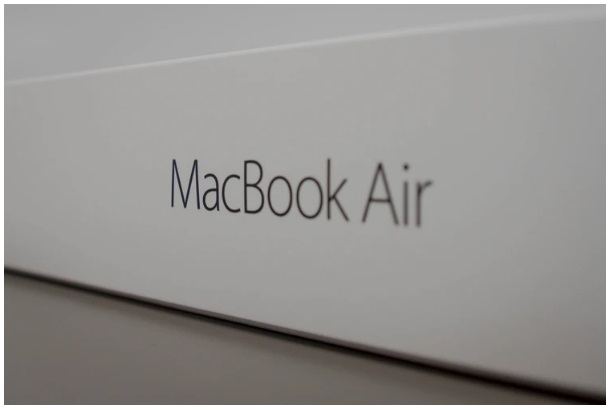 Picture 1 of Cool MacOS Tips and Tricks That Will Make Things Faster and Easier
Picture 1 of Cool MacOS Tips and Tricks That Will Make Things Faster and Easier
Take Screen Shots
We've all been there. We've all seen something really cool on a forum or board and not been able to find it again, no matter how hard we search for it. Mac computers and laptops come with a handy screenshot tool that lets you save whatever image you want straight to the desktop. All you have to do is press SHIFT + COMMAND + 4, and you'll be given a little plus sign cursor. Drag a box around the image you want to save, and it'll be stored on your desktop. This can save you tons of time and make you a meme master in group chat conversations as the best of the internet you can save to your desktop will be at your disposal.
Alter Security For Different Features
No longer do you need to have everything or nothing secure at the same time. Mac operating systems allow you to customize the security features depending on the element in your computer. You can learn how to password protect a folder or a file. You can create multiple accounts, all with different security features. These options make sharing a workstation, computer, or file so much smoother. You don't need to worry about what is going on when you let your roommate use your computer to print something off or when your little cousin wants to play some games while the grownups talk about boring adult things.
Use iMessage To Send And Receive Messages
No longer do you need to have your phone right beside your laptop to stay on top of whatever is coming your way. Particularly for those who work at home, Mac operating systems' messenger feature is a big time saver. You can even make and receive calls on your computer. This is also great for those work phone meetings that you need to have information ready for. You can be looking at one thing on your screen while the call is ongoing. All you have to do is sign into the iMessage app on your computer with the same phone number you use on your phone.
Record Your Screen
Using the Quicktime video program, you can record your computer screen. Click: File + New Screen Recording with Quicktime open. This allows you to create video content for whatever work you do or tutorials or guides to help others with topics you specialize in. This can also allow you to make funny videos for friends or family. Once you realize how easy it is to record your screen, you'll probably think of countless creative projects that this tool can be used for.
Use Parental Controls To Keep Yourself Productive
When you open the parental controls, you'll see that you have a ton of options available to you. You can limit which programs you use at what times to help keep yourself on task with work or school projects. You might find your productivity skyrockets when you create a schedule for the different games and programs you have available to you during the day.
 Picture 2 of Cool MacOS Tips and Tricks That Will Make Things Faster and Easier
Picture 2 of Cool MacOS Tips and Tricks That Will Make Things Faster and Easier
Use Screen Time To Learn About Your Tech Usage
We know that too much of anything is not good for us. Using the screen time application on mac operating systems, you can take a look at a summary of your laptop usage: the sites, apps, and programs you use as well as the amount of time each day you spend on them. This tool can make it really clear if you need to switch up some of your computer habits for a healthier life-tech balance. Be forewarned; it can be a little spooky to see the data of your time and tech usage laid out before you.
The above list includes several features of Mac operating systems that can help make your life easier and help you accomplish tasks more quickly. Of course, this list is nowhere near exhaustive. There are thousands of uses for the technology you now have access to. Take the time to read about different features after you upgrade your device to stay on top of the countless tools and knowledge available to you.
You should read it
- How to Set Password for Folder and File in Windows
- How to set password protection folder on Mac
- Set a password for the folder, set a password for the folder or folder using Folder Guard
- How to Protect Folders With Passwords
- How to hide, display files and folders on macOS
- How to set a password, password for the folder using Lim Block Folder software
- Create password to protect folders without using software
- How to set a password and password for the folder using Anvide Seal Folder software
- How to Password Protect Files on a Mac
- How to use Folder Guard to set a folder password
- Show ~ / Library folder on macOS Sierra
- How to Remove the Password from a Zip File Without Knowing the Password


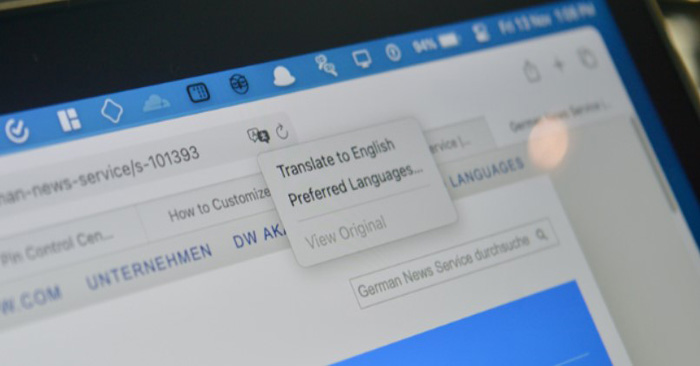



 Some useful file manipulation tips on macOS
Some useful file manipulation tips on macOS Things that can make you look older than your actual age
Things that can make you look older than your actual age Shared 11 tricks on window 10
Shared 11 tricks on window 10 Tricks to make Windows 'easier'
Tricks to make Windows 'easier' Which items need attention when cleaning up memory on macOS?
Which items need attention when cleaning up memory on macOS? 8 tips for Adobe Illustrator help you design faster
8 tips for Adobe Illustrator help you design faster