Tricks to make Windows 'easier'
You often have to work on the computer. Sometimes Windows is "bad" to make you tired, and depressed. We recommend you tips that will make your Windows "easier" to breathe.
 After installing Windows XP SP2, the Windows installation folder has a directory like "$ NtUninstallKB810217 $". Each capacity folder takes up nearly 800 MB. Your hard disk is not large, so it is a waste of hard disk space. Should you delete them?
After installing Windows XP SP2, the Windows installation folder has a directory like "$ NtUninstallKB810217 $". Each capacity folder takes up nearly 800 MB. Your hard disk is not large, so it is a waste of hard disk space. Should you delete them?When you update Windows 2000 and XP, these updates will save all the information for later uninstallation, each of which will be in a folder. If you are sure that you do not need to remove updates, delete them.
To be able to see the folders for uninstall, go to Windows Explorer, select C: Windows (in Windows XP), or C: WINNT (in Windows 2000), you may need to select Show the contents of this folder . If you don't see any folder, select View -> Folder Options, select the View tab, select Show hidden files and folders, and then click the OK button.
The uninstallations for Windows updates will be in the $ NtServicePackUninstall $ folder. Or other names like $ NtUninstallKBnnnnnn $ or $ NtUninstallQnnnnnn $ (where n represents one digit).
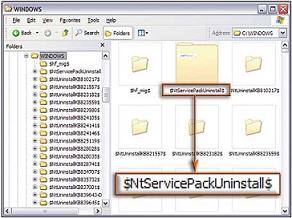 If the folder is older than a few weeks, then you can safely delete it. But then, you cannot remove these updates. Please carefully read these updates at support.microsoft.com/?kbid=nnnnnn in it ("nnnnnn" are the digits in the folder name).
If the folder is older than a few weeks, then you can safely delete it. But then, you cannot remove these updates. Please carefully read these updates at support.microsoft.com/?kbid=nnnnnn in it ("nnnnnn" are the digits in the folder name).Now you can delete them, select the folder in Windows Explorer. Click Delete, and confirm you agree. The names of these updates are still listed in Control Panel -> Add or Remove Programs . Select these updates and click the Remove button. You will be asked if you are sure, select the Yes button. You will see that Windows is "light".
How to ban these annoying pop-ups?
To turn off pop-ups of Word, Excel, and other Microsoft Office applications. Select Tools -> Customize -> Options , uncheck Show ScreenTips on toolbars and select Close. You can repeat the steps above in each Office application to remove these pop-up windows.
If you do not want to show help when you point to a folder in Windows Explorer or on the Desktop. Open Explorer, select Tools-> Folder Options-> View , scroll to the end of the list in "Advanced settings", uncheck Show pop-up description for folder and desktop items, click OK.
Block "stupid" settings
Windows Installer installation window just pops up, when you start using Word and Outlook. If you uninstall Windows programs that are trying to install, they will choose other programs to uninstall when you open Word. Annoyed, what should you do?
It is possible that during the installation process the program has been corrupted, most likely because the computer is suddenly turned off (power failure), hanged, virus . Please use the Windows Installer CleanUp Utility to uninstall Remove previously failed installations while keeping the program data intact.
You should read it
- What is the Windows.old folder and how do you delete it?
- Hide the Windows folder in a professional way
- How to set the default name of a newly created folder according to the current date on Windows 10
- Secure personal data on Windows XP
- What does the red 'X' on Windows folders mean?
- How to Protect a Folder in Windows
 Reduce noise for computers
Reduce noise for computers Wi-Fi is 'a meaningless term'?
Wi-Fi is 'a meaningless term'? The word 'U' in 3G technology
The word 'U' in 3G technology Help you speed up Windows XP
Help you speed up Windows XP VSAT IP satellite: strength in small wave buds!
VSAT IP satellite: strength in small wave buds! Recover Windows XP password
Recover Windows XP password