Access Windows 7 computer from Mac OS X Lion
If you are using both a Mac and PC at home or office, due to business needs, you want to access files on a Windows 7 computer using Mac OS X Lion . It can be said that the work is very complicated, requires professionalism, but in this tutorial can help you make it easier. Within a few minutes, 3 setup stages can be completed.
Set up computers using Windows 7 operating system
Step 1 : First, start your computer and right-click the Computer icon on the computer interface, select Properties .
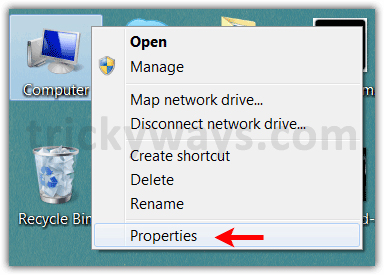
In Windows System Properties , proceed to name the Computer name and Workgroup items .

Step 2 : Now open Windows Explorer / My Computer / Network windows. You will see a Network discovery and file sharing if message turned off displayed in the frame (in the picture).

Next, click on the notification bar and select Turn on network discovery and file sharing

Set up on Mac OS X Lion
Step 3 : On Mac OS X Lion click on the Apple 'Apple' icon and select System Preferences
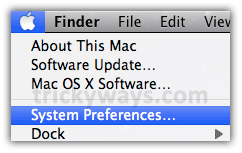
In the next interface, under the Internet & Wirelessy section , click on the Network icon
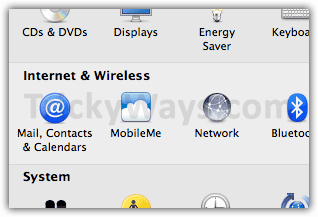
Next click the Advanced button

Step 4 : On the Network interface, select the WINS tab, then type the Workgroup name (the name is set in step 1), leave the NetBIOS Name mode set to TW - MAC by default and click OK > Apply
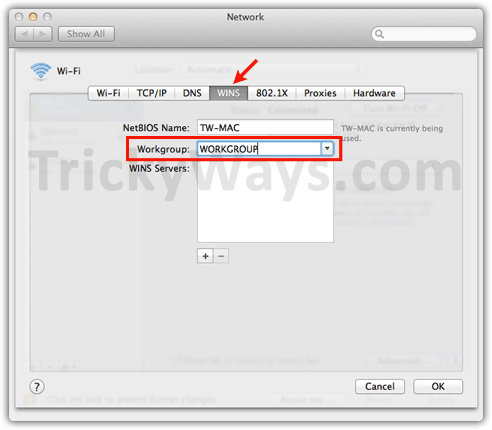
Access the Windows 7 folder from MAC OS X Lion
Step 5 : From the keyboard press cmd + K or from the Mac screen go to the Go tab menu and select Connect to Server

Step 6 : In the Connect to Server interface you enter the server address into the Server Address frame that you have placed in Computer Name of Windows 7 in step 1. In this case, you can also change the computer name using the address IP.
To find the IP address of the computer, in Windows you press Windows + R key, in the dialog box type cmd and press Enter. In the Command Prompt window, continue typing ipconfig to determine the IP address in the IP Address field. When determining the IP address, you can fill in the Server Address box instead of the computer name
Use smb: / / Computer name or IP address
eg smb: / / Computer name or smb: / / 192.168.2.15
When setting up, press the Connect button
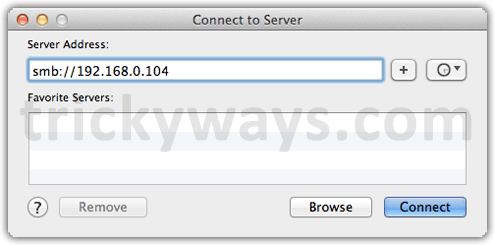
Step 7 : Here, Mac will prompt the username and password of Windows 7 users, re-enter the name in the Name and password boxes at the Password frame and click the Connect button.
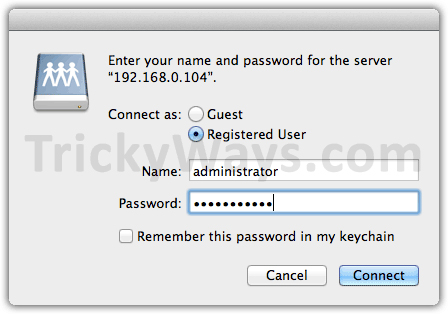
Step 8 : In the next window select the folder you want to mount on the Mac and click the OK button
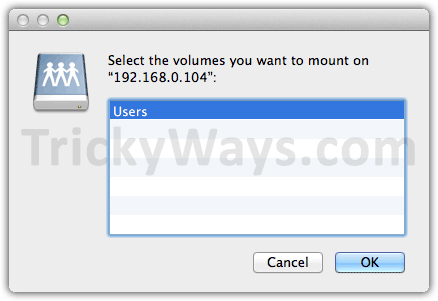
So you have successfully accessed Windows 7 on Mac OS X Lion. Now you open the Finder window on your Mac, and you will see the Windows 7 folder appear in the Shared section on the left pane.
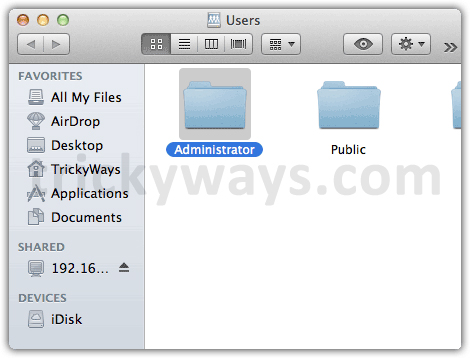
You can also mount a specific partition of Windows 7 on Mac OS X Lion. Suppose you want to mount Windows 7 drive D on Mac, in step 6 you just need to add the drive letter to finish.
For example: smb: / / Computer Name / D $ or smb: / / IP Address / D $
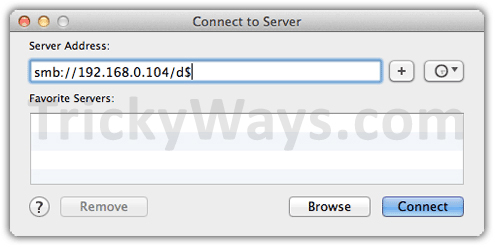
Note : To do all this work both Mac and Windows 7 computers must be connected to the Internet .
You should read it
- Access Apple Mac OS X remotely via Windows
- Access and control remote Windows computers via Mac OS X system
- Activate Remote Desktop in Vista and Windows 7
- How to access files on Windows 10 remotely with OneDrive
- Activate and configure Remote Desktop for Administration on Windows Server 2003
- How to Hear Audio from the Remote PC when Using Remote Desktop
 Access computers using DNS and DD-WRT
Access computers using DNS and DD-WRT Wireless network design with NetSpot for OS X
Wireless network design with NetSpot for OS X 6 most vulnerable Wi-Fi security errors
6 most vulnerable Wi-Fi security errors Upgrade the router using Tomato firmware
Upgrade the router using Tomato firmware Configure One-to-One NAT with TMG 2010
Configure One-to-One NAT with TMG 2010 5 steps to troubleshoot Wi-Fi network problems
5 steps to troubleshoot Wi-Fi network problems