Instructions to change Port value on router
We have conducted many tests on the process of accessing data files from inside and outside your network.And in the article below, we continue to mention the problem that many people have trouble getting started, that is forward port on the router.
From within our network model:
Below is a map of a simple network system:

We can easily see that there are 3 computers with different addresses, all of which connect to a transceiver, so that each computer can be connected easily, while on the other The Internet must all go through the router. In essence, this transceiver has an IP address related to your network, and there is another IP address - used to interact with other activities outside the network. . More specifically, each time a computer makes a request to connect to the Internet, they will use a unique IP address, here is 127.34.73.214. For example, just a simple request like downloading data from the website, this process is automated by the router and the data is returned to the correct position. In essence, the whole process is not too complicated because each computer starts with unique data requirements, and the router's task has become much simpler at this step.
Understanding Port and Protocol: basically, the port will make this process faster and simpler. If the IP is compared to the specific address of a certain building, the port is similar to the number of floors and rooms of each apartment. Low-value ports that correspond to fixed programs, for example when accessing any web site, use port 80, the software on the computer receives the signal that the port That 80 is used to "serve" the signal through the http protocol, so the system will proceed to listen and respond to the corresponding signals. In other cases, if you send a required http signal from another port, for example, 143 the web server system will not be able to identify these signals.
Besides, security applications often use port 22, and VNC programs use ports with values greater than 5900. However, these ports can be changed depending on the intended use, typically is when you have many programs that work for many different purposes. In order to avoid conflicts between applications, users need to intervene inside to configure. For example, Plex Media Server uses port 32400, and Minecraft server uses port 25565 . Each port can be used via TCP - Transmission Control Protocol , or UDP - User Datagram Protocol.
Outside the network:

Next, let's discuss what happens when the device is outside the system
In this case, assume that your computer is outside the network and wants access to use the data. Specifically, the computer sends a request to the system's IP address - 127.34.73.214, and this signal continues to pass through the router. And the truth is that the router doesn't know where this signal comes from. But it is not too complicated to solve because we can configure the device to perform the forward port process. This means that depending on the port number of the required signals being sent, the router device may switch to another range of IP addresses.
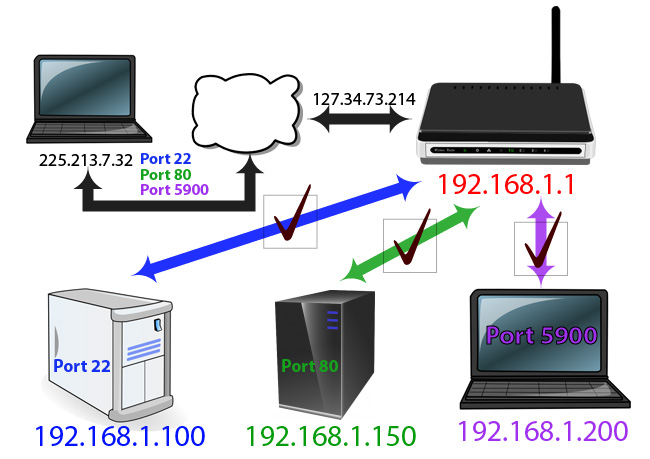
Specifically in this example, when we go outside and intend to use a laptop to access it, it means using another port to make the request. When you access the network system via IP address through port 22, the router device will recognize this signal passing 192.168.1.100, and then the SSH daemon component on the Linux system will send feedback. At the same time, we can send and receive signals through port 80, and the router will take care of the remaining task of sending to the web server at 192.168.1.150. Or besides, you can try to control and access your laptop with VNC software, the router will connect you to the network via 192.168.1.200.

Besides, we can control the router to change the port. As shown above, we have 2 separate web server systems. When users access the home network via port 80, they can configure the router to switch this signal directly to 192.168.1.150. The web server is responsible for listening to this signal at port 80 and responding. But besides that, users can set up the router so that when accessing via port 10,000, the signal will be transferred directly to another computer, the address is 192.168.1.250 and also at port 80. If done this way, the second computer will not need to be reconfigured to use another port.
Some points to note before configuring the router:
If you are in DHCP mode, each corresponding IP address of each device is likely to be changed at any time, and when this process occurs, the user needs to reconfigure the system. For this reason, the best way is to set up the computer as a server using a static IP address. Some router devices have the ability to reverse and assign IP addresses via DHCP without affecting the system.
When accessing the network from the outside, we need to know the IP address of the router. A simple way is to use Whatismyip service.
The use of methods to change the port value may affect the operation of some security programs and firewall systems, so be aware of the setup process between the server and the external device. Although it takes more time, the effectiveness and security will be ensured.
Some router devices:
As we all know, every device manufacturer uses different support software on their products. In the next part of the article, we will take a look at a few common device models that support the current forward port feature. Suppose in this case, the user does not know how to access the router as well as the username and password information.
Cisco / Linksys:

You will see the port forwarding entry under the Applications and Gaming section. Specifically, in the Single Port Forwarding section , we can assign separate ports with specific IP addresses. Besides, Port Range Forwarding allows users to forward multiple ports at the same time.
Dlink:
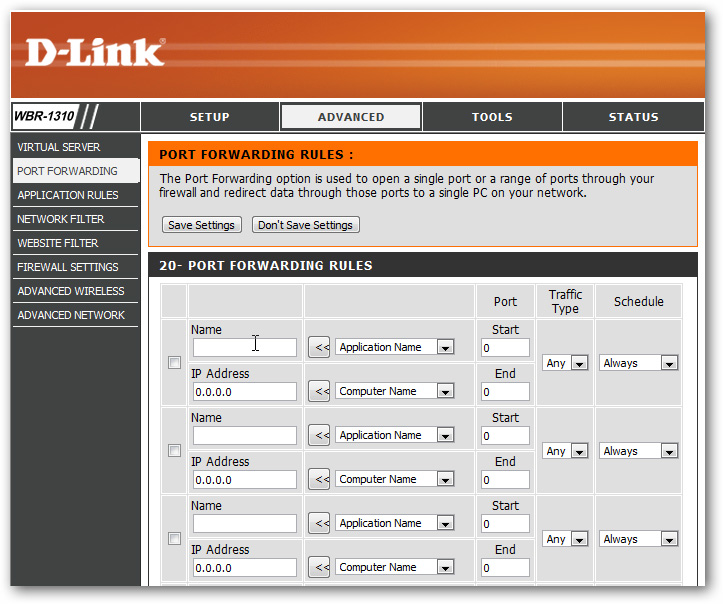
In Dlink's main console, you will find the forward port in Advance> Port Forwarding.
NETGEAR:
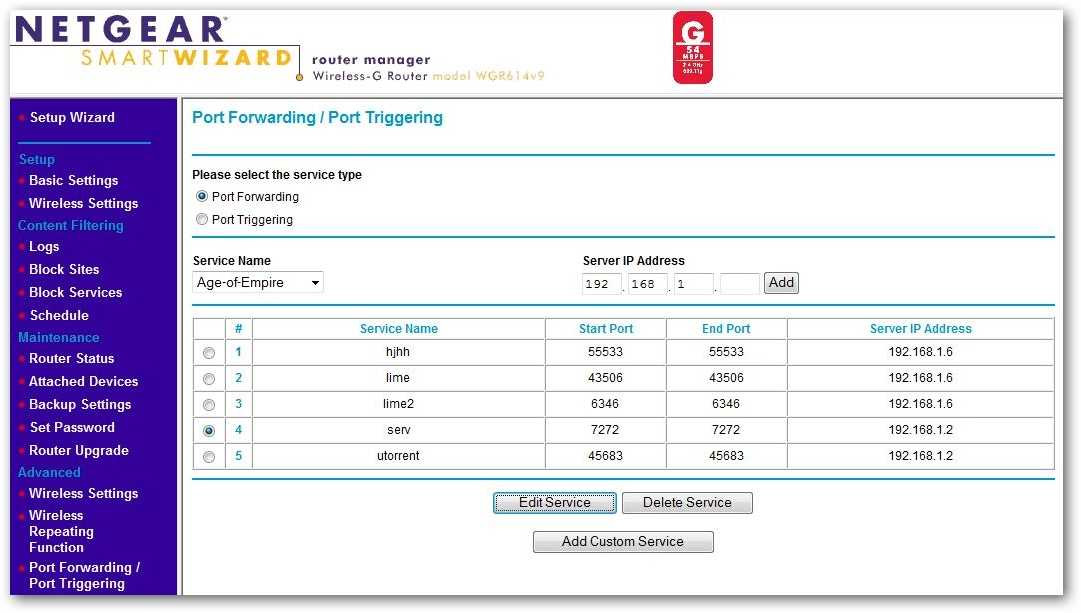
For Netgear router devices, search under Advance> Port Forwarding / Port Triggering. If you use Smart Wizard, the option to switch port values will also display after a few simple operations.
DD-WRT:

DD-WRT and a number of third-party router firmware models usually locate port forwarding as an extension tab under NAT / Quality of Service . But remember to press the Save button to DD - WRT saves the configuration.
Some basic guidance information:

Regardless of what software is being installed and used on the router, you will receive the required information from the system. The first is the text field, where you will enter the name of the forwarded application or service. Next is the next port value after the change, then the connection protocol section. At the same time, this is also the time when you need to use information search and experience to refer.
Besides, many firmware applications allow users to save various configuration items or activate them if desired. And don't forget to check the Enable box next to the service you need to activate and use.
If you want to check to make sure the router port is open and functioning properly, use the online check service YouGetSignalPortForwadingTest:

All you need to do is enter the port information into the box, enter the IP address information if available, otherwise use the Use Current IP link, then click Check.

If all configuration steps are correct, the system will display the blue flag icon, and the corresponding notification message. However, the above configuration and execution operations are quite complicated, so the user must be patient and careful during the whole process. Good luck!
You should read it
- Configuration, static DHCP settings on DD-WRT router
- Review of PoE 8 Port TP-Link Switch TL-SG1008P: Indispensable for home security
- Difference between port speed and modem speed
- What is the Uplink port on a computer network?
- How to set up Port Forwarding on Draytek router
- Learn basic functions of network devices
 Log in and configure the Router
Log in and configure the Router How to change Wifi password, change wifi pass VNPT, FPT, Tenda, TP-Link, Viettel on computer, phone
How to change Wifi password, change wifi pass VNPT, FPT, Tenda, TP-Link, Viettel on computer, phone