How to use the COUNT function in Excel
In basic Excel functions, COUNT functions are considered as basic functions that are frequently used and applied to counting cells in an area or throughout the data table.
For Excel spreadsheets, to calculate the number of cells or data it is often used to count functions including COUNT functions. Manual counting is a solution that is not feasible and is not used when processing Excel tables, because the volume you handle will be quite large. Or when counting data manually, it may not be accurate because we do it with dedicated functions.
The COUNT function in Excel has a very simple and uncomplicated formula and usage, like some other functions. The following article will show you how to use the COUNT function in Excel.
- How to use Vlookup function in Excel
- How to use ConcateNate function on Excel
- How to use AVERAGEIF function in Excel
Instructions for using COUNT function in Excel
The COUNT function in Excel has a function syntax of = COUNT (Value1, [value2], .) .
Inside:
- Value 1 is the required parameter in the formula. This is the first value for reference or selection to count the value cell.
- Value 2 is optional, it is only possible to count up to 255 parameters, reference cells or additional selections that you want to count cell values.
Notes when using the COUNT function:
- The COUNT function will accept the parameters to be counted as numbers, dates or written in the form of numbers.
- Logical values, numbers in the form of text entered directly into the list of parameters in the COUNT function will be counted.
- The parameters may contain or reference different data types, but the COUNT function will only count numbers.
- For exceptions such as logical values, text or values that cannot be numeric, COUNTA must be used.
- If you want to count a number with a given condition, you need to use the COUNTIFS function.
We will look at the following example to know how to use the COUNT function in Excel.
Below is a table of statistics on the number of books sold and the amount collected in the table. We will need to count how many books have been sold.
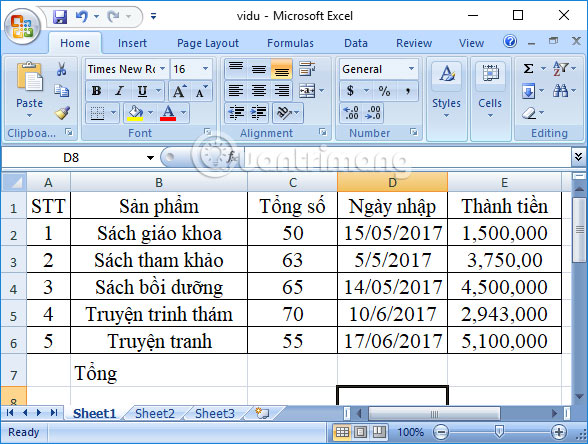
In any result box, you will enter the formula = COUNT (C2: C6) and then press Enter to execute the function.
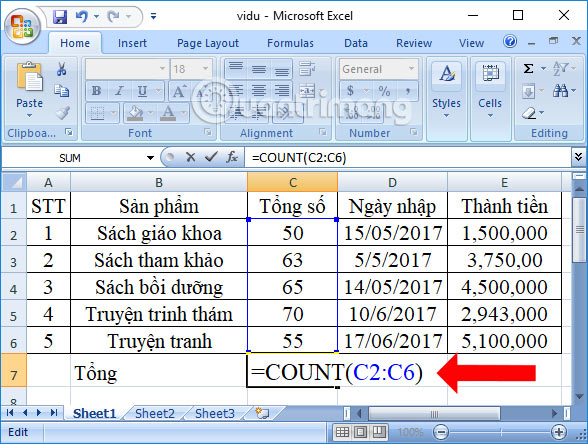
The end result will be 5 which is the total number of books sold.
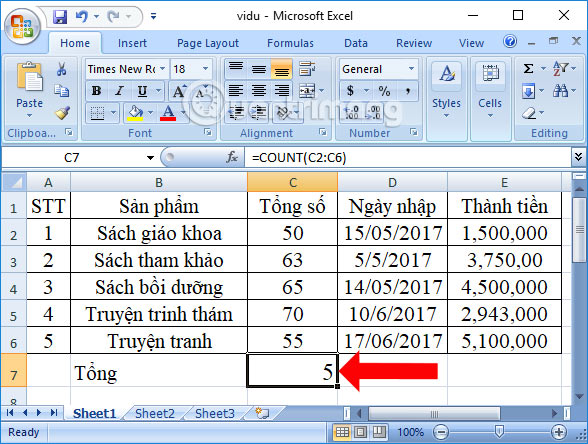
Alternatively, you can do it with another data area and also produce the same result = COUNT (E2: E6).

However, if you enter the formula to count the number of cells in column B, it will not produce the result, because the column data is not numeric data.

Above is how to use the COUNT function available in Excel. Using the COUNT function is very simple, you only need to select the correct numerical data area to count the cells in the table. In case if you include text data and to filter the data, you need the COUNTIF row.
See more:
- How to combine 2 columns Full name in Excel does not lose content
- How to use SUMPRODUCT function in Excel
- How to combine Sumif and Vlookup functions in Excel
I wish you all success!
 How to arrange names in alphabetical order in Excel
How to arrange names in alphabetical order in Excel How to transfer text code without software
How to transfer text code without software How to format dates in Excel
How to format dates in Excel Summary of trigonometric functions in Excel
Summary of trigonometric functions in Excel Guide to full Excel 2016 (Part 7): Format spreadsheet data
Guide to full Excel 2016 (Part 7): Format spreadsheet data Guide to full Excel 2016 (Part 8): Learn about Number Formats
Guide to full Excel 2016 (Part 8): Learn about Number Formats