Computer Display Going To Sleep, Effective Error Fixing Tips
Are you feeling uncomfortable because your computer is displaying going to sleep? What is this problem and how to fix it? TipsMake has answered all these questions in today's article, please follow along.
The computer display going to sleep is a situation quite familiar to users. As with so many other problems, it's difficult to determine the cause of this particular error. However, according to TipsMake's research, there are still many simple measures for you to apply to fix errors. Therefore, the admin has compiled and shared the following easy-to-implement computer tips to help users quickly fix this problem.

Revealing how to quickly fix computer display going to sleep
What is Display going to sleep? Display going to sleep, also known as Monitor going to sleep error. This is a notification that the screen is about to go to sleep mode and then your screen will go dark due to going into sleep mode. Learn how to fix the computer screen error showing display going to sleep as follows:
1/ Launch the hardware and device troubleshooter on Windows
The first way you should fix the display going to sleep error is to run the troubleshooter available on Windows.
- First, press the key combination Windows + I > Select Update & Security .
- Click on Troubleshoot in the left menu > Click on Hardware and Devices > Click on Run the troubleshooter in this section.

- Wait for your Windows to scan for hardware changes and follow the solutions instructed by the system.
2/ Disable the screen saver
If you have a screen saver enabled, this may be the cause of the Monitor going to sleep error you are experiencing. Therefore, turning off the screen saver is also quite a useful solution.
- Click on the magnifying glass icon on the taskbar > Type the keyword lock screen settings and open this item.
- Click on the Screen saver settings line below > In the square box, set it to None . Uncheck the line On resume, display logon screen > Ok to save changes.
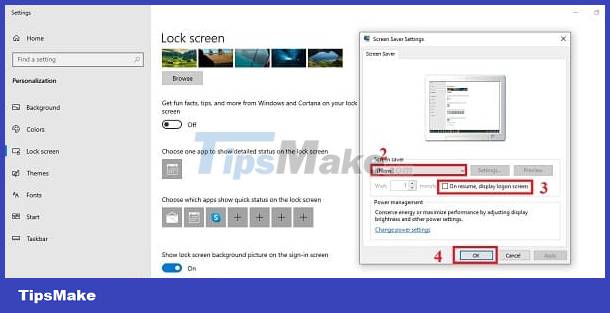
3/ Change Power settings
The display going to sleep can also be caused by incorrect Power settings. Therefore , press the key combination Windows + _ _ _ _ _ _ and Put the computer to sleep > Click Save Changes to save the changes.
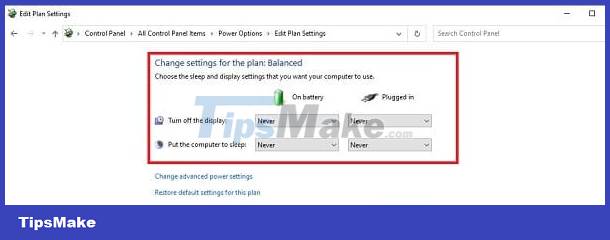
Some causes are due to hardware
We cannot rule out the possibility that the Monitor going to sleep error is caused by hardware, especially when this situation occurs on a desktop computer. First, users need to check to see if there are any problems between the screen and the computer? It's possible that the connection cable is loose or damaged, causing the screen to go into sleep mode. Besides, external devices plugged into the machine causing conflicts can also be the 'culprit'. Unplug these devices and check for problems.
Not only that, the computer screen is damaged, the components inside the CPU case are 'broken', the graphics card is damaged, the RAM is loose. These are also common reasons. To know the exact condition of your computer, please contact a qualified technician to 'diagnose' your computer!
Wishing you success in overcoming the computer error of display going to sleep!
 Laptop screen not fully displayed - Detailed fix
Laptop screen not fully displayed - Detailed fix Learn how to fix the error of continuously displaying search results on Windows 10 effectively
Learn how to fix the error of continuously displaying search results on Windows 10 effectively Suggested tips to fix the error of the computer not receiving scanned files
Suggested tips to fix the error of the computer not receiving scanned files Learn Now How to Fix Computer Lost Drive Error D
Learn Now How to Fix Computer Lost Drive Error D Share how to fix the error of Xbox Game Bar not recording the screen
Share how to fix the error of Xbox Game Bar not recording the screen