Suggested tips to fix the error of the computer not receiving scanned files
Are you experiencing a situation where your computer cannot receive the scanned file? This problem is quite common among users and TipsMake will have a few suggestions to help you fix it quickly.
During work, especially for office workers, you will have to scan documents to transfer text, data, information. hard copies on paper. Save images as PDF or image format to easily store on computers, smartphones and share with others more conveniently. However, when scanning, many users encounter a situation where the computer cannot receive the scanned file . Therefore, TipsMake will guide you to fix this error quickly and easily with simple computer tricks .

Do you know the reason why your computer cannot receive the scanned file?
Scanning files not entering the computer is a common situation for users and causes a lot of trouble. But before getting to the troubleshooting part, let's work with the admin to find the cause of the problem to have a more accurate way to fix the error.
Reasons why the computer cannot receive the scanned file
- You have not properly connected the scanner to a Windows 10 computer or other Windows versions, so the scan cannot be performed.
- Some settings on the computer are not correct, causing you to not be able to find the scanned file after scanning on the computer.
- The machine does not scan via USB port, the scanner driver has not been updated, the scanner is in Compatibility mode .

Above are some 'culprits' that prevent you from performing a scan as well as receiving the scan file after performing it. The next part will be some specific ways to fix errors.
Instructions on how to solve the computer error of not being able to scan files
First, users should restart the computer as soon as they cannot scan on Windows 10+11. This is a simple operation but quite useful because the scanner will work again and the problem will be fixed quickly. If it doesn't work, here are the tricks you need to do.
Make sure the software is compatible with your device
The error of the scanner not being able to scan may originate from the fact that you have just updated Windows to the latest version. Therefore, when combined with an old scanner, your computer does not recognize the scanner, the device is not compatible. Therefore, you should review the drivers and software specific to the operating system of the scanner you are using on the company's website. In case the scanner software is not compatible with your operating system, users can consider using other programs such as ' Windows Fax and Scan ', ' Paint '.
Review the connection to the scanner
- Don't forget to double check that you have connected to the scanner properly. Make sure that hardware such as connection cable, power source, wifi are fully responsive. It doesn't stop there, depending on the scanner you are using, learn how to use/connect properly to ensure there are no errors in this process.
- Besides, you should also check the scanning software and drivers. The cause may originate from here. At this time, you should update the scanner drivers. Or proceed to uninstall and reinstall the software to see if it fixes the error of not being able to scan.
- Alternatively, right-click on the scanner icon on your computer. Then select Properties > Select the Compatibility tab > Uncheck the Run this program in compatibility mode option > Click Ok . Because if you are in Compatibility mode, that is also the reason you cannot scan.

Fix the error of not being able to get the scanned file after scanning
- To find the scan file on your computer, please check the permissions on the folder shared from the device. Specifically, right-click on the folder, select Properties > Then, follow the steps (numbered in order) as shown.
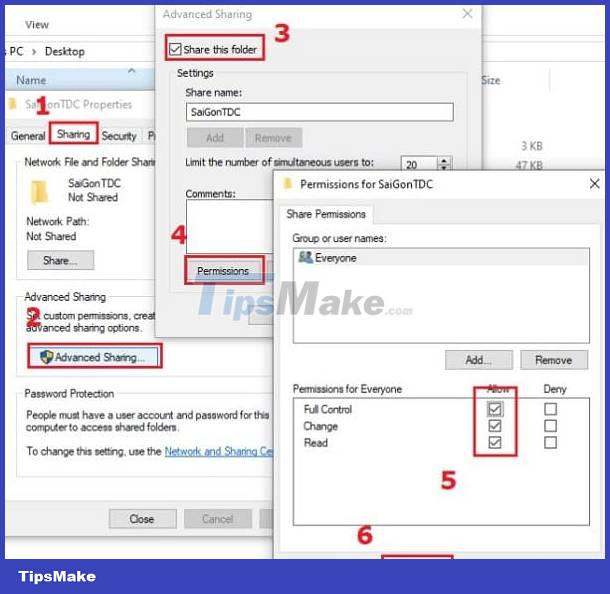
- Continue, go to Control Panel > Select Network and Sharing Center > Click Change advanced Sharing settings and tick Turn on. in every section Private, All Networks, Guest or Public. Then, check to see if the scan file has been found. or not?
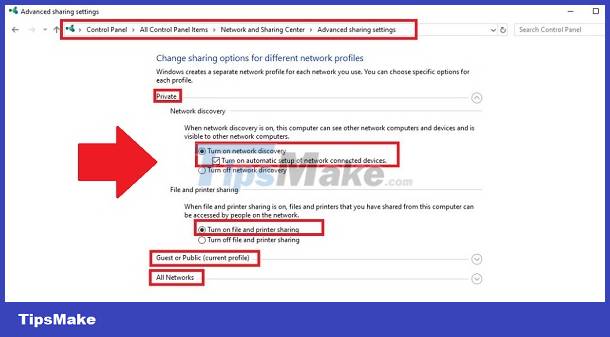
We hope that TipsMake shared above the ways to fix the error of the computer not receiving the scanned file. You will solve this annoying error and scan more smoothly.
You should read it
- How to fix the error of the computer receiving USB but not displaying data
- How to fix A20 Error when starting the computer
- How to fix the printer not receiving print job on the computer
- Outlook error 0x8004060C during sending / receiving mail, this is how to fix it
- How to fix 'Obtaining IP Address' error on Android
- How to Scan in Windows 8
 Learn Now How to Fix Computer Lost Drive Error D
Learn Now How to Fix Computer Lost Drive Error D Share how to fix the error of Xbox Game Bar not recording the screen
Share how to fix the error of Xbox Game Bar not recording the screen Details on how to effectively fix USB Device Not Recognized Windows 11 error
Details on how to effectively fix USB Device Not Recognized Windows 11 error The keyboard responds slowly when playing games and 5 effective ways to fix it
The keyboard responds slowly when playing games and 5 effective ways to fix it![[BUG FIXING TIPS] Laptop cannot click the toolbar](https://tipsmake.com/data7/thumbs_80x80/[bug-fixing-tips]-laptop-cannot-click-the-toolbar_thumbs_80x80_CfrHAcpnz.jpg) [BUG FIXING TIPS] Laptop cannot click the toolbar
[BUG FIXING TIPS] Laptop cannot click the toolbar Learn how to effectively fix Windows 10 auto-restart error after 1 minute
Learn how to effectively fix Windows 10 auto-restart error after 1 minute