Computer crashes, slow, lag and how to fix them
Have you noticed that when the computer is idle for a short time, when the computer is turned on and used again, there will be lag, even hanging for a while?
This problem occurs on most machines, not just yours. To fix this problem is quite simple, you just need to tweak the ' Task Scheduler ' a little bit is OK.
Fix computer crashes, stutter and lag
+ Step 1: Open up the Tasks Schedule window by opening the Run dialog (Windows + R) => enter the command control schedtasks => press Enter to execute.
Or you can open it manually by typing the keyword scheduler task into the search box. Then open the Schedule Tasks section.
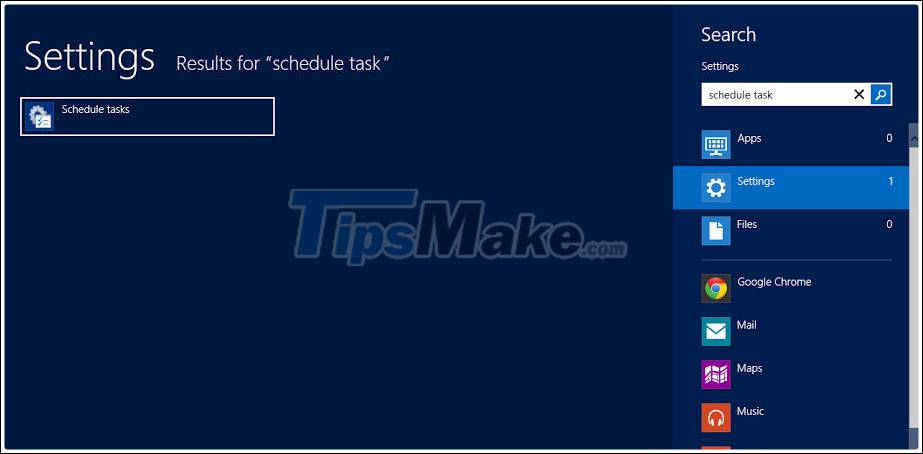
+ Step 2: Next you go to the following path to turn off unnecessary items.
Task Scheduler LibraryMicrosoftWindowsTaskScheduler

+ Step 3: You choose as in the picture and then Disable the Idle Maintenace and the Regular Maintenace.
=> Now please Restart the device to apply the changes and check the results slowly
OK! Finished, your computer has been completely overcome, the computer will not run the "Maintenace" file when the computer is idle and the slow, stuttering and lagging status is no longer available. Hope this little tip helps you.
You should read it
- How to automate batch files using Task Scheduler on Windows
- Set up the program to run automatically by Task Scheduler in Windows
- What to do when having errors Video Scheduler Internal Error?
- How to delay program startup with Task Scheduler on Windows 10/8/7
- Fix some common computer errors - Part 2
- Discover new Zero-Day vulnerabilities that target bugs in Windows 10 Task Scheduler
 Instructions on how to fix blue screen errors on computers running Windows
Instructions on how to fix blue screen errors on computers running Windows How to fix Computer loss sound after Windows 10 Update
How to fix Computer loss sound after Windows 10 Update How to fix the error of the computer receiving USB but not displaying data
How to fix the error of the computer receiving USB but not displaying data 3 ways to fix the error of not receiving USB USB after installing Windows
3 ways to fix the error of not receiving USB USB after installing Windows How to fix Recycle Bin not self-cleaning on Windows 10
How to fix Recycle Bin not self-cleaning on Windows 10