What to do when having errors Video Scheduler Internal Error?
Video_Scheduler_Internal_Error is also a deadly blue screen error, which usually happens on Windows 10 and Windows 8.1. The cause of this error is usually related to the driver. Often errors Video Scheduler Internal Error may appear after your computer starts or after you set up your computer in sleep mode (sleep mode) and turn on the computer.
Just like other BSOD errors, when you encounter this error your computer will also display error messages and blue screens, and automatically restart the computer. In the article below, Network Administrator will guide you to some solutions to fix this error.
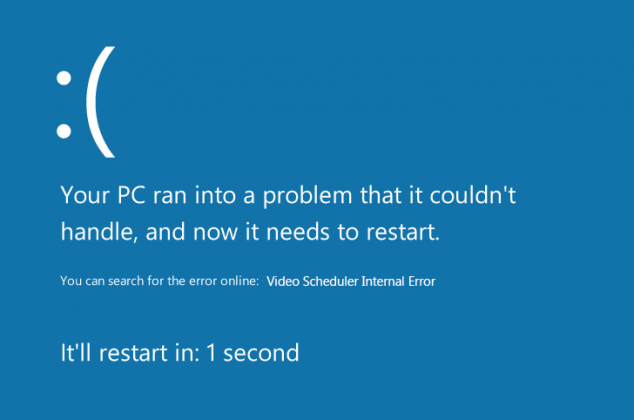
1. A sign that identifies the Video_Scheduler_Internal_Error error
Signs that identify the Video_Scheduler_Internal_Error are similar to BSOD errors:
- Suddenly on the computer screen displays the BSOD error code and restarts the computer.
- During the game you may encounter this error.
- Your computer may be suspended at any time.
- Computer performance is getting slower and slower.
2. Causes of errors
The cause of the error may be due to:
- Video driver is corrupted or broken.
- Windows system file error.
- Virus or malware (malware) attack.
- Windows Registry error.
- 3rd party security software error caused.
3. Solutions to overcome errors
To fix the error you can apply some solutions below:
3.1. Update or roll back video driver
To update (update) the video driver, follow the steps below:
- First press Windows + R key combination to open the Run command window.
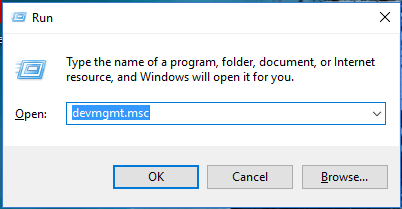
- On the Run command window, enter devmgmt.msc there and press Enter to open the Device Manager window.
- Now on the screen you will see a list of all drivers on your computer.
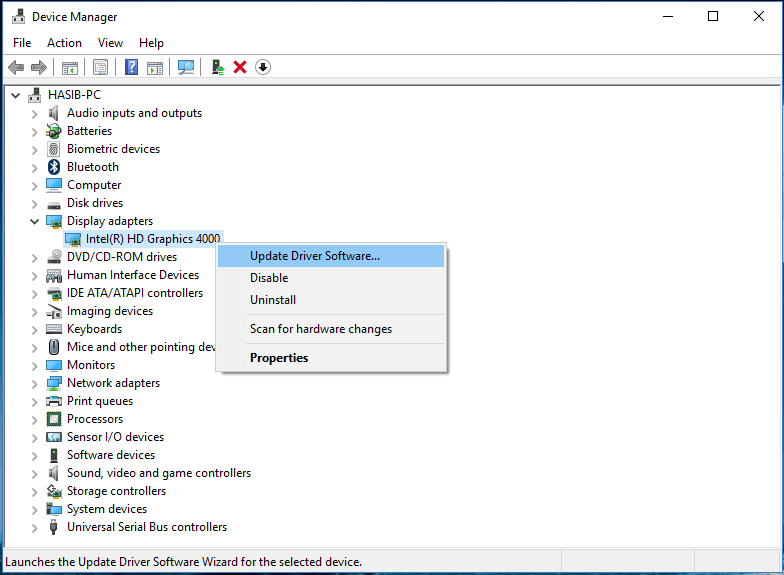
- Your mission is to expand Display Adapters .
- Right-click the video driver and select update driver.
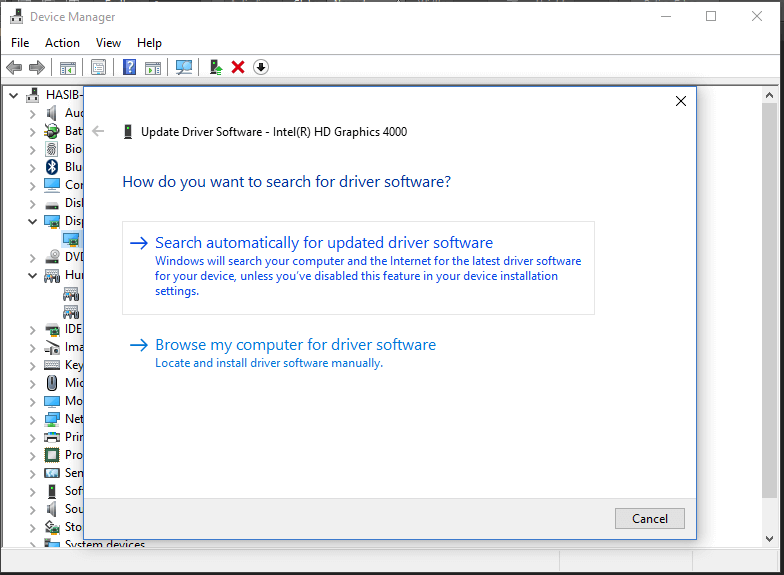
- Select Next Search automatically for update driver software .
- And it will automatically update (update) the driver on your computer.
If you want to roolback the video driver, follow the steps below:
- Double click on the video driver in the Device manager window.
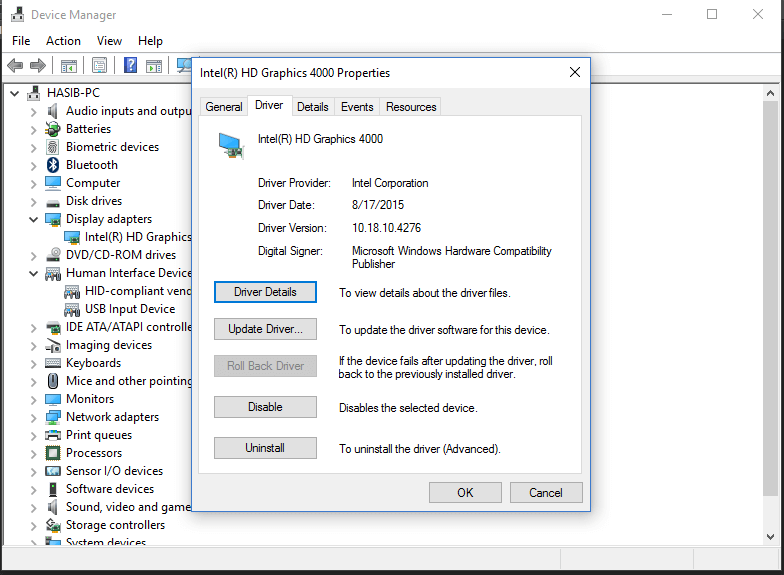
- Click the Driver tab.
- Then click Rollback.
3.2. Disable or uninstall security software
Some security software may cause BSOD errors. Such as programs, antivirus software. Therefore, to fix the error, you can apply a solution to disable or even uninstall antivirus programs on your computer, then restart the computer and check for errors. still or not.
3.3. Update the operating system and driver
Solution update (update) driver can support you to overcome many errors on the system, including Video Scheduler Internal Error. To fix Video Scheduler Internal Error, you can check for the latest updates and update (update).
3.4. Fix Registry errors
As mentioned above, the cause of Video Scheduler Internal Error may be due to a Windows Registry error. And often it is also the cause of the blue screen of death errors. So you can run the Registry and fix the errors. To do this you can rely on the support of the 3rd application. The most reliable application you can use here is CCleaner.
Download CCleaner and install it here.
3.5. Fix broken system files
If the system files are corrupted, you will probably face many errors, including BSOD errors. So checking, detecting and fixing corrupted system files can help you fix Video Scheduler Internal Error.
Readers can refer to the steps to check and fix the corrupted system files on Windows computers here.
Refer to some of the following articles:
- Windows Explorer error repeatedly restarts and crashes, this is how to fix it
- Error 0x80245006 during Windows 7, 8 and 10 update, this is how to fix the problem
- Quick fix 'All files converted to .lnk files'
Good luck!
You should read it
- How to find the cause of blue screen death and Minidump errors?
- How to create a blue screen of death (BSOD) to 'prank' friends
- Blue screen of death BSOD error codes list
- How to fix blue screen error 'Critical Process Died' in Windows 10
- Instructions for fixing System Service Exception error on Windows
- How to fix blue screen error when printing on Windows 10
 Instructions for fixing blue screen error PAGE FAULT IN NONPAGED AREA or STOP 0x00000050
Instructions for fixing blue screen error PAGE FAULT IN NONPAGED AREA or STOP 0x00000050 Instructions for fixing 'A referral was returned from the server'
Instructions for fixing 'A referral was returned from the server' What to do to handle 'No Internet After Malware Removal' error?
What to do to handle 'No Internet After Malware Removal' error? What is the 'System Volume Information' folder, and can this folder be deleted?
What is the 'System Volume Information' folder, and can this folder be deleted? Disable Search History on Windows File Explorer
Disable Search History on Windows File Explorer Fixing errors Windows Update Service or BITS Service is missing on Windows Service
Fixing errors Windows Update Service or BITS Service is missing on Windows Service