4 ways to fix slow computer
In the content of this article, we will provide details of the reasons; The most effective and fastest solution from a - z helps significantly improve the status of customers and partners.
Reasons why your computer is slow
For users of personal computers and laptops, the condition of the computer being slow, the machine running sluggishly, the booting process taking longer, etc. is not too strange. Usually after a certain period of time, about 2-3 years, computers will begin to show signs of instability with more and more frequency, affecting your work and use of the device. .
Specialized studies have shown that the common causes of this condition are due to:
- Multiple tasks are active at the same time
- Not enough RAM
- The HDD is degraded because the computer is old
- Many unnecessary software are installed in the machine
- The machine is hot due to not being discharged
- Do not clean the machine regularly for a long time
If not handled in time, in the long run, computers and laptops can become more difficult to control. Even, if it is more severe, there may be a situation where the machine turns off suddenly and cannot be restarted normally.
So what are the ways to fix slow computer? How are they applied and how effective are they? Let's find out the answer right here with us!
How to fix slow computer
Ways to overcome slow, laggy computers are commonly applied by longtime users to help bring efficiency, including:
1. Uninstall unused software
For software that is no longer needed or has not been touched for a long time, definitely press Delete them from the computer's or laptop's memory to return the open space to the machine. It also helps to improve the performance of the machine.
2. Go to settings to turn off unnecessary features such as notifications, user data collection, etc.
In this way, go to Settings. Then select 'Notification Settings'. Select 'Change Notification settings'. Next, move the scroll bar up – down or left – right. Also disable all Windows tips and suggestions 'On' or 'Disable' notifications from active user data collection apps, tools or software.
3. Turn off the startup of unnecessary software
In most computers, the manufacturer is equipped with a function to start the application at the same time when you press the button to start the computer. This will bring a lot of convenience to the process of use, but in some respects, it will consume RAM and affect the processing speed of the system. It is even annoying for users when unnecessary applications launch themselves.
Soon we will reveal 4 ways to turn off the startup of those unnecessary software, helping your computer to reduce the load of tasks and operate faster and smoother. Specifically:
Method 1: Directly through Settings
With this method, first, you need to go to the Windows icon => Start => Select the Settings item or press the keyboard shortcut Windows + I to quickly open Windows Settings. Next, select Apps. Select Startup => Select Turn off (OFF) the applications you want to disable starting at the same time as Windows.
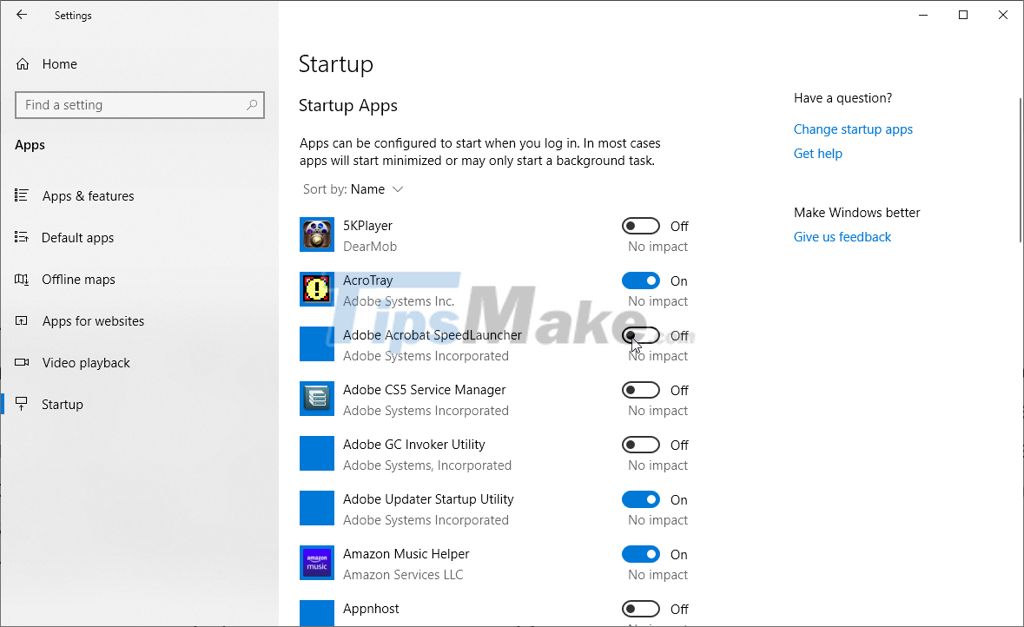
Method 2: Turn off Startup with msconfig (applies to windows 7,8 and 10 computers)
Note before performing this fix, to avoid risks, you should create a system restore point or backup, back up existing computer data so that you can restore to the original state if something happens. unexpected problems during execution. .
After ensuring that the conditions are really safe for the process to proceed. Press the Windows + R key combination to open the Run window in the computer. Next, enter 'msconfig'. Then select the OK command. At the System Configuration window that appears on the screen, continue to select Services to see all the services of the computer. Tick on the item Hide all Microsoft services to hide available Microsoft services.
Next, you remove unnecessary services. Click Apply to confirm the operation. Switch to the Startup tab to select the Open Task Manager item. After successfully navigating to Startup of Task Manager, right-click to select the application that you want to disable starting with Windows. Finally click Disable to end the entire operation.
Method 3: Turn off from Task Manager
With this last way, the steps are performed sequentially as follows:
First, find and open Task Manager in 1 of 2 ways:
+ Method 1: Press Ctrl + Shift + Esc on the keyboard
+ Method 2: Enable right-click in an empty space in the Taskbar. Then select Task Manager. Select More details. Access the Startup section. Right-click on the program you want to turn off to start with Windows and click Disable to confirm the operation is done.
4. Apply thermal paste and clean the machine
Gluing the heat sink and cleaning the machine is also the optimal solution and brings unexpected results. If your computer has been used for too long but you do not regularly clean the machine, do not pay attention to the heat dissipation of the machine, you can consider and apply this method right away! The effect is low cost, safe and can help your computer improve performance and processing speed amazingly.

The computer is slow even though it has been fixed
Even though I have gone through all the solutions listed above, the slow computer error is still annoying. You may have to consider the following alternatives. Can cost you a great deal but equally effective, that is:
1. Replace the SSD drive and install Windows on the new drive
2.Upgrade RAM to 6GB or more
3.Replace the battery or power for the computer

The above is information related to slow computer lag, inefficient processing system, . can happen at any time for computers and laptops that have been used for the longest period of time. determined. According to experience from experts, you can immediately consider applying the solutions listed above in detail and in full.
 Fix the error that the computer does not recognize the SD card
Fix the error that the computer does not recognize the SD card Top 15 common errors on computers
Top 15 common errors on computers How to fix 'Problem Occurred While Creating the Recovery Drive' error on Windows
How to fix 'Problem Occurred While Creating the Recovery Drive' error on Windows Instructions for fixing 'Your PC/Device needs to be repaired' error
Instructions for fixing 'Your PC/Device needs to be repaired' error 4 ways to fix MSVCP140.dll error is missing on Windows computers
4 ways to fix MSVCP140.dll error is missing on Windows computers Steps to fix the error of not opening Windows Security on Windows 11
Steps to fix the error of not opening Windows Security on Windows 11