3 ways to fix the error of not receiving USB USB after installing Windows
USB is a tool to support storage and sharing of data effectively for computer users, laptops . However, sometimes the computer device and the USB will not be compatible due to certain errors, including the case when the computer does not recognize the USB after installing a new Windows . Here are ways to fix this.
1. Try plugging in USB on multiple ports
With the error that the computer does not recognize the USB after installing Windows, it may not be due to the software, but because you accidentally plugged the USB into the faulty or broken connection port only. So try the easiest way is to attach it to other USB ports on the computer . If the port is different from the computer receiving the USB, the error is in the original connection port. Also in the case if the USB port does not recognize while you plug in the mouse and the keyboard is still normal, there is a high possibility that the USB is having problems.

2. Clean the USB slot and reinforce the connector cable
If the USB cannot be recognized on any other device, chances are your USB has a hardware failure - usually the chip inside. Another common reason is that the USB slot on the computer is being covered with dust. This prevents it from connecting to your USB drive when plugged in.

However, if the problem is only on your computer then use a soft brush to wipe dust inside the USB slot and fix the USB cable connected from the USB port to the board on the computer.
3. Check the USB port in the BIOS
If you have tried the two above methods, but the computer does not recognize the USB after Windows installation is still continuing, please check if the USB ports are opened to support in the BIOS or not.
Step 1 : Plug the USB into the connection port on the computer.

Step 2 : You enter the BIOS , depending on the computer model, there will be different ways to log in. Here are the BIOS entry instructions for some models:
- Laptop HP - COMPAQ: For some HP models, you must press Esc - the Escape button to enter the BIOS. To get into the BIOS when the computer reboots, press and hold the F10 key.
- Acer Laptop: To enter the BIOS when the computer reboots, press and hold the F2 key.
- Asus Laptop: To enter the BIOS when the computer reboots, press and hold the ESC key.
- Lenovo Thinkpad Laptop: To get into BIOS when restarting the computer, press and hold F1.
- Dell Laptop: To enter the BIOS when the computer reboots, press and hold the F2 key.
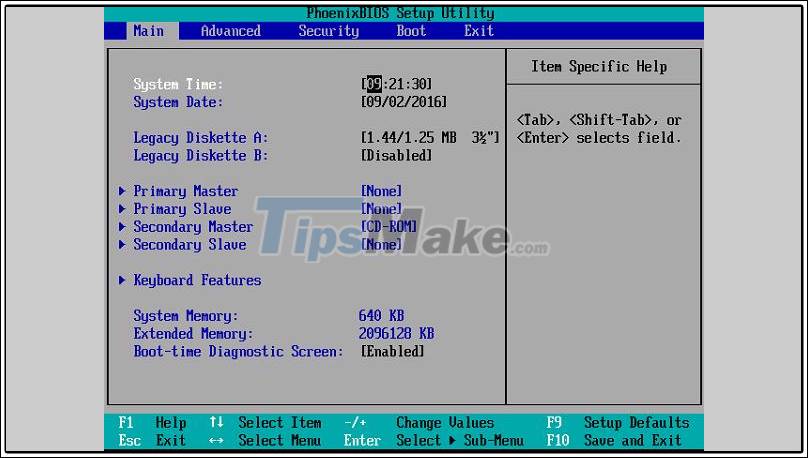
Step 3 : When a new window appears, in the Main section, if you do not see the USB key, move to the Boot section .
Note : The navigation in the BIOS is entirely using the up, down, left, and right navigation keys, but you cannot use the mouse.
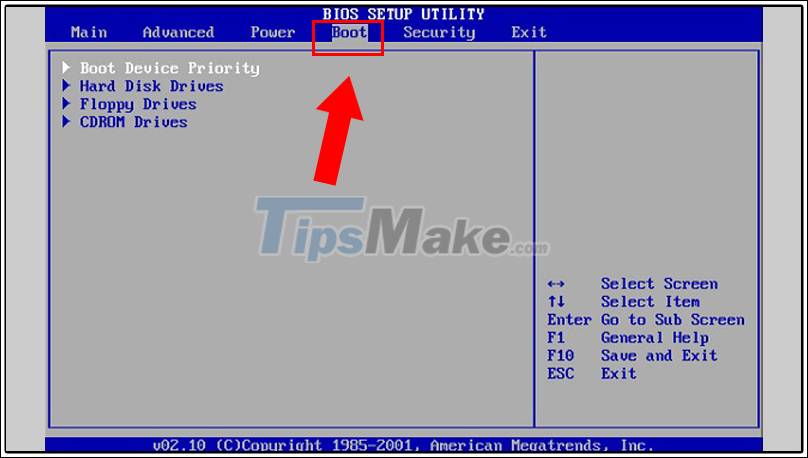
Step 4 : Select Hard Disk Drives , where it will display the name of the USB that you plugged into the computer (as for example, HP v165w).

Step 5 : Exit Hard Disk Drives, select Security and then save it by clicking OK . Wait a moment your computer will be restarted.
Step 6 : When the screen displays the Boot Menu , press the F8 key .
Step 7 : Next, a new window will appear, select the USB line and press Enter .
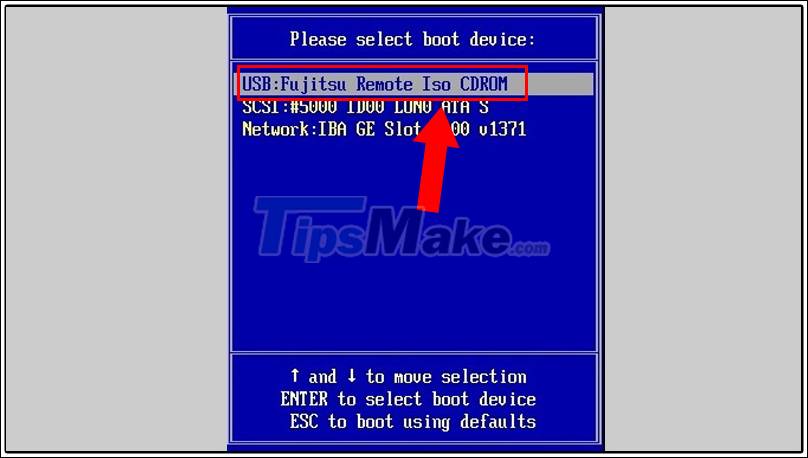
Step 8 : Unplug and try to plug the USB back in when the screen shows the Windows installer. If still does not recognize, you must change the port or restart the computer.
Step 9 : Re-enter the BIOS by pressing the F8 key , next in turn, search and click on the line containing the word USB.
Step 10 : Check the USB's Enabled. If Enabled your USB is already supported in BIOS.
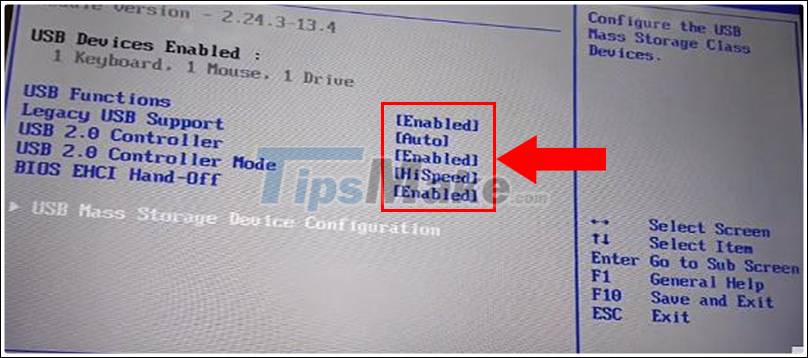
Step 11 : On the window displaying the USB Mass Storage Device Configuration line , click to select. If the USB name is displayed, the computer has already recognized it.
Finally, restart the computer and turn on the menu to select the USB line again.
Above are 3 ways to help you fix the error of the computer not receiving USB. Wish you a good day!
You should read it
- How to fix a computer that does not recognize iPhone
- Steps to fix the error that the computer does not recognize USB Boot
- Reasons why the computer does not recognize the mouse and how to fix it
- How to fix the computer error does not recognize the hard drive
- Why does the computer not recognize USB and the fastest way to fix it?
- Computer does not recognize speakers - Causes and solutions và
 How to fix Recycle Bin not self-cleaning on Windows 10
How to fix Recycle Bin not self-cleaning on Windows 10 How to fix the error that cannot install the desktop wallpaper on Windows 10
How to fix the error that cannot install the desktop wallpaper on Windows 10 How to fix the error The computer starts up with BCD, Winload.efi or Winload.exe errors
How to fix the error The computer starts up with BCD, Winload.efi or Winload.exe errors How to fix corrupted memory dump file
How to fix corrupted memory dump file 4 common mistakes when using Nearby Sharing and how to fix it
4 common mistakes when using Nearby Sharing and how to fix it