5 tips for using Gmail faster
TipsMake.com - If you're part of one of the 193 million Gmail users worldwide, you'll probably depend on this service every day, along with its add-ons. In order to provide users with customizable features, Google continually adds to its Labs repository as well as brings new features to simplify processes and save time for users. Here are 5 handy tips for Gmail users, including how to manage multiple accounts in one browser, schedule time zones changes and how to 'pick up' conversation groups.
1. Give access to Gmail accounts
If you own two Gmail accounts, one for personal needs and one for daily work, logging in and out between two accounts can be frustrating. A new feature, called " e-mail delegation ", roughly translated as " mail delegation ", has been provided for Google Apps accounts for a period of time and has only been available to Gmail users in time. recently.
This feature allows you to give someone access - a personal assistant - to allow them to read and respond to emails on your behalf.
To do this, click on the " Settings " link in the top right corner of Gmail. On the " Accounts and Import " tab is a new section where you can give account permissions. Note that you can only add one email address and that person must be a Gmail user.

After clicking on the link and adding the email address, Gmail will send a confirmation message to the other user. Once accepted, they were able to access the account and read and reply to the email for you. Do the same steps again if you want to remove this permission.
2. How to choose a conversation group
You may have participated in a conversation group with 10 other people, if they answer everything, they will fill your inbox. A simple way to remove this conversation is through Gmail's new feature: " Smart Mute ".
With Smart Mute, subsequent conversations will only show up in your mailbox if a new message is in a mailing thread that is sent to you but not to another person, or a new email in the conversation you added. "To" or "Cc" lines. Once you enable the Smart Mute feature, it is also enabled on all versions of Gmail - web, mobile, .
To activate Smart Mute, visit Gmail's settings page, click on the Labs tab, scroll down until you see this feature, click " Enable ". Then, click Save at the bottom of the page. When you receive an email you want to 'mute', select " More actions " from Gmail's toolbar and click Mute. Go back to the above steps if you want to remove this feature and continue to receive messages from that thread.
3. Schedule events in different time zones
If you have to travel regularly, keeping appointments in different time zones can be difficult. With Google Calendar's event time zone, you can specify the time zone for a certain event, instead of having to guess the time in each place. Events will appear in the calendar entry based on the current time zone you are using.
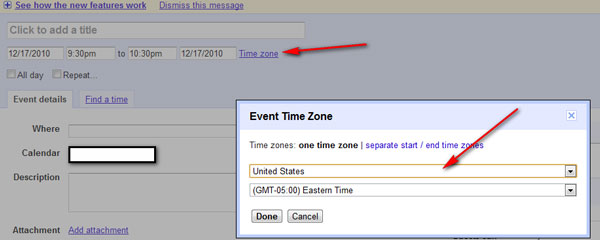
From Gmail, click on the Calendar link and select " Create event " in the left part of the table. Click on the " Time zone " link and select the location of the event - no need to specify the time zone there, it will be updated automatically. Besides, users can choose the start and end time zones to calculate the time of flying there.
4. How to automatically forward to the next email
Traditionally, when you open an email in your mailbox and store or delete it, Gmail will take you back to your inbox with other emails displayed. A feature in Gmail Labs, called "Auto-Advance", will automatically open the next email, limiting the need to return to the home screen.
To activate Auto-Advance, go to Labs tab under Settings. The user has the option to go to the next email, go to the previous email or return to the list of emails in a stream. Click Enable, then click Save.
5. How to switch between two Gmail accounts in one browser
If you own or manage multiple Gmail accounts, you will basically have to exit your current account to log in to the other account, or use multiple browsers at once to access them. However, Gmail's new feature "multiple account sign-in" will help solve this.
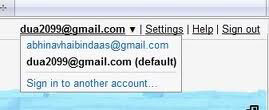
Logging in to multiple accounts at the same time allows you to log in to 2 accounts, and switch back and forth between them (or open each card for an account and log in simultaneously). Note that multiple accounts with the same login only work on one browser.
To enable this feature, go to google.com/accounts and select Edit then " Multiple sign-in" . You will have to check some of the dialog boxes to show that you understand how to use this feature. When completed, access the account page and click Edit next to the email address to add another account.
 15 Add-Ons help use Gmail more professionally
15 Add-Ons help use Gmail more professionally Which file system should be used for removable storage devices
Which file system should be used for removable storage devices 7 reasons to upgrade to Firefox 7
7 reasons to upgrade to Firefox 7 Find IP address and MAC address
Find IP address and MAC address 4 ways to 'run away' harassers on Facebook Chat
4 ways to 'run away' harassers on Facebook Chat 10 common errors in virtualization
10 common errors in virtualization